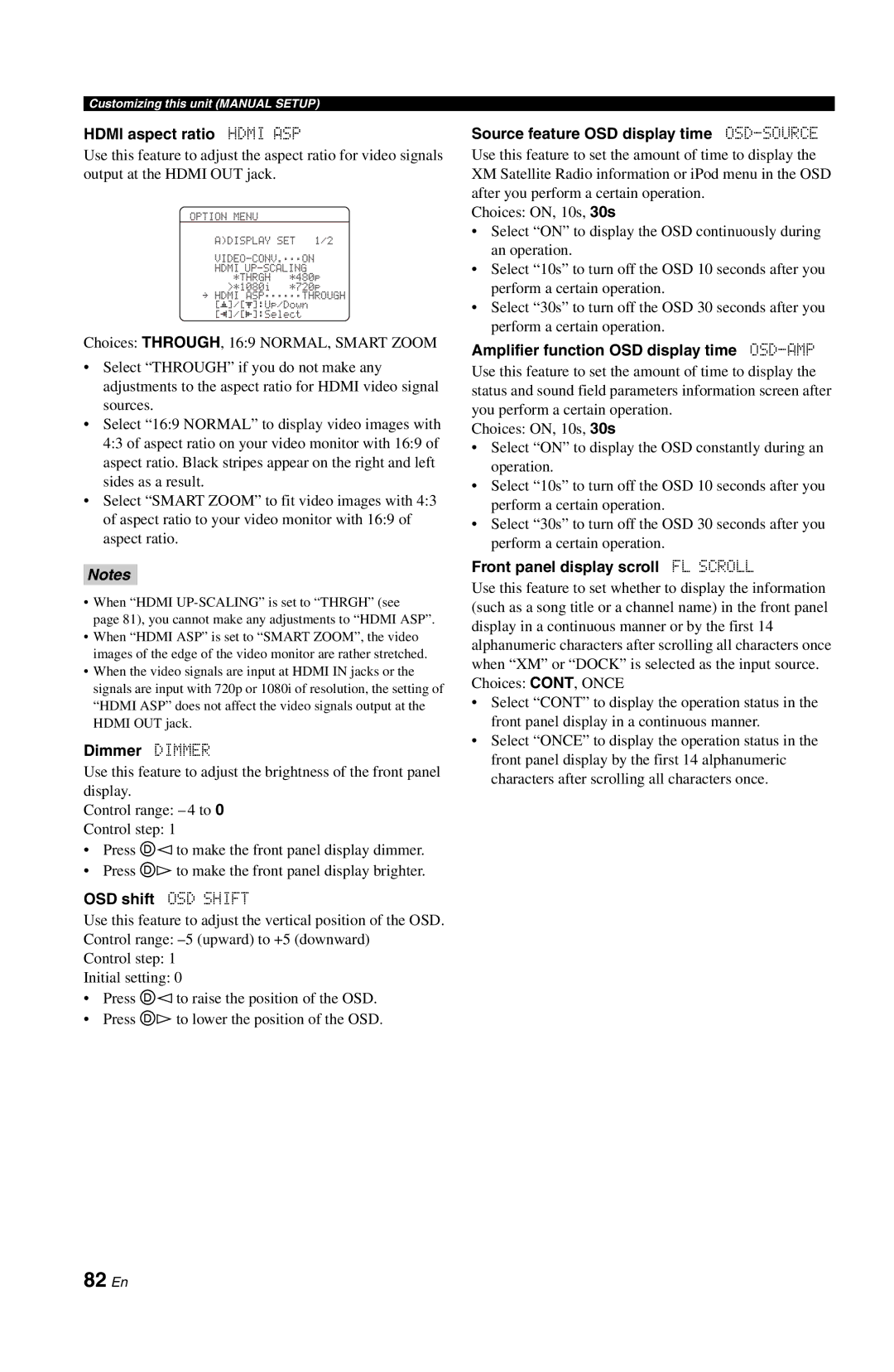Customizing this unit (MANUAL SETUP)
HDMI aspect ratio HDMI ASP
Use this feature to adjust the aspect ratio for video signals output at the HDMI OUT jack.
OPTION MENU
A)DISPLAY SET 1/2
*THRGH *480p >*1080i *720p
.HDMI ASP;;;;;;THROUGH [p]/[p]:Up/Down [[]/[[]:Select
Choices: THROUGH, 16:9 NORMAL, SMART ZOOM
•Select “THROUGH” if you do not make any adjustments to the aspect ratio for HDMI video signal sources.
•Select “16:9 NORMAL” to display video images with 4:3 of aspect ratio on your video monitor with 16:9 of aspect ratio. Black stripes appear on the right and left sides as a result.
•Select “SMART ZOOM” to fit video images with 4:3 of aspect ratio to your video monitor with 16:9 of aspect ratio.
Notes
•When “HDMI
page 81), you cannot make any adjustments to “HDMI ASP”.
•When “HDMI ASP” is set to “SMART ZOOM”, the video images of the edge of the video monitor are rather stretched.
•When the video signals are input at HDMI IN jacks or the signals are input with 720p or 1080i of resolution, the setting of “HDMI ASP” does not affect the video signals output at the HDMI OUT jack.
Dimmer DIMMER
Use this feature to adjust the brightness of the front panel display.
Control range: – 4 to 0
Control step: 1
•Press Dlto make the front panel display dimmer.
•Press Dhto make the front panel display brighter.
OSD shift OSD SHIFT
Use this feature to adjust the vertical position of the OSD. Control range:
Control step: 1
Initial setting: 0
•Press Dlto raise the position of the OSD.
•Press Dhto lower the position of the OSD.
Source feature OSD display time OSD-SOURCE
Use this feature to set the amount of time to display the XM Satellite Radio information or iPod menu in the OSD after you perform a certain operation.
Choices: ON, 10s, 30s
•Select “ON” to display the OSD continuously during an operation.
•Select “10s” to turn off the OSD 10 seconds after you perform a certain operation.
•Select “30s” to turn off the OSD 30 seconds after you perform a certain operation.
Amplifier function OSD display time OSD-AMP
Use this feature to set the amount of time to display the status and sound field parameters information screen after you perform a certain operation.
Choices: ON, 10s, 30s
•Select “ON” to display the OSD constantly during an operation.
•Select “10s” to turn off the OSD 10 seconds after you perform a certain operation.
•Select “30s” to turn off the OSD 30 seconds after you perform a certain operation.
Front panel display scroll FL SCROLL
Use this feature to set whether to display the information (such as a song title or a channel name) in the front panel display in a continuous manner or by the first 14 alphanumeric characters after scrolling all characters once when “XM” or “DOCK” is selected as the input source. Choices: CONT, ONCE
•Select “CONT” to display the operation status in the front panel display in a continuous manner.
•Select “ONCE” to display the operation status in the front panel display by the first 14 alphanumeric characters after scrolling all characters once.