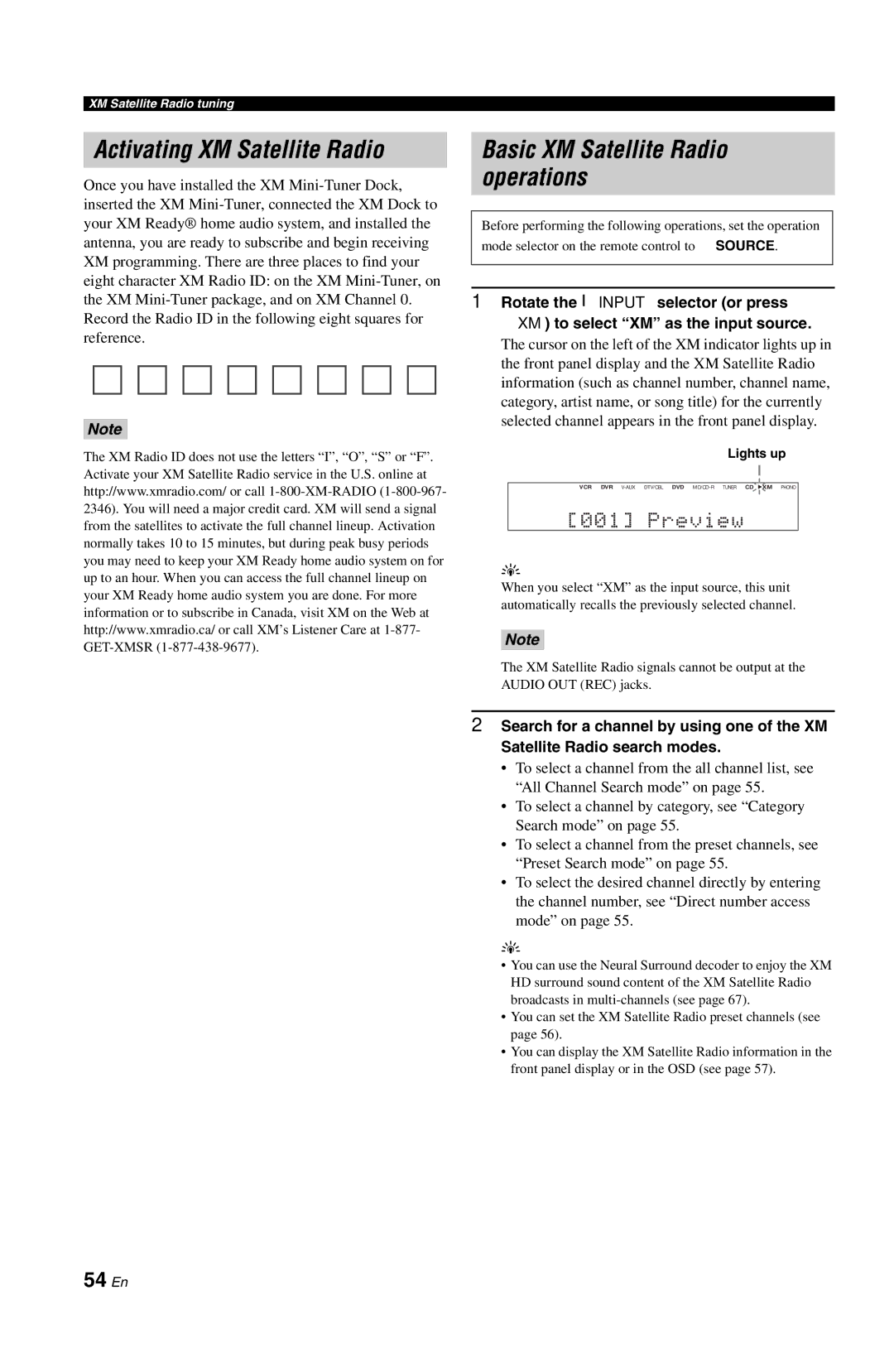XM Satellite Radio tuning
Activating XM Satellite Radio
Once you have installed the XM
Note
The XM Radio ID does not use the letters “I”, “O”, “S” or “F”. Activate your XM Satellite Radio service in the U.S. online at http://www.xmradio.com/ or call
Basic XM Satellite Radio operations
Before performing the following operations, set the operation mode selector on the remote control to KSOURCE.
1Rotate the IINPUT selector (or press AXM) to select “XM” as the input source.
The cursor on the left of the XM indicator lights up in the front panel display and the XM Satellite Radio information (such as channel number, channel name, category, artist name, or song title) for the currently selected channel appears in the front panel display.
Lights up
VCR DVR ![]() XM PHONO
XM PHONO
[001] Preview
y
When you select “XM” as the input source, this unit automatically recalls the previously selected channel.
Note
The XM Satellite Radio signals cannot be output at the AUDIO OUT (REC) jacks.
2Search for a channel by using one of the XM Satellite Radio search modes.
•To select a channel from the all channel list, see “All Channel Search mode” on page 55.
•To select a channel by category, see “Category Search mode” on page 55.
•To select a channel from the preset channels, see “Preset Search mode” on page 55.
•To select the desired channel directly by entering the channel number, see “Direct number access mode” on page 55.
y
•You can use the Neural Surround decoder to enjoy the XM HD surround sound content of the XM Satellite Radio broadcasts in
•You can set the XM Satellite Radio preset channels (see page 56).
•You can display the XM Satellite Radio information in the front panel display or in the OSD (see page 57).