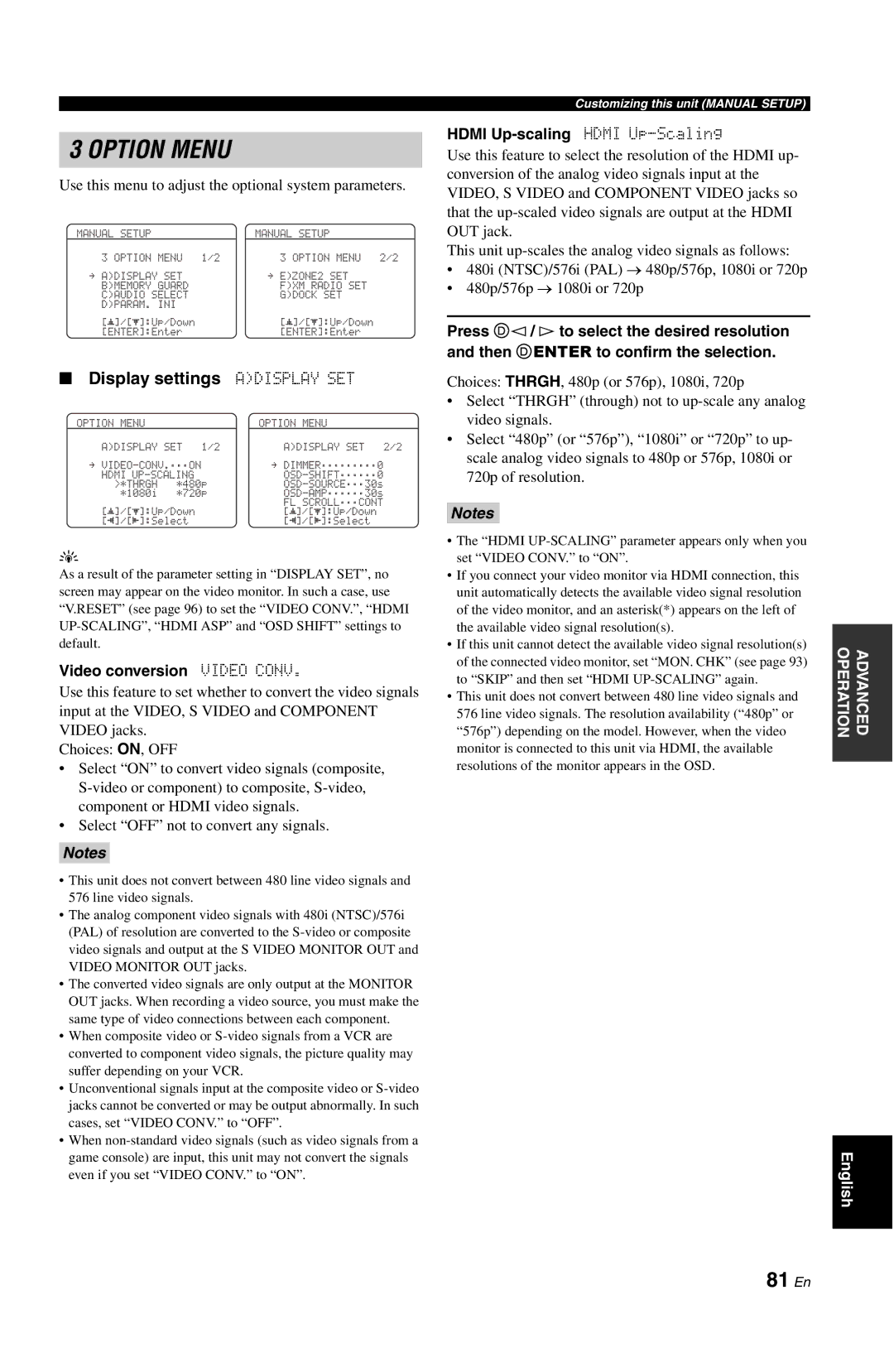3 OPTION MENU
Use this menu to adjust the optional system parameters.
MANUAL SETUP |
| MANUAL SETUP |
|
3 OPTION MENU | 1/2 | 3 OPTION MENU | 2/2 |
. A)DISPLAY SET |
| . E)ZONE2 SET |
|
B)MEMORY GUARD |
| F)XM RADIO SET |
|
C)AUDIO SELECT |
| G)DOCK SET |
|
D)PARAM. INI |
|
|
|
p |
| p |
|
[ ]/[p]:Up/Down |
| [ ]/[p]:Up/Down |
|
[ENTER]:Enter |
| [ENTER]:Enter |
|
■Display settings A)DISPLAY SET
OPTION MENU |
| OPTION MENU |
|
A)DISPLAY SET 1/2 | A)DISPLAY SET | 2/2 | |
. | . DIMMER;;;;;;;;;0 |
| |
HDMI |
| ||
>*THRGH | *480p |
| |
*1080i | *720p |
| |
|
| FL SCROLL;;;CONT |
|
[p]/[p]:Up/Down | [p]/[p]:Up/Down |
| |
[[]/[[]:Select | [[]/[[]:Select |
| |
y
As a result of the parameter setting in “DISPLAY SET”, no screen may appear on the video monitor. In such a case, use “V.RESET” (see page 96) to set the “VIDEO CONV.”, “HDMI
Video conversion VIDEO CONV.
Use this feature to set whether to convert the video signals input at the VIDEO, S VIDEO and COMPONENT VIDEO jacks.
Choices: ON, OFF
•Select “ON” to convert video signals (composite,
•Select “OFF” not to convert any signals.
Notes
•This unit does not convert between 480 line video signals and 576 line video signals.
•The analog component video signals with 480i (NTSC)/576i (PAL) of resolution are converted to the
•The converted video signals are only output at the MONITOR OUT jacks. When recording a video source, you must make the same type of video connections between each component.
•When composite video or
•Unconventional signals input at the composite video or
•When
even if you set “VIDEO CONV.” to “ON”.
Customizing this unit (MANUAL SETUP)
HDMI Up-scaling HDMI Up-Scaling
Use this feature to select the resolution of the HDMI up- conversion of the analog video signals input at the VIDEO, S VIDEO and COMPONENT VIDEO jacks so that the
This unit
•480i (NTSC)/576i (PAL) → 480p/576p, 1080i or 720p
•480p/576p → 1080i or 720p
Press Dl / h to select the desired resolution and then DENTER to confirm the selection.
Choices: THRGH, 480p (or 576p), 1080i, 720p
•Select “THRGH” (through) not to
•Select “480p” (or “576p”), “1080i” or “720p” to up- scale analog video signals to 480p or 576p, 1080i or 720p of resolution.
Notes
•The “HDMI
•If you connect your video monitor via HDMI connection, this unit automatically detects the available video signal resolution of the video monitor, and an asterisk(*) appears on the left of the available video signal resolution(s).
•If this unit cannot detect the available video signal resolution(s) of the connected video monitor, set “MON. CHK” (see page 93) to “SKIP” and then set “HDMI
•This unit does not convert between 480 line video signals and 576 line video signals. The resolution availability (“480p” or “576p”) depending on the model. However, when the video monitor is connected to this unit via HDMI, the available resolutions of the monitor appears in the OSD.
OPERATION | ADVANCED |
|
|
English