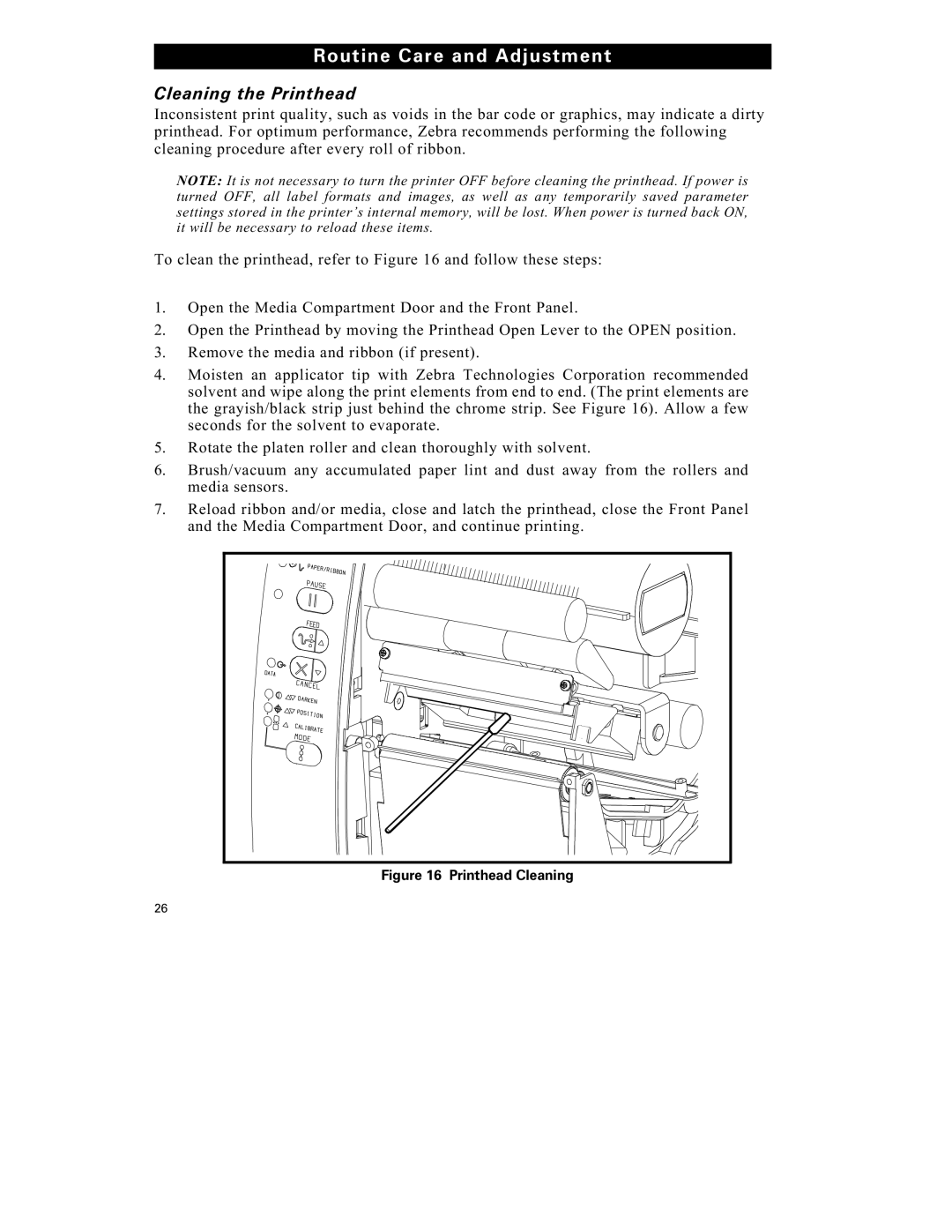Routine Care and Adjustment
Cleaning the Printhead
Inconsistent print quality, such as voids in the bar code or graphics, may indicate a dirty printhead. For optimum performance, Zebra recommends performing the following cleaning procedure after every roll of ribbon.
NOTE: It is not necessary to turn the printer OFF before cleaning the printhead. If power is turned OFF, all label formats and images, as well as any temporarily saved parameter settings stored in the printer’s internal memory, will be lost. When power is turned back ON, it will be necessary to reload these items.
To clean the printhead, refer to Figure 16 and follow these steps:
1.Open the Media Compartment Door and the Front Panel.
2.Open the Printhead by moving the Printhead Open Lever to the OPEN position.
3.Remove the media and ribbon (if present).
4.Moisten an applicator tip with Zebra Technologies Corporation recommended solvent and wipe along the print elements from end to end. (The print elements are the grayish/black strip just behind the chrome strip. See Figure 16). Allow a few seconds for the solvent to evaporate.
5.Rotate the platen roller and clean thoroughly with solvent.
6.Brush/vacuum any accumulated paper lint and dust away from the rollers and media sensors.
7.Reload ribbon and/or media, close and latch the printhead, close the Front Panel and the Media Compartment Door, and continue printing.
Figure 16 Printhead Cleaning
26