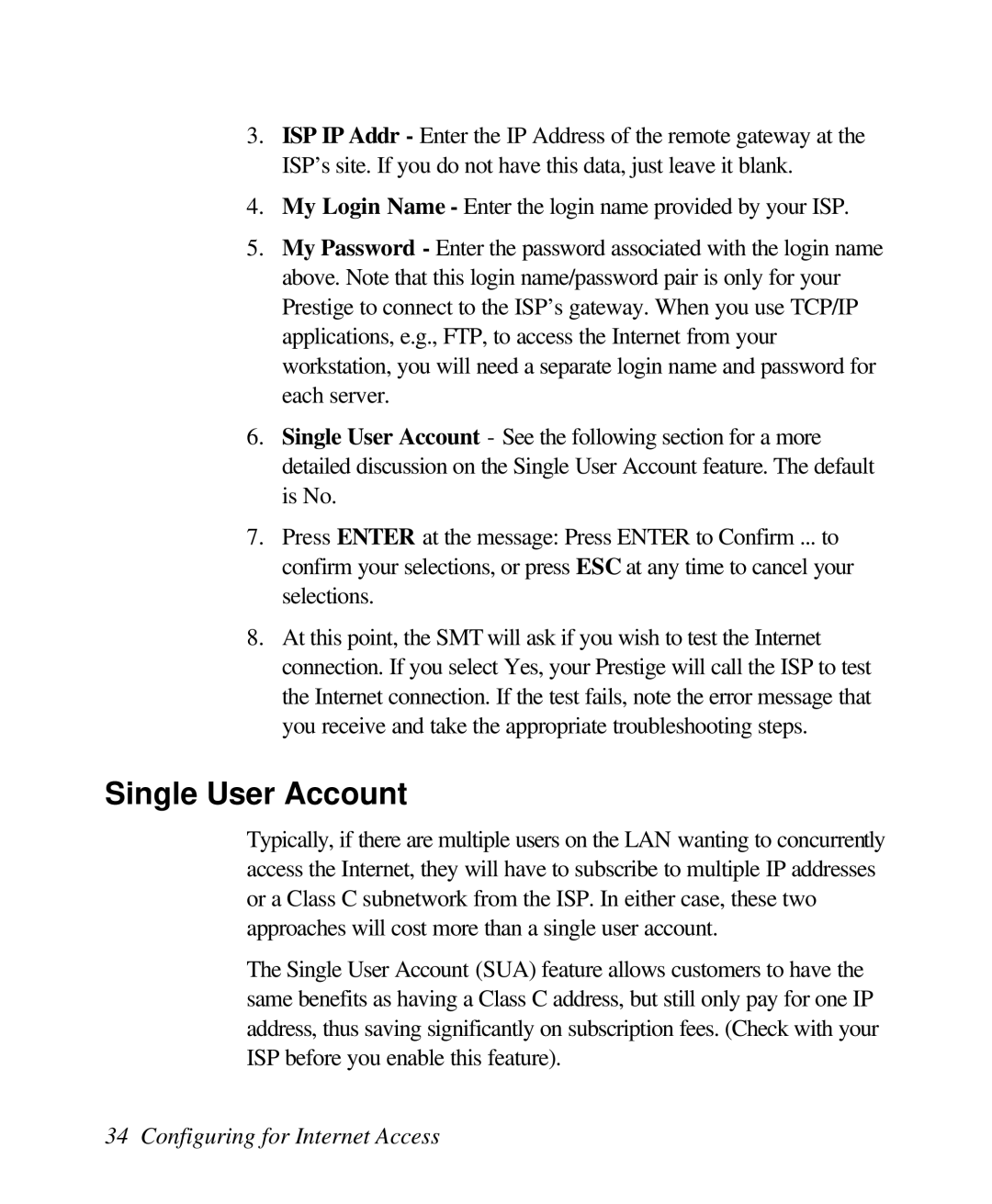3.ISP IP Addr - Enter the IP Address of the remote gateway at the ISP’s site. If you do not have this data, just leave it blank.
4.My Login Name - Enter the login name provided by your ISP.
5.My Password - Enter the password associated with the login name above. Note that this login name/password pair is only for your Prestige to connect to the ISP’s gateway. When you use TCP/IP applications, e.g., FTP, to access the Internet from your workstation, you will need a separate login name and password for each server.
6.Single User Account - See the following section for a more detailed discussion on the Single User Account feature. The default is No.
7.Press ENTER at the message: Press ENTER to Confirm ... to confirm your selections, or press ESC at any time to cancel your selections.
8.At this point, the SMT will ask if you wish to test the Internet connection. If you select Yes, your Prestige will call the ISP to test the Internet connection. If the test fails, note the error message that you receive and take the appropriate troubleshooting steps.
Single User Account
Typically, if there are multiple users on the LAN wanting to concurrently access the Internet, they will have to subscribe to multiple IP addresses or a Class C subnetwork from the ISP. In either case, these two approaches will cost more than a single user account.
The Single User Account (SUA) feature allows customers to have the same benefits as having a Class C address, but still only pay for one IP address, thus saving significantly on subscription fees. (Check with your ISP before you enable this feature).