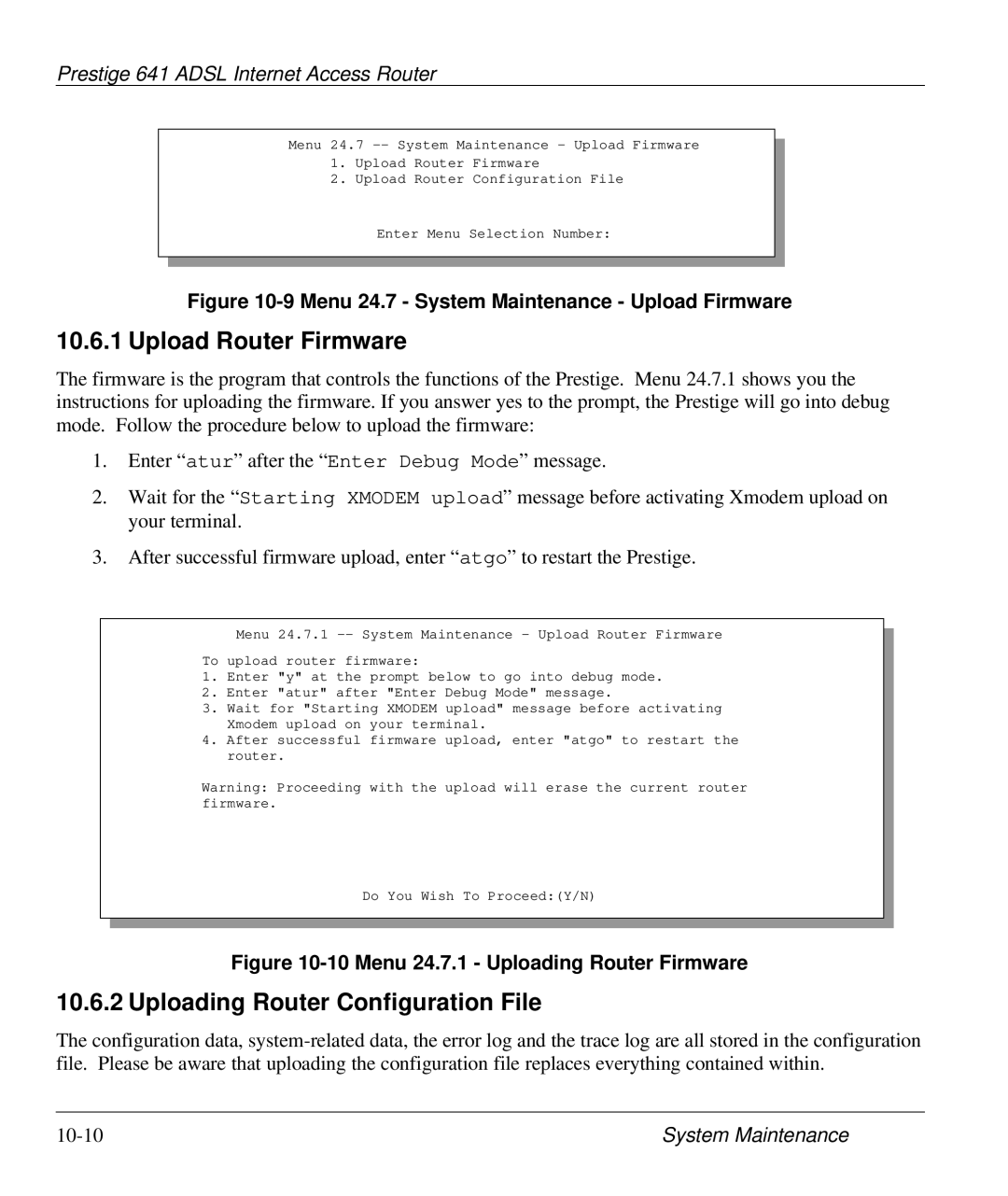Prestige 641 ADSL Internet Access Router
Menu 24.7
1.Upload Router Firmware
2.Upload Router Configuration File
Enter Menu Selection Number:
Figure 10-9 Menu 24.7 - System Maintenance - Upload Firmware
10.6.1 Upload Router Firmware
The firmware is the program that controls the functions of the Prestige. Menu 24.7.1 shows you the instructions for uploading the firmware. If you answer yes to the prompt, the Prestige will go into debug mode. Follow the procedure below to upload the firmware:
1.Enter “atur” after the “Enter Debug Mode” message.
2.Wait for the “Starting XMODEM upload” message before activating Xmodem upload on your terminal.
3.After successful firmware upload, enter “atgo” to restart the Prestige.
Menu 24.7.1
To upload router firmware:
1.Enter "y" at the prompt below to go into debug mode.
2.Enter "atur" after "Enter Debug Mode" message.
3.Wait for "Starting XMODEM upload" message before activating Xmodem upload on your terminal.
4.After successful firmware upload, enter "atgo" to restart the router.
Warning: Proceeding with the upload will erase the current router firmware.
Do You Wish To Proceed:(Y/N)
Figure 10-10 Menu 24.7.1 - Uploading Router Firmware
10.6.2 Uploading Router Configuration File
The configuration data,
System Maintenance |