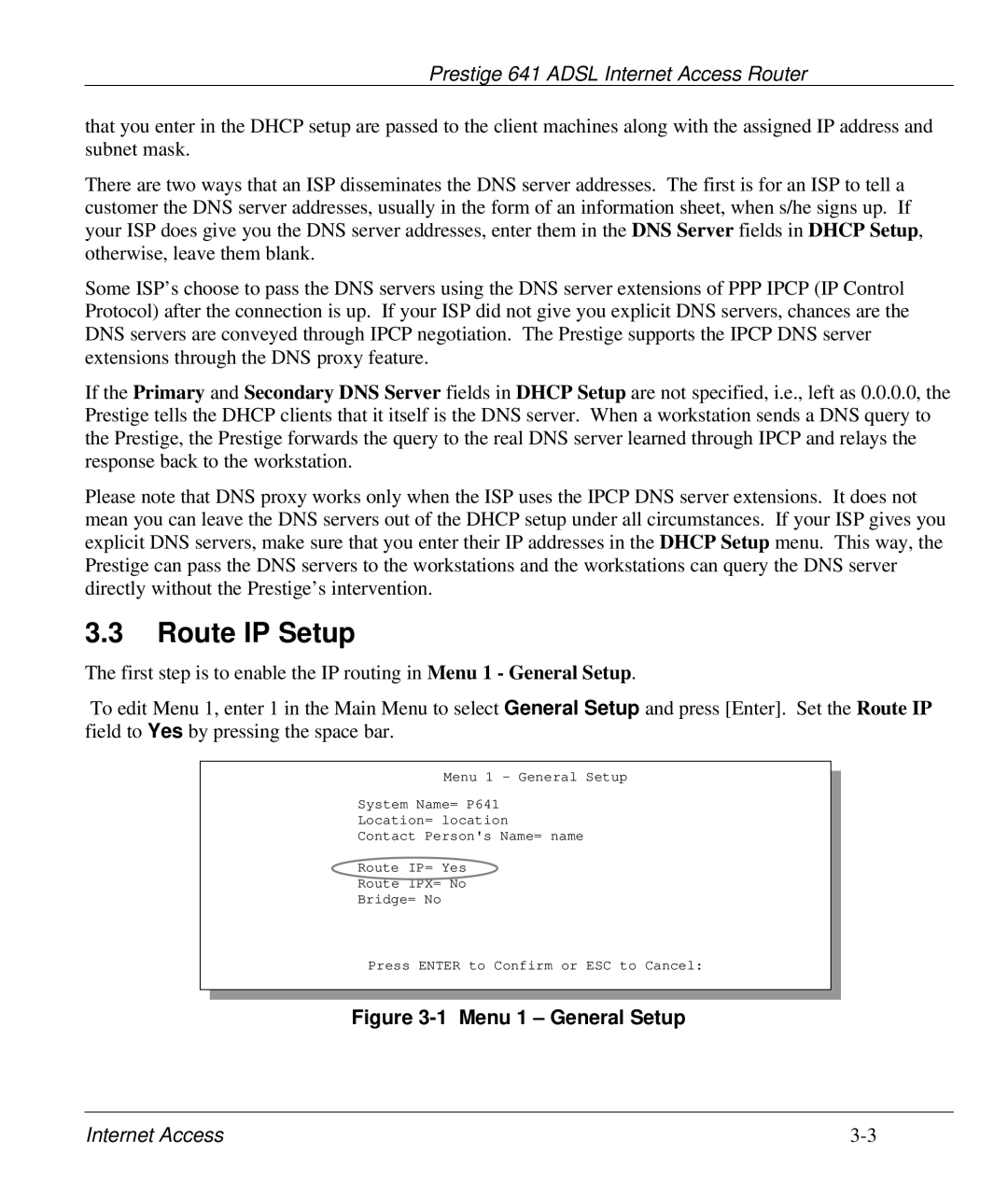Prestige 641 ADSL Internet Access Router
that you enter in the DHCP setup are passed to the client machines along with the assigned IP address and subnet mask.
There are two ways that an ISP disseminates the DNS server addresses. The first is for an ISP to tell a customer the DNS server addresses, usually in the form of an information sheet, when s/he signs up. If your ISP does give you the DNS server addresses, enter them in the DNS Server fields in DHCP Setup, otherwise, leave them blank.
Some ISP’s choose to pass the DNS servers using the DNS server extensions of PPP IPCP (IP Control Protocol) after the connection is up. If your ISP did not give you explicit DNS servers, chances are the DNS servers are conveyed through IPCP negotiation. The Prestige supports the IPCP DNS server extensions through the DNS proxy feature.
If the Primary and Secondary DNS Server fields in DHCP Setup are not specified, i.e., left as 0.0.0.0, the Prestige tells the DHCP clients that it itself is the DNS server. When a workstation sends a DNS query to the Prestige, the Prestige forwards the query to the real DNS server learned through IPCP and relays the response back to the workstation.
Please note that DNS proxy works only when the ISP uses the IPCP DNS server extensions. It does not mean you can leave the DNS servers out of the DHCP setup under all circumstances. If your ISP gives you explicit DNS servers, make sure that you enter their IP addresses in the DHCP Setup menu. This way, the Prestige can pass the DNS servers to the workstations and the workstations can query the DNS server directly without the Prestige’s intervention.
3.3Route IP Setup
The first step is to enable the IP routing in Menu 1 - General Setup.
To edit Menu 1, enter 1 in the Main Menu to select General Setup and press [Enter]. Set the Route IP field to Yes by pressing the space bar.
Menu 1 - General Setup
System Name= P641
Location= location
Contact Person's Name= name
Route IP= Yes
Route IPX= No
Bridge= No
Press ENTER to Confirm or ESC to Cancel:
Figure 3-1 Menu 1 – General Setup
Internet Access |