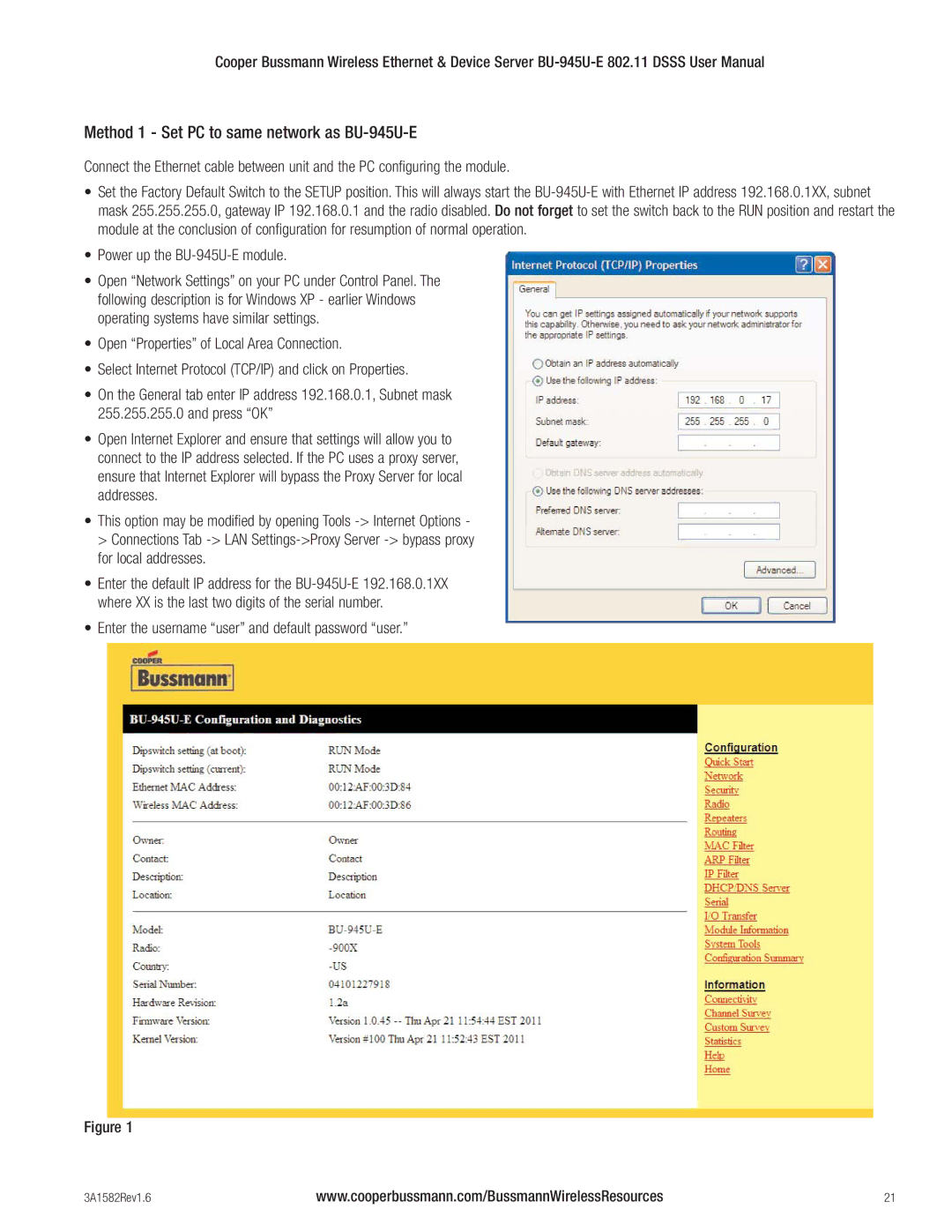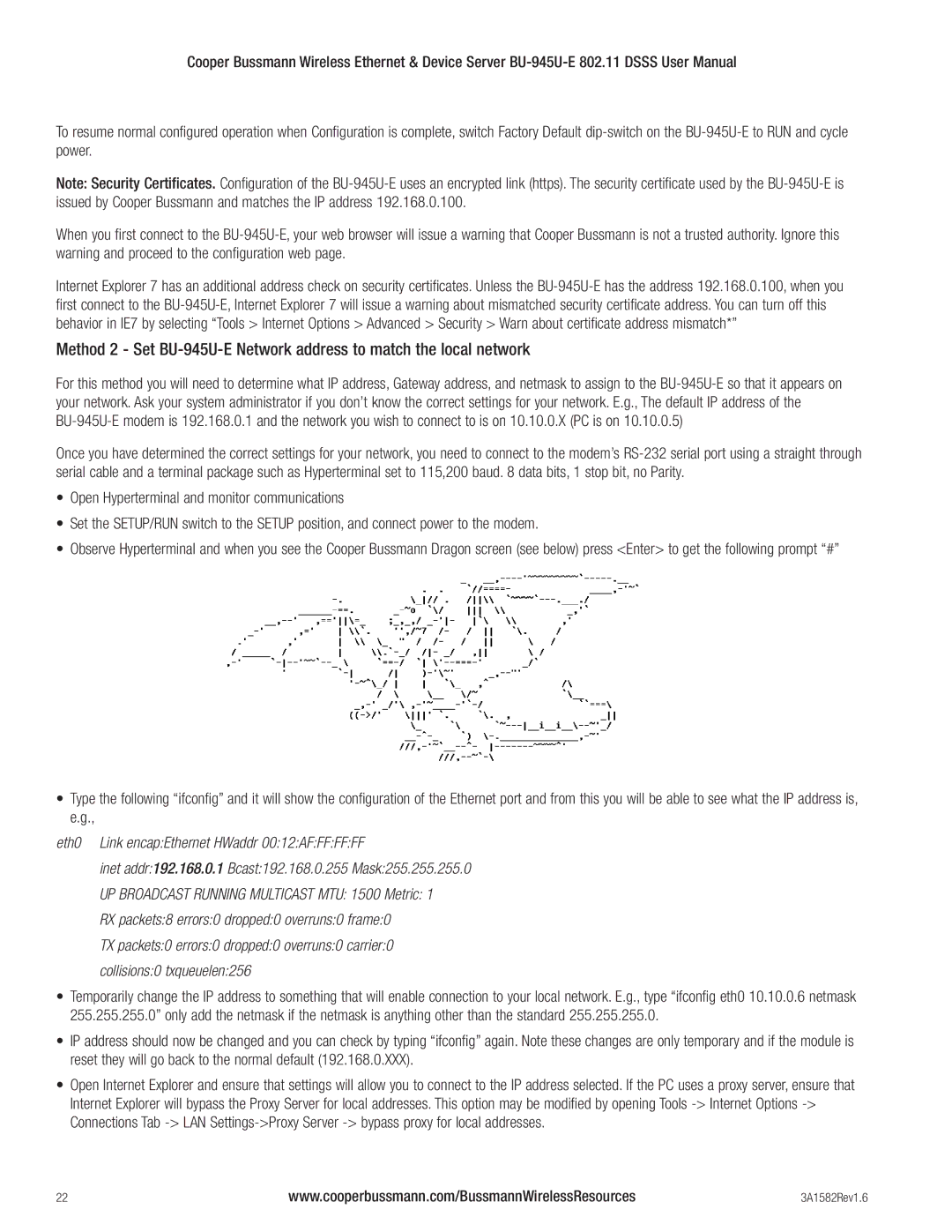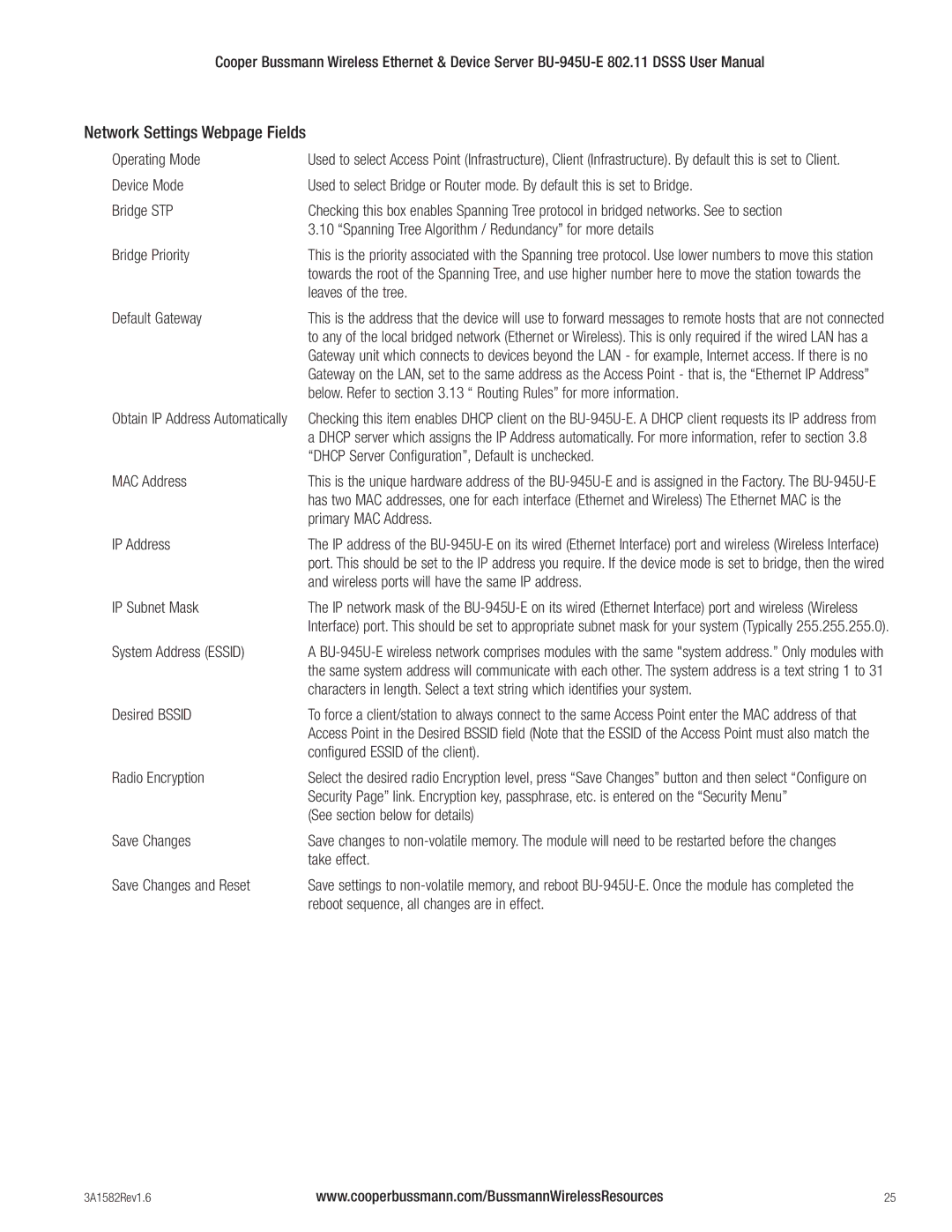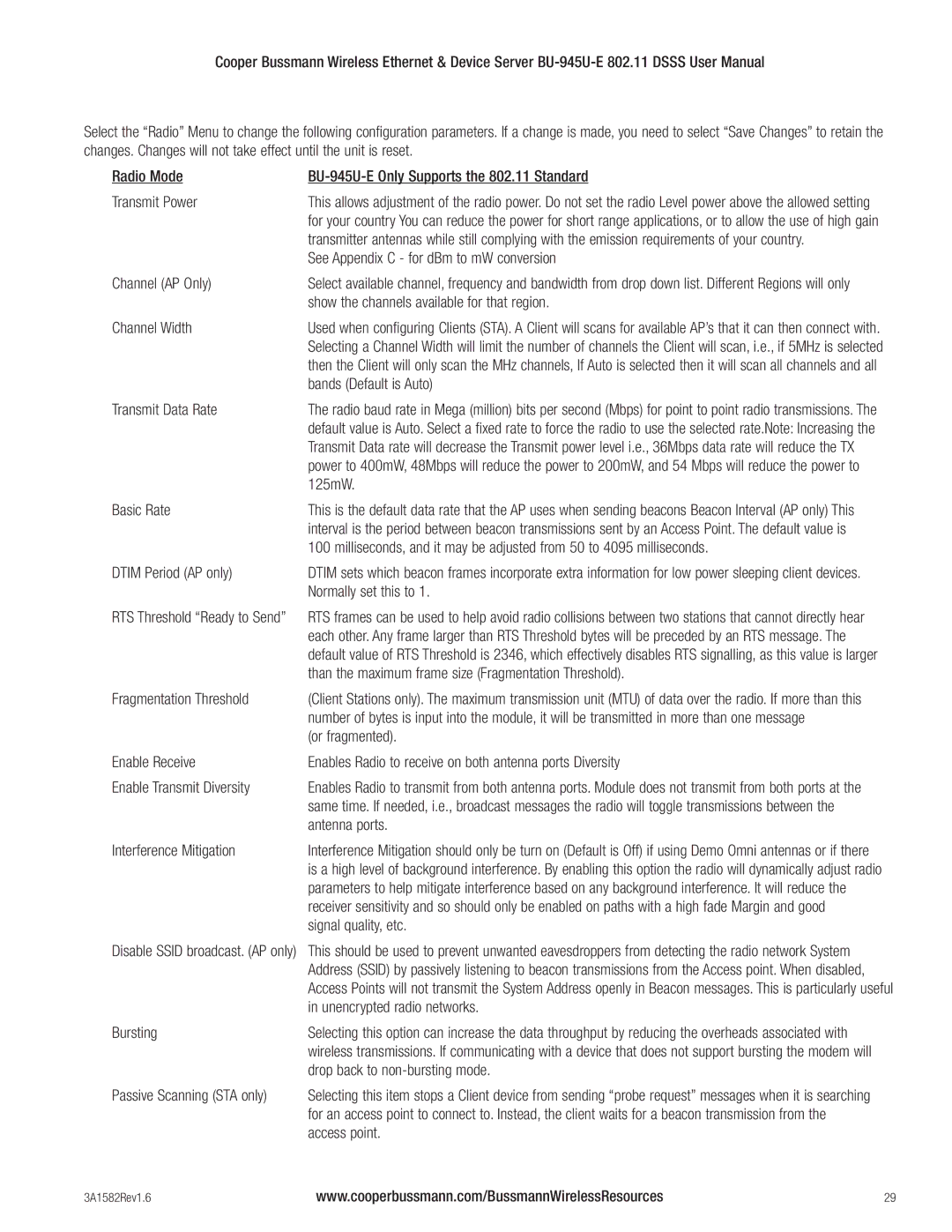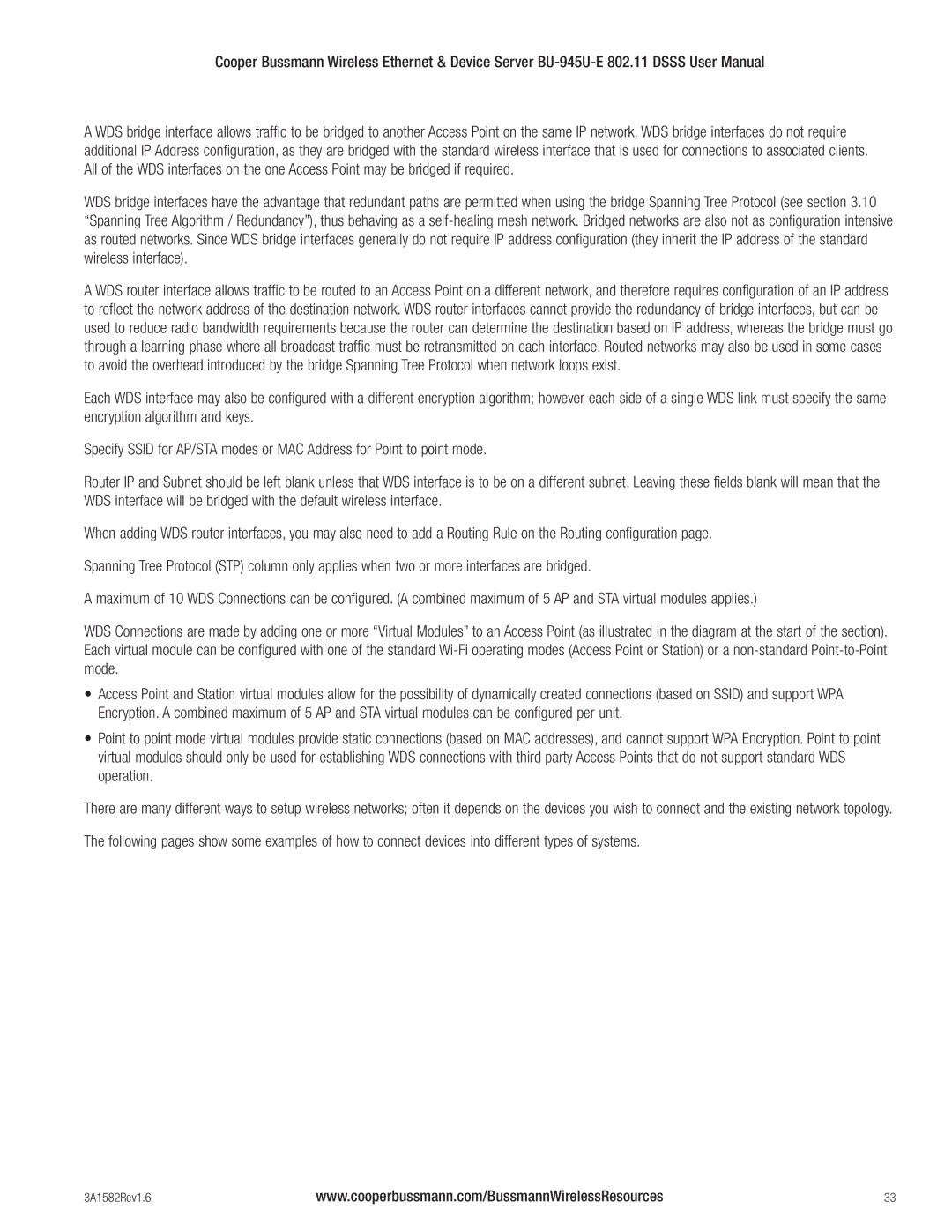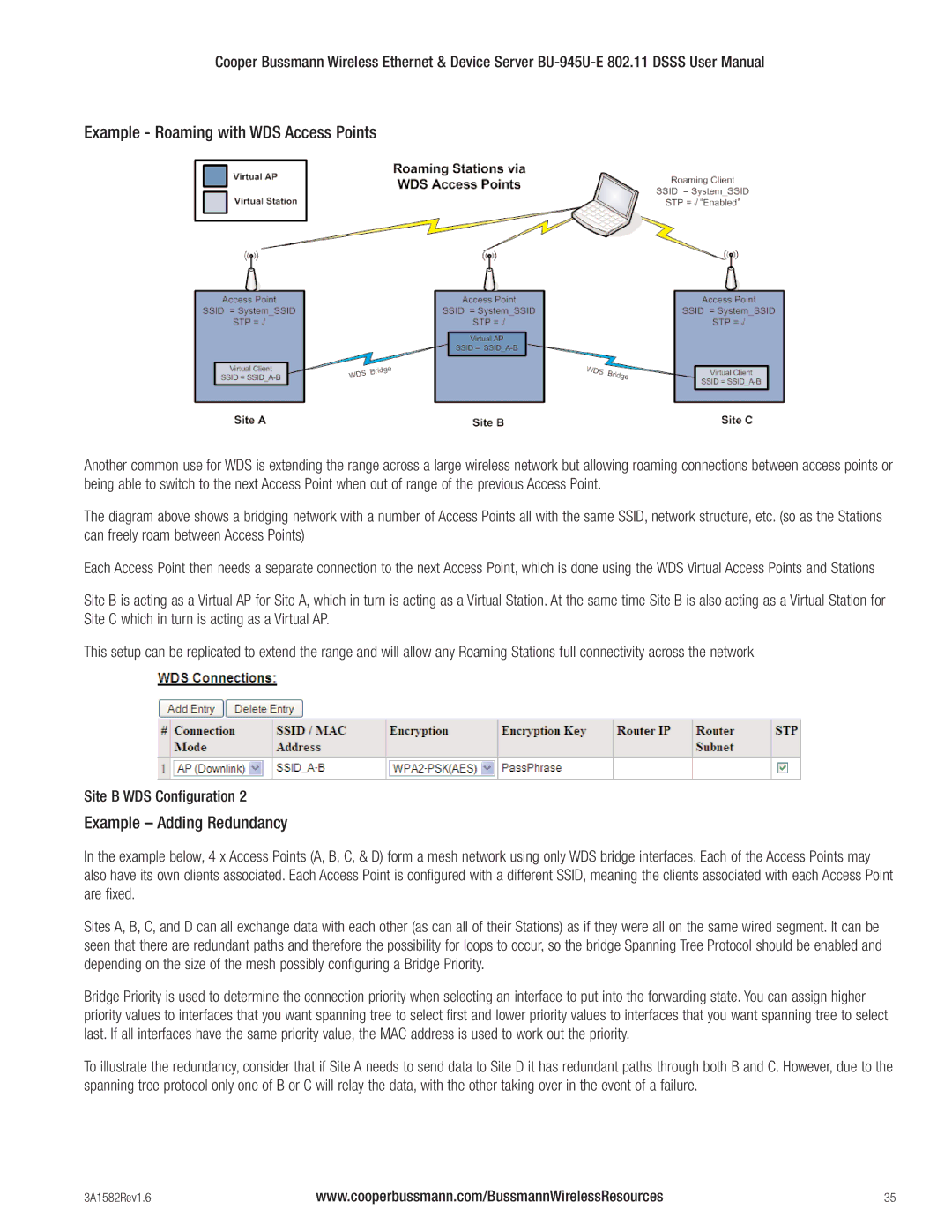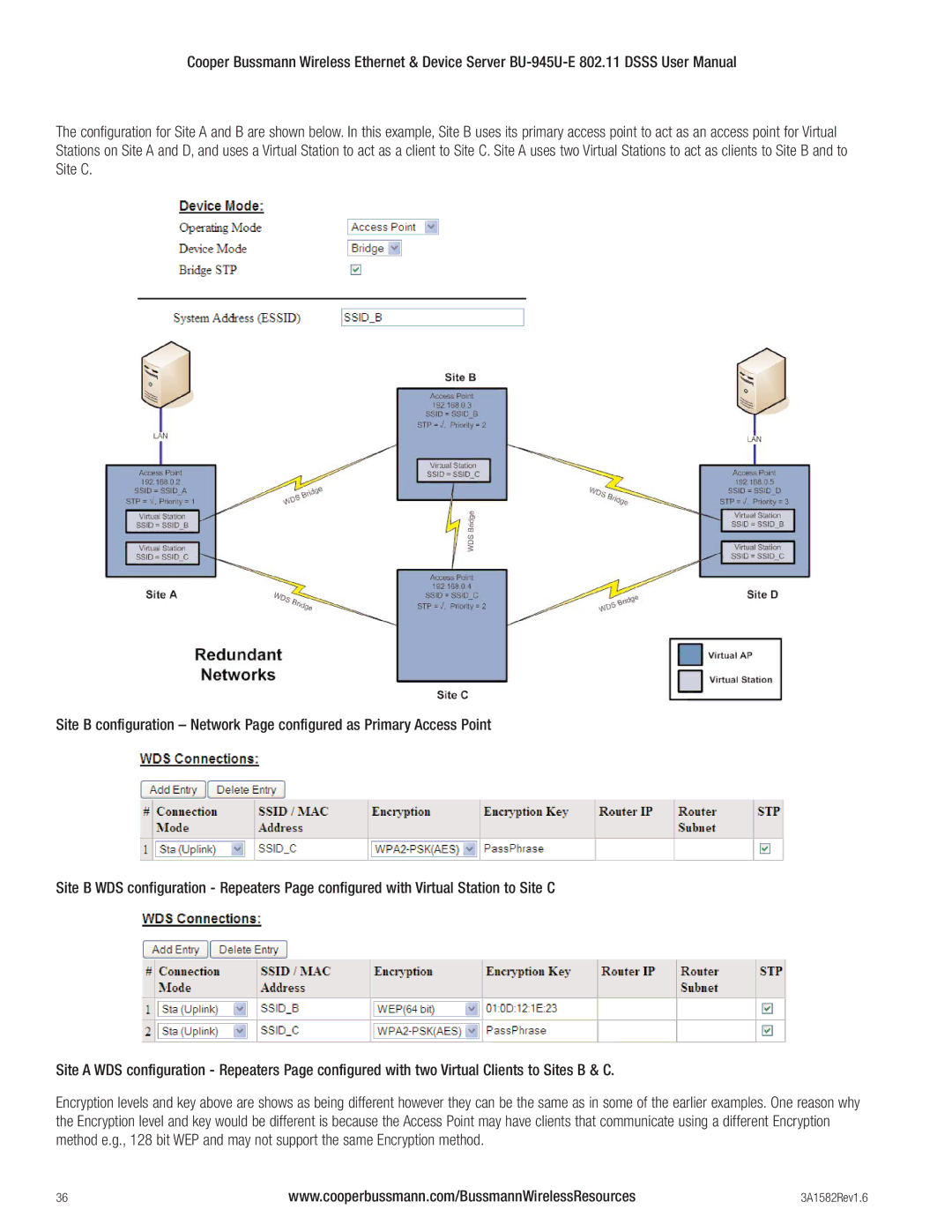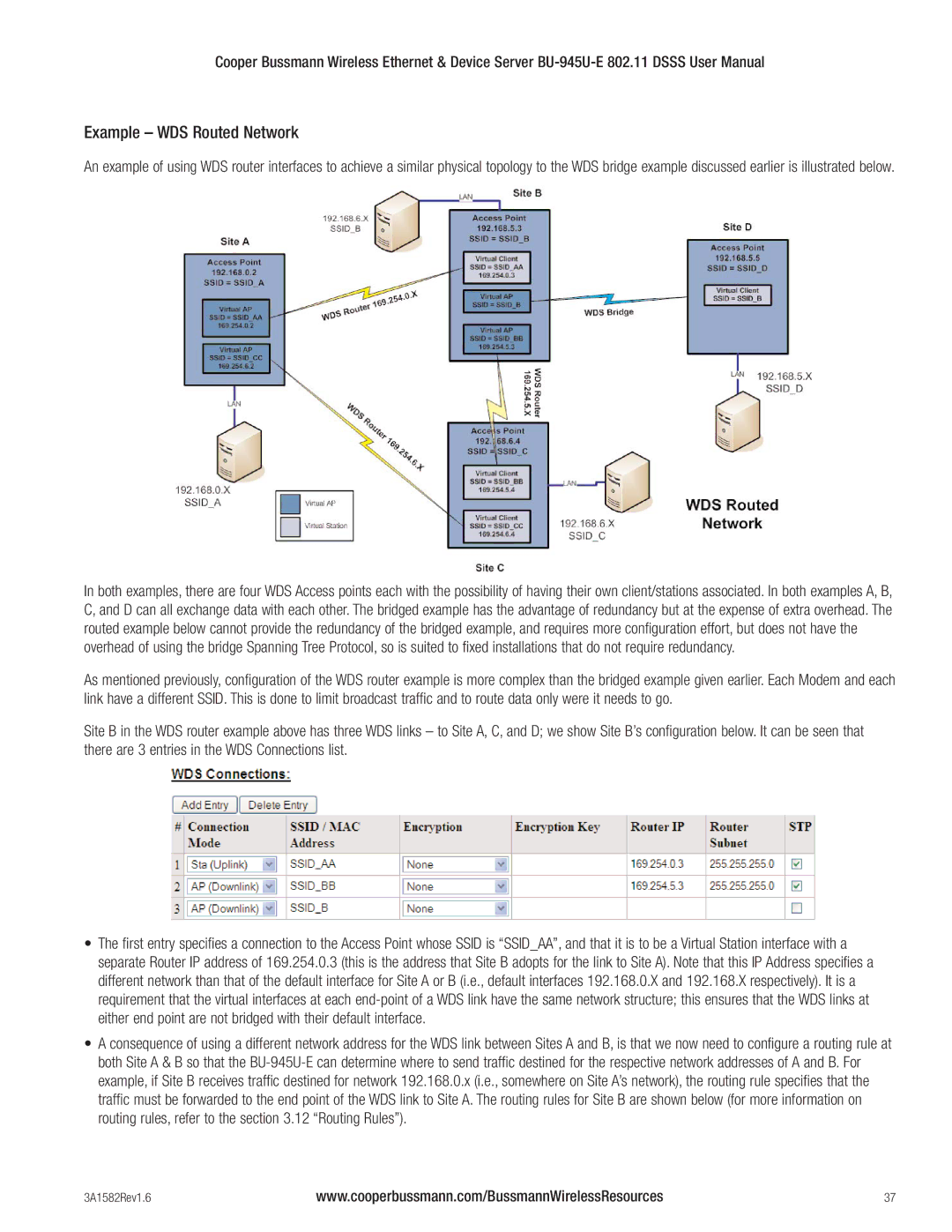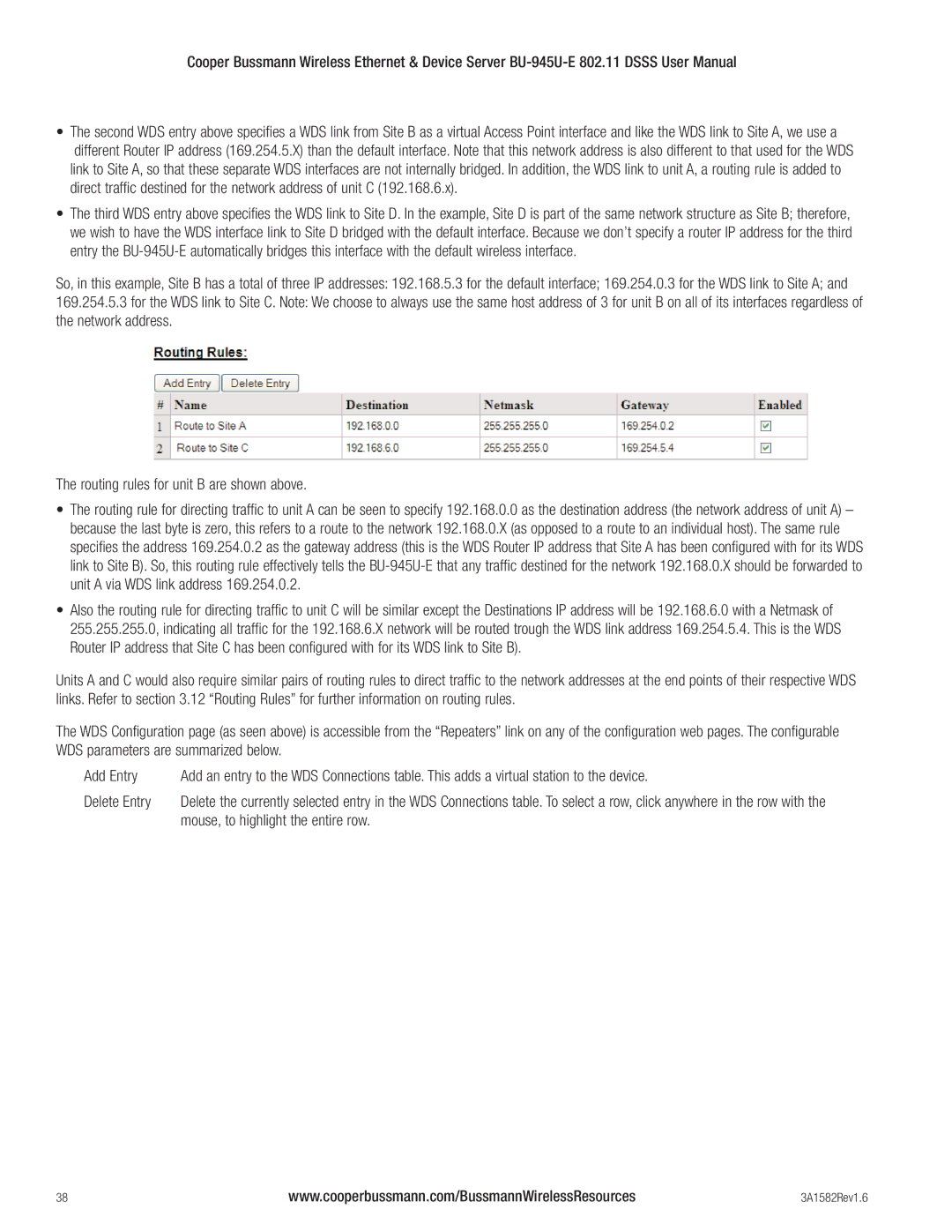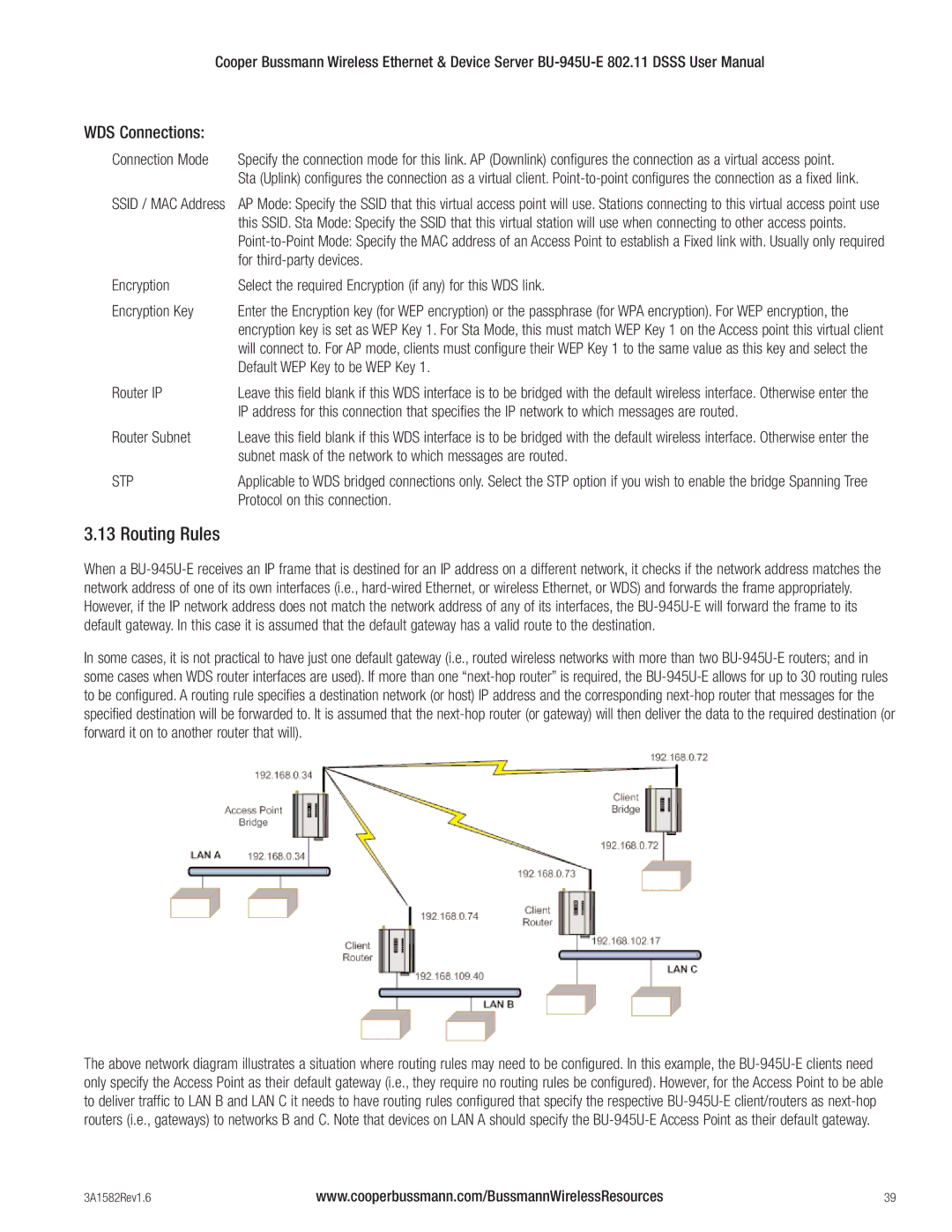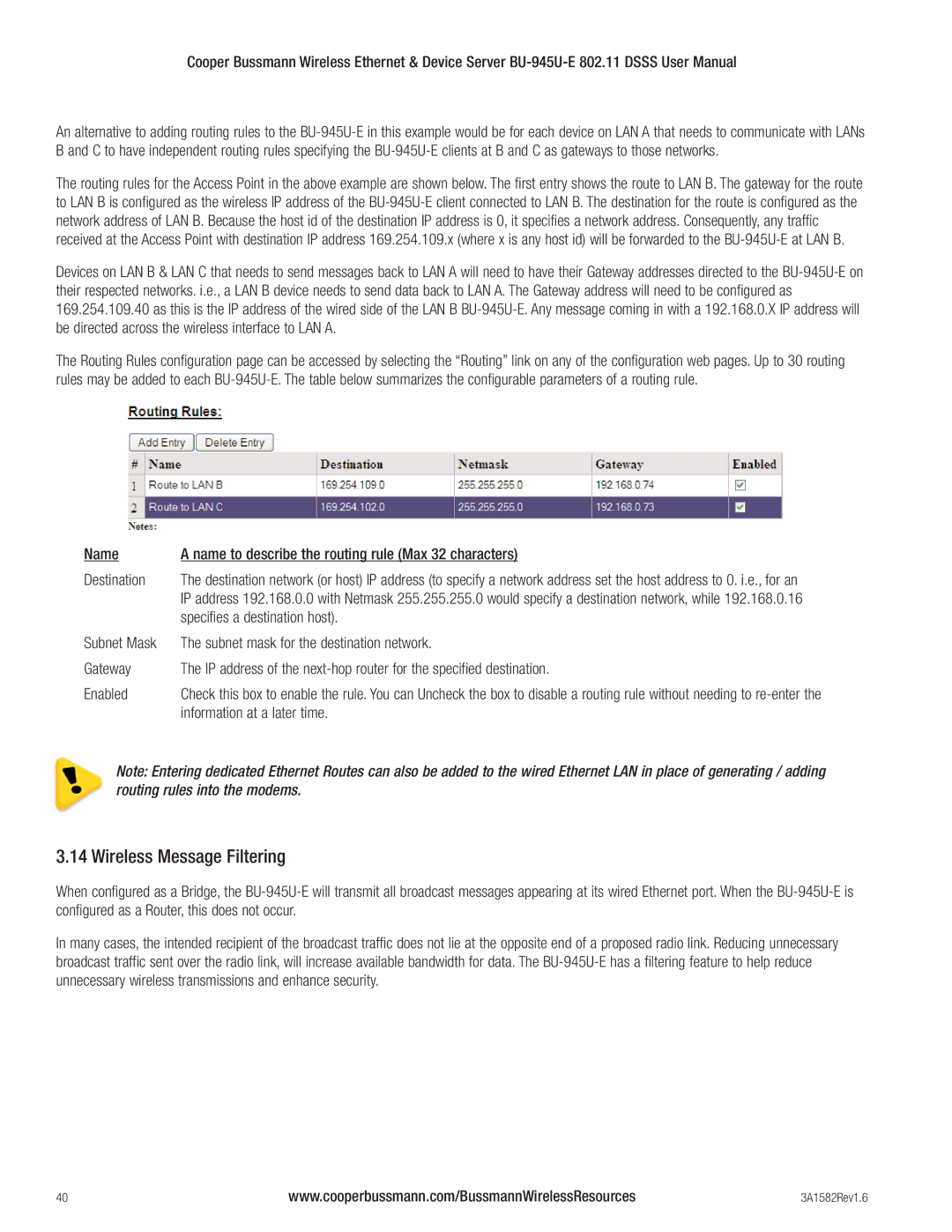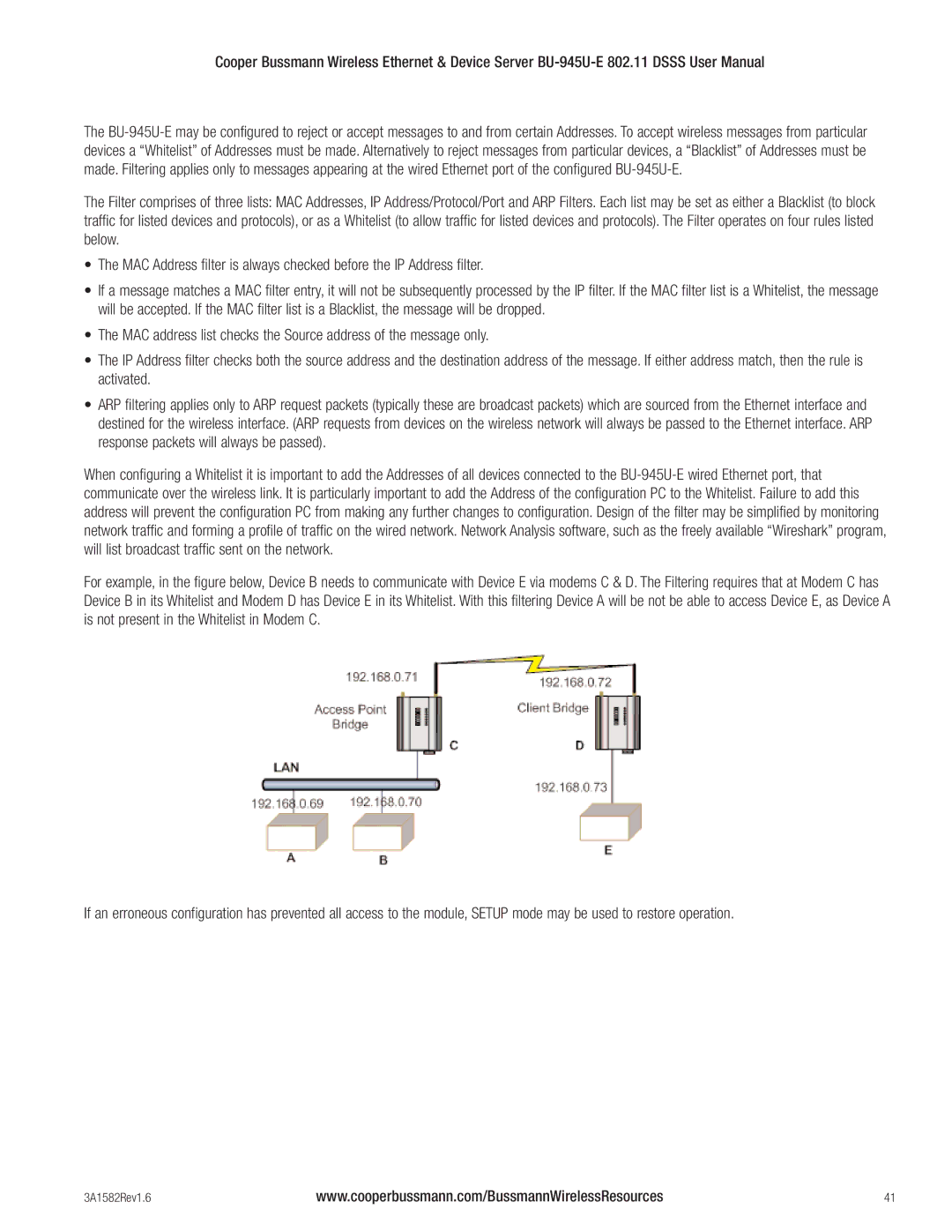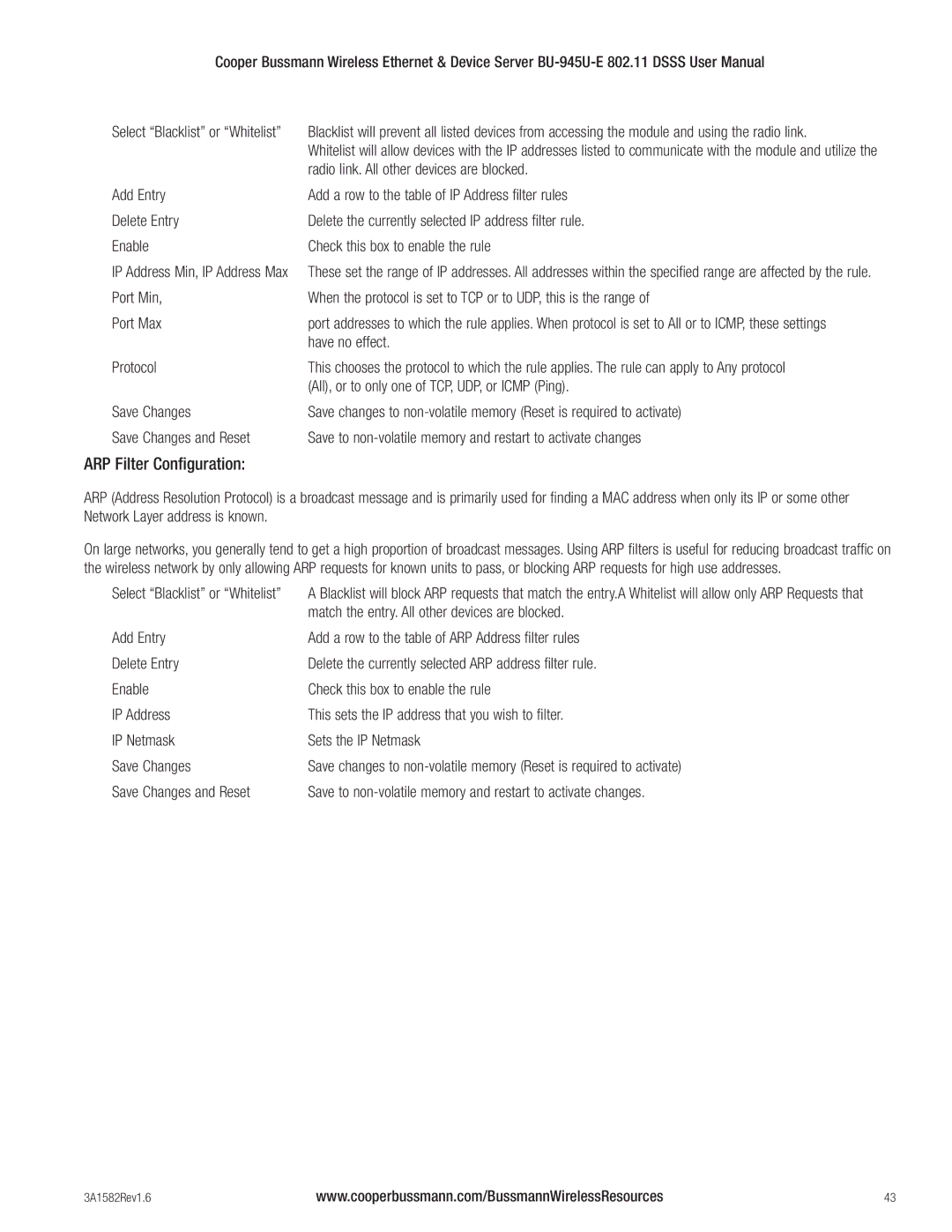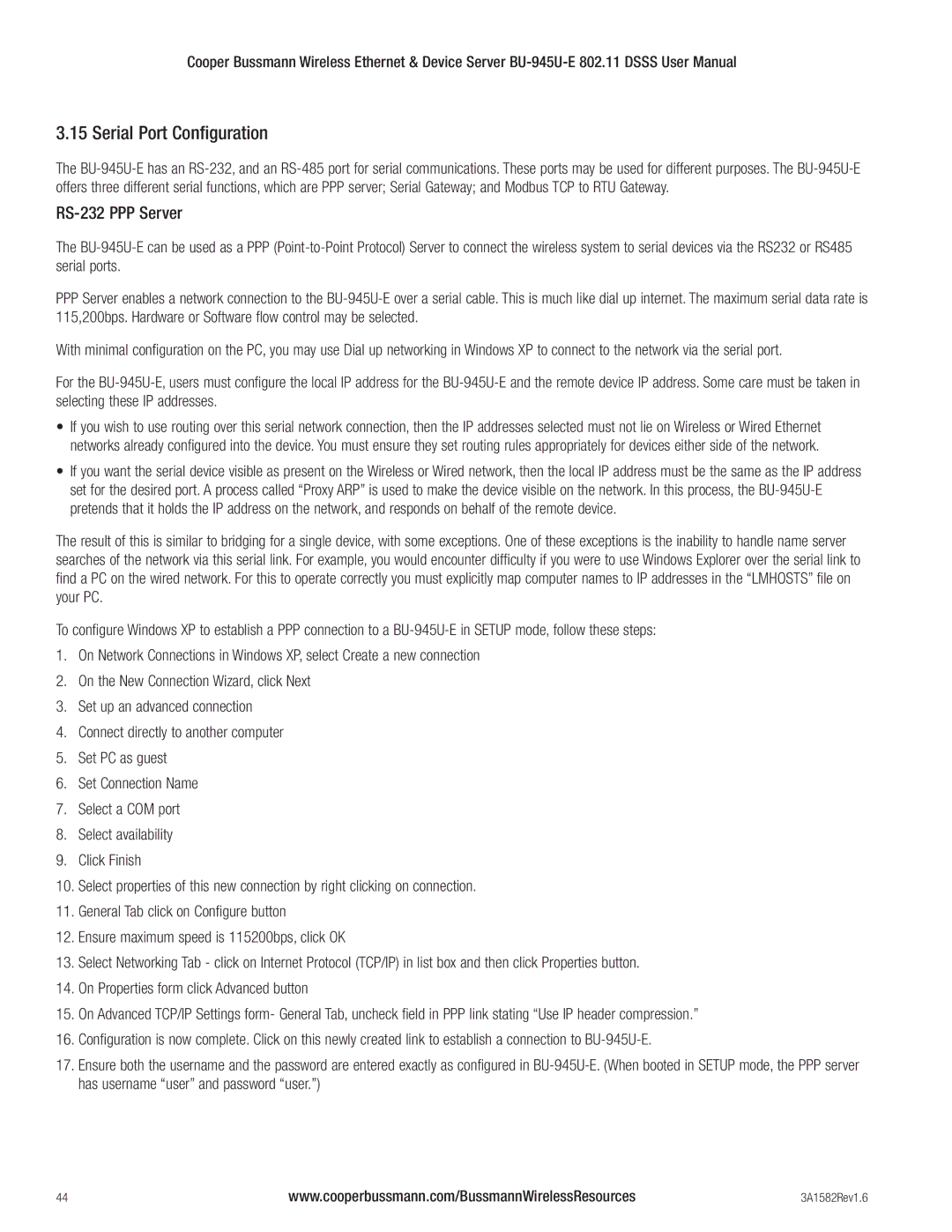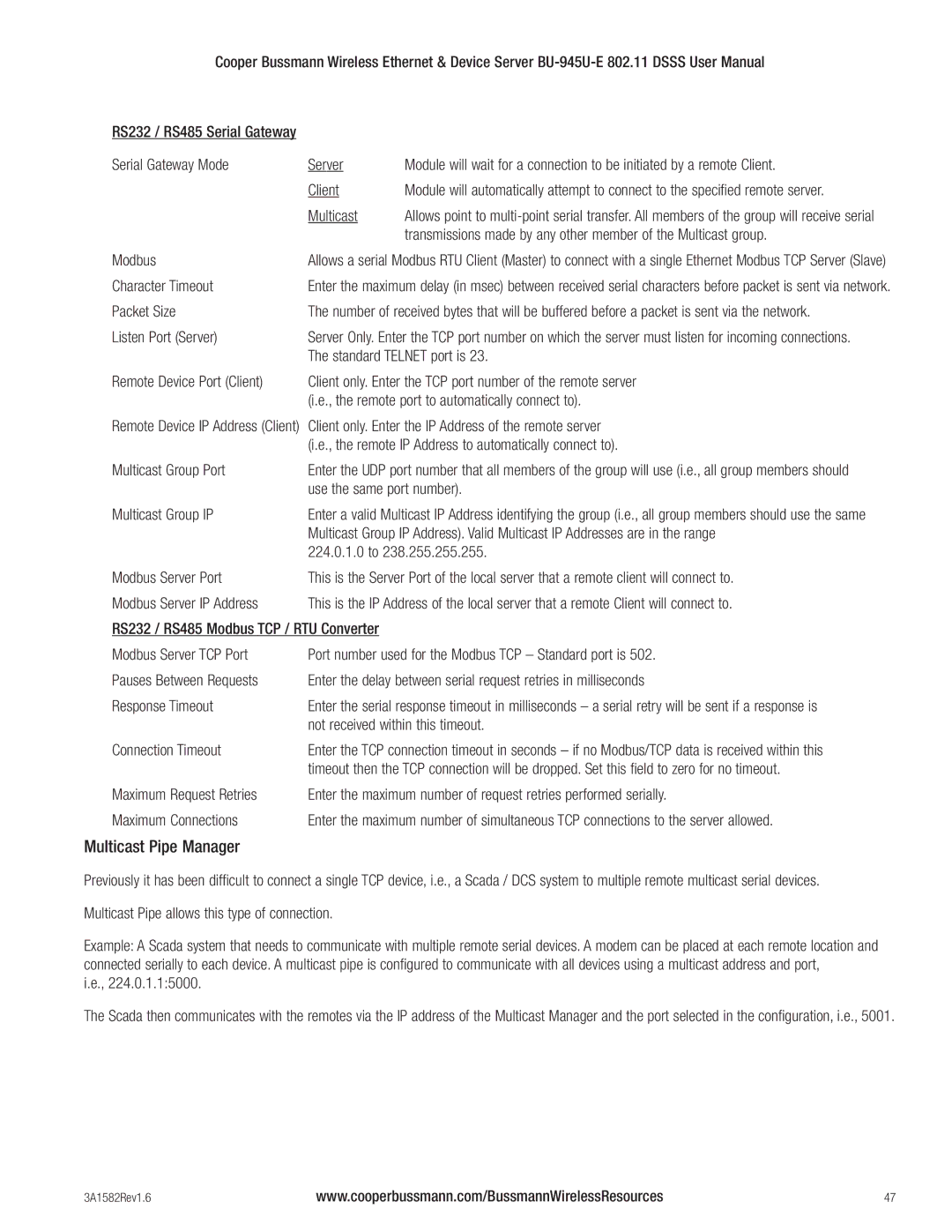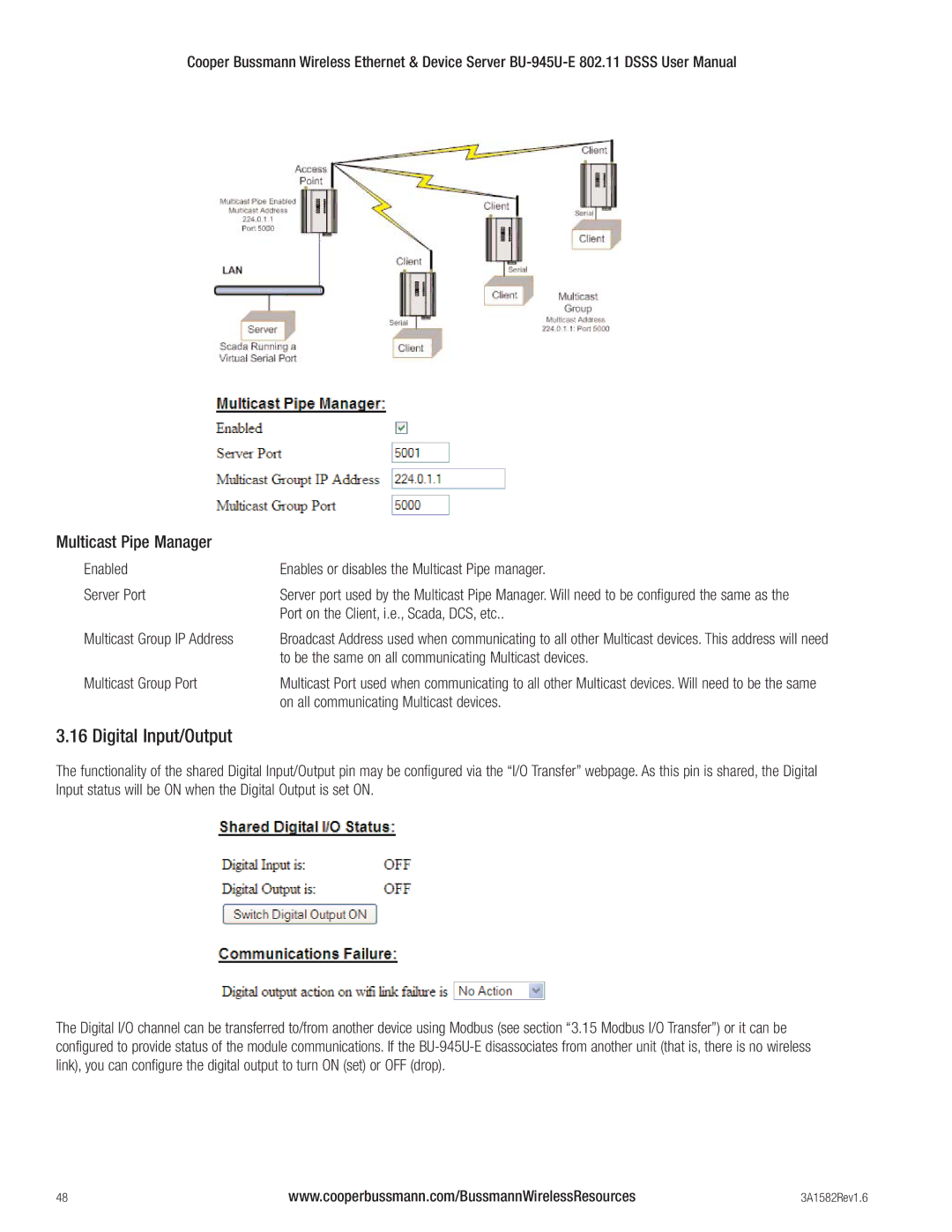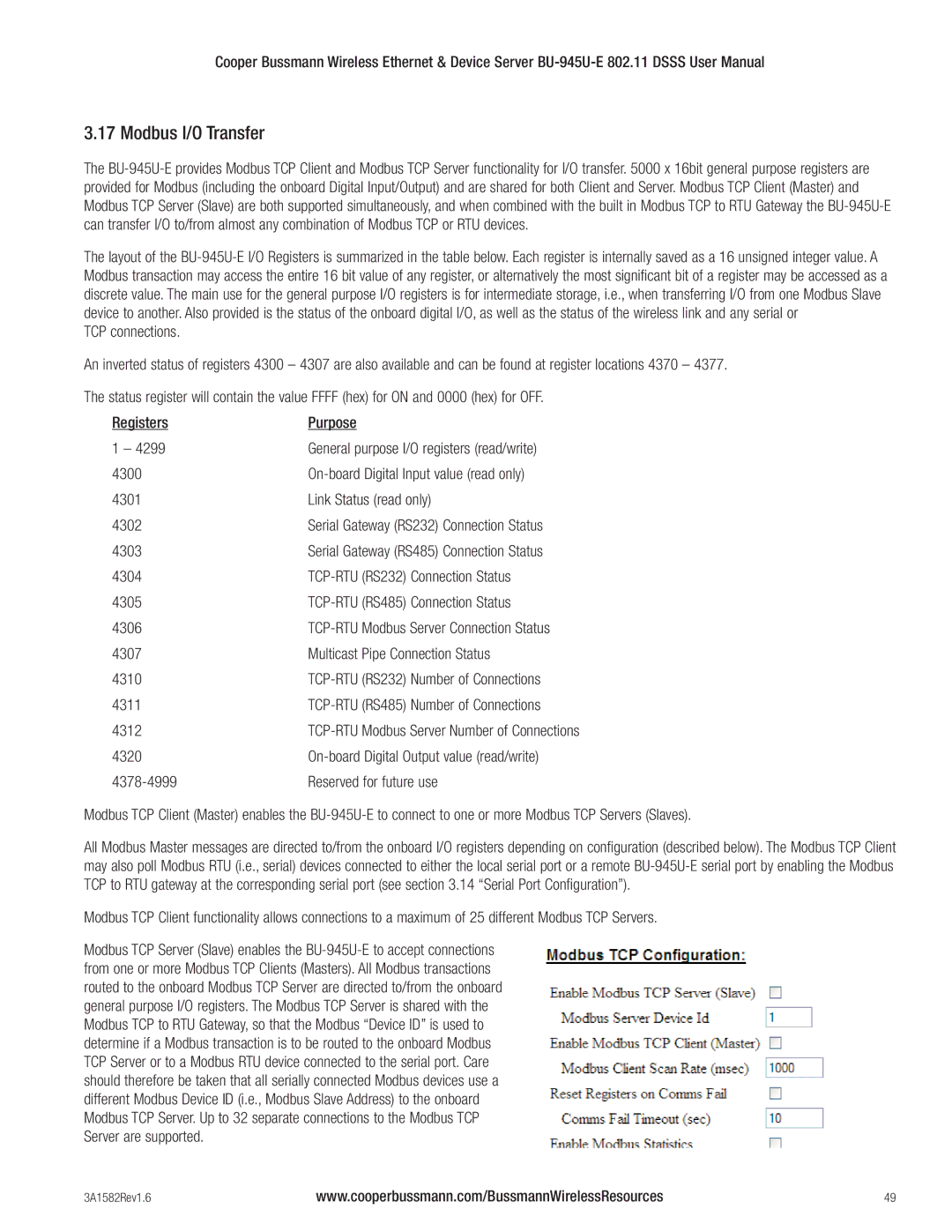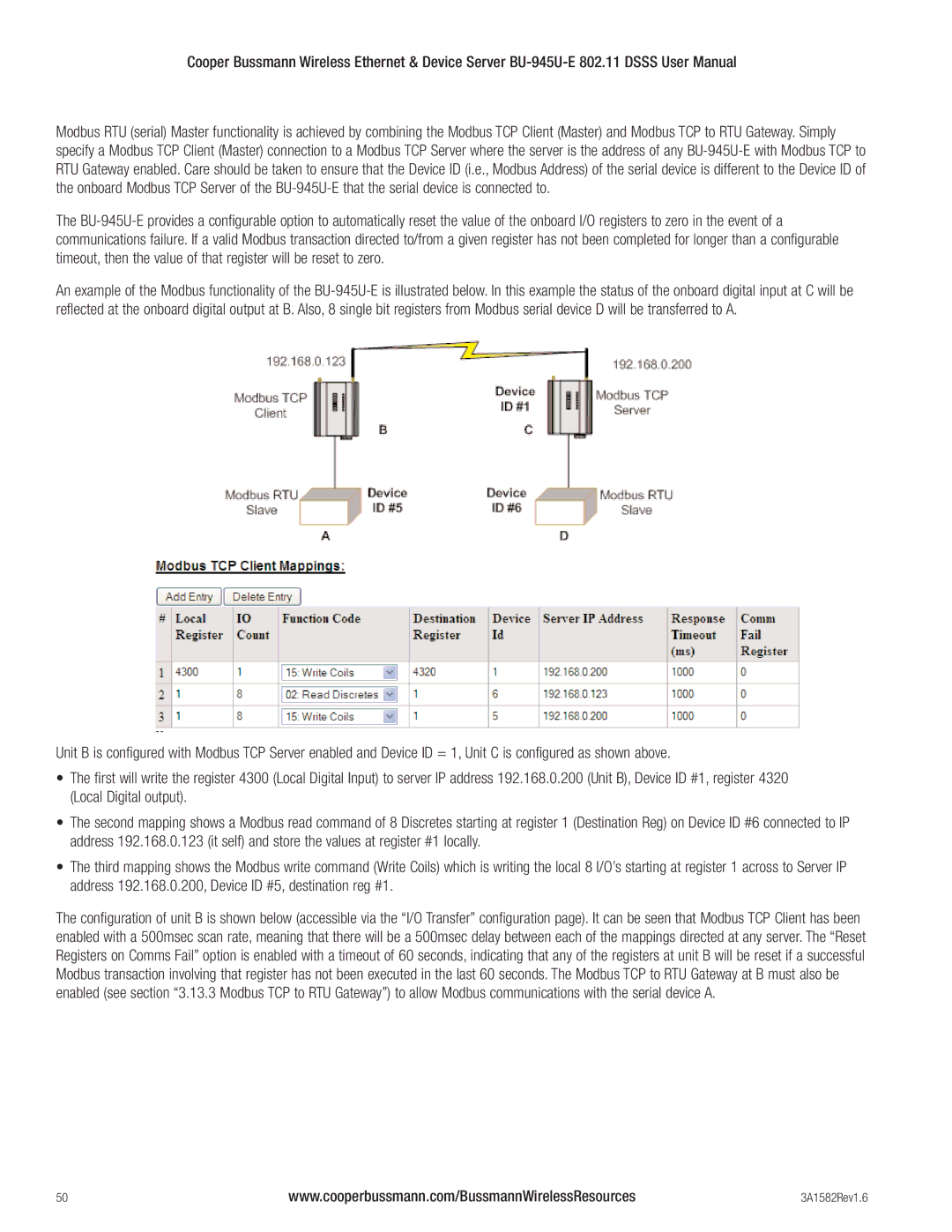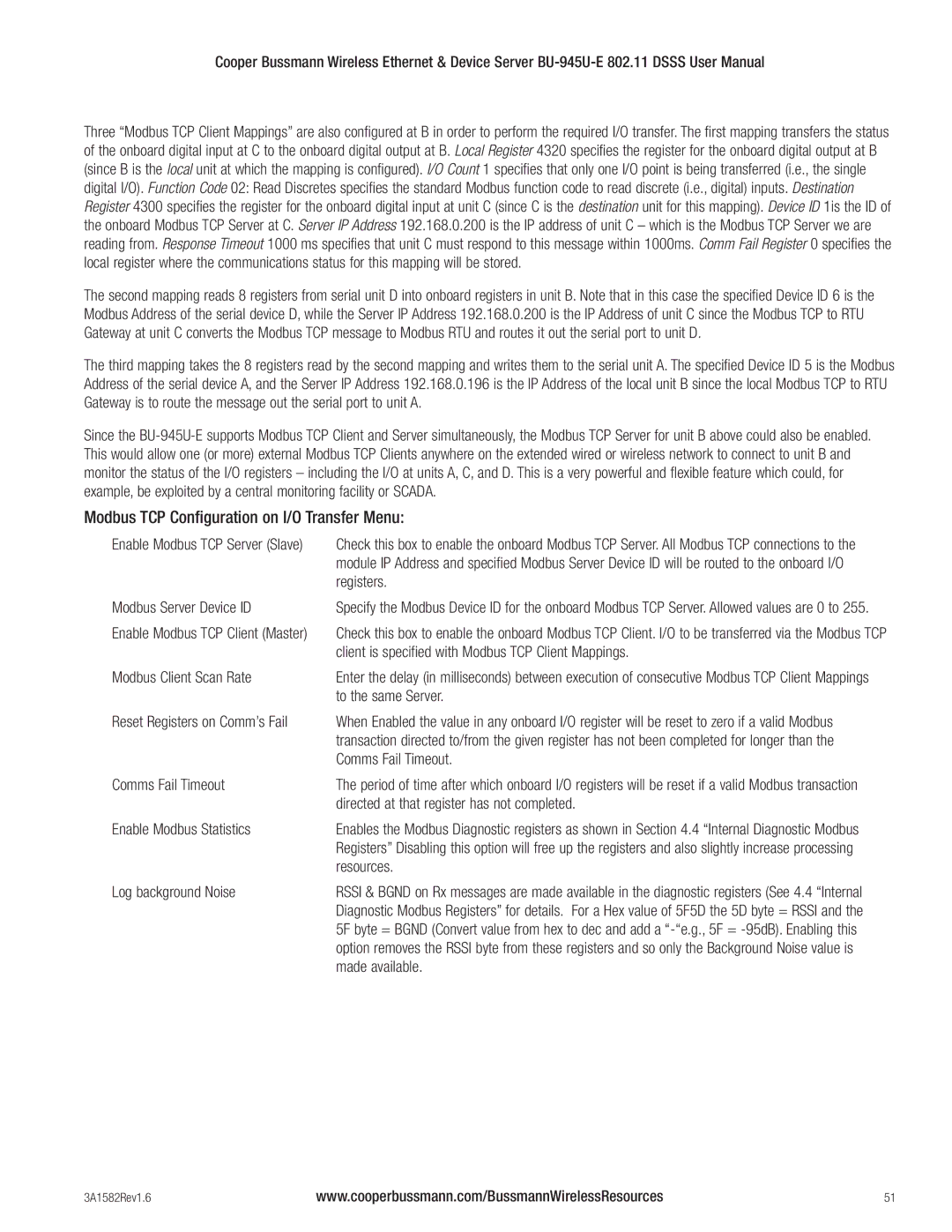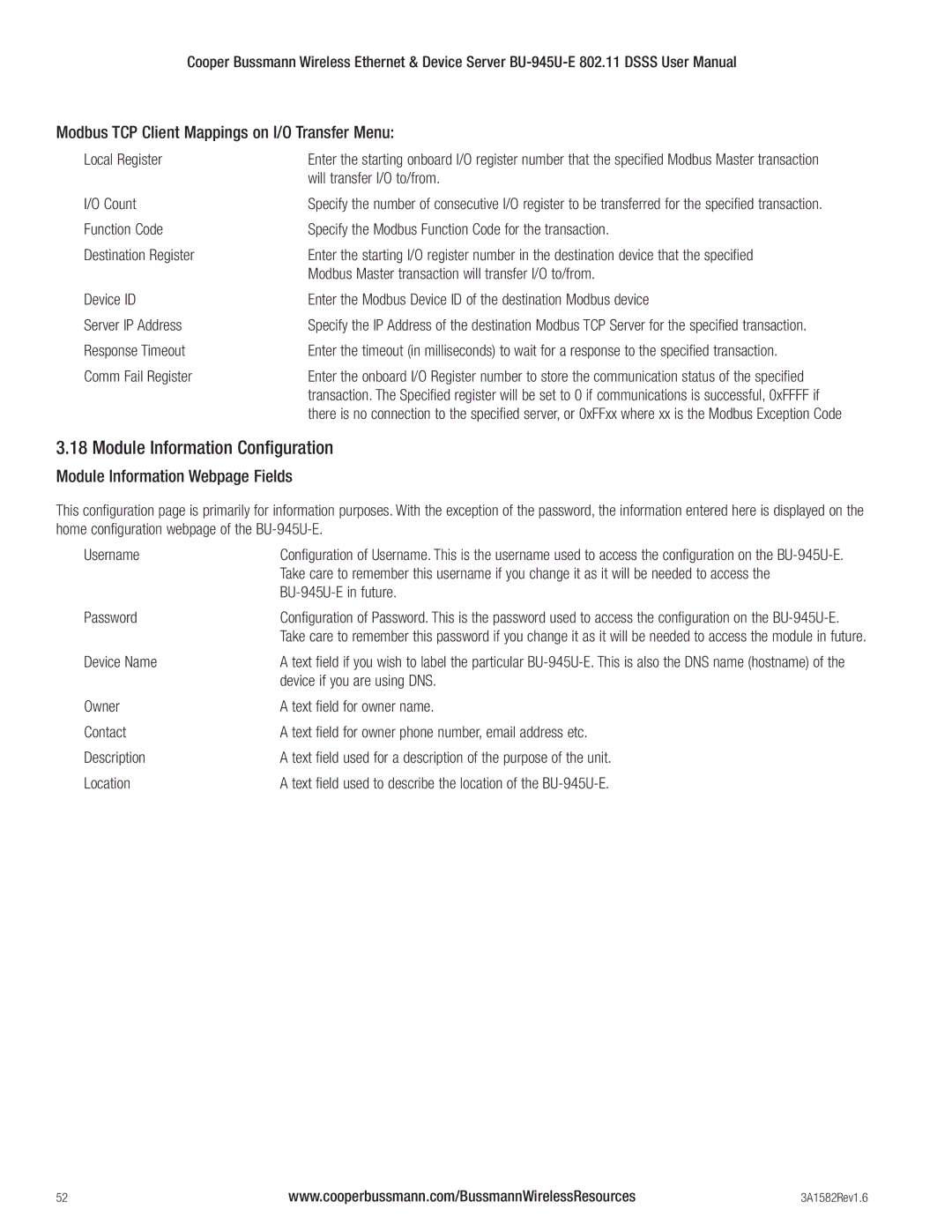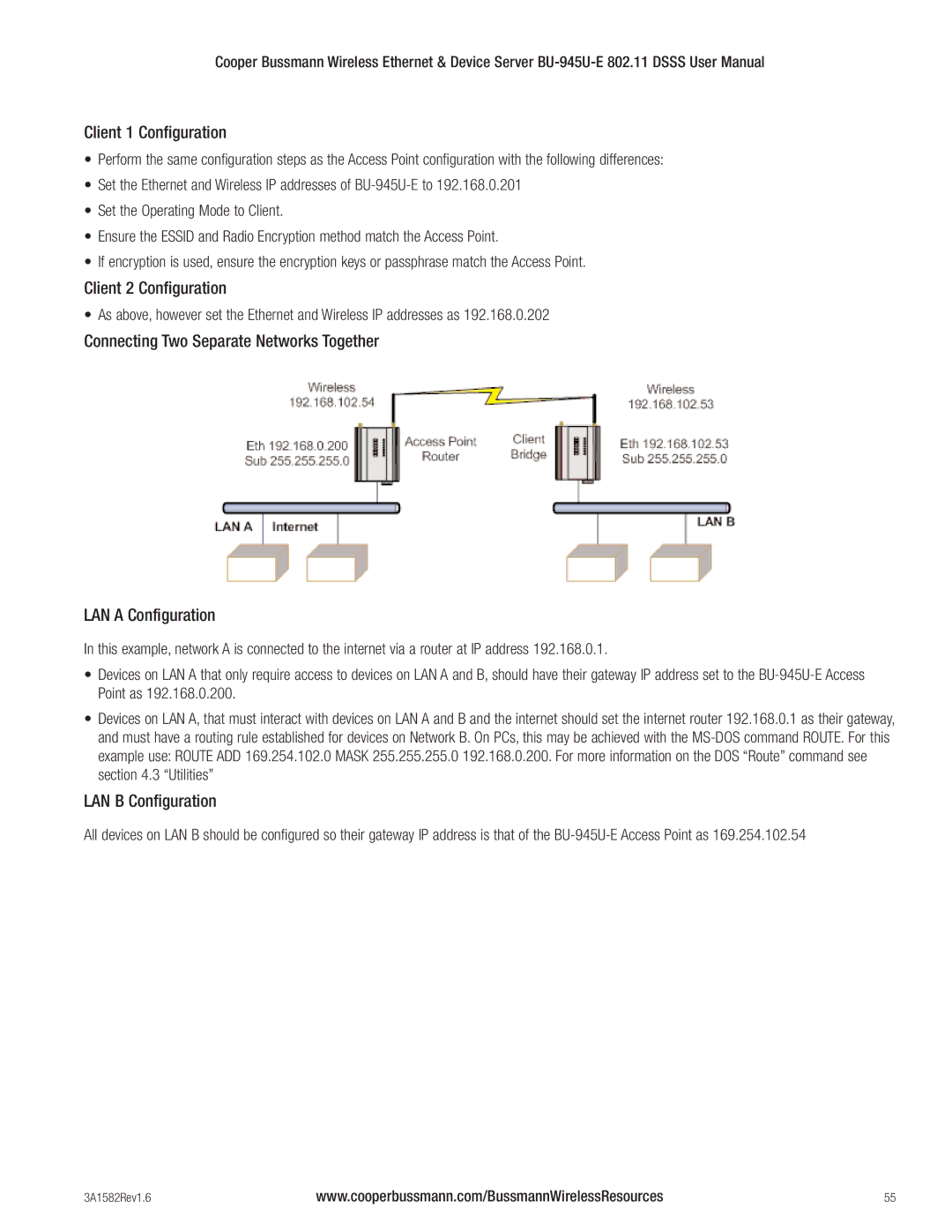Cooper Bussmann Wireless Ethernet & Device Server
A WDS bridge interface allows traffic to be bridged to another Access Point on the same IP network. WDS bridge interfaces do not require additional IP Address configuration, as they are bridged with the standard wireless interface that is used for connections to associated clients. All of the WDS interfaces on the one Access Point may be bridged if required.
WDS bridge interfaces have the advantage that redundant paths are permitted when using the bridge Spanning Tree Protocol (see section 3.10 “Spanning Tree Algorithm / Redundancy”), thus behaving as a
A WDS router interface allows traffic to be routed to an Access Point on a different network, and therefore requires configuration of an IP address to reflect the network address of the destination network. WDS router interfaces cannot provide the redundancy of bridge interfaces, but can be used to reduce radio bandwidth requirements because the router can determine the destination based on IP address, whereas the bridge must go through a learning phase where all broadcast traffic must be retransmitted on each interface. Routed networks may also be used in some cases to avoid the overhead introduced by the bridge Spanning Tree Protocol when network loops exist.
Each WDS interface may also be configured with a different encryption algorithm; however each side of a single WDS link must specify the same encryption algorithm and keys.
Specify SSID for AP/STA modes or MAC Address for Point to point mode.
Router IP and Subnet should be left blank unless that WDS interface is to be on a different subnet. Leaving these fields blank will mean that the WDS interface will be bridged with the default wireless interface.
When adding WDS router interfaces, you may also need to add a Routing Rule on the Routing configuration page.
Spanning Tree Protocol (STP) column only applies when two or more interfaces are bridged.
A maximum of 10 WDS Connections can be configured. (A combined maximum of 5 AP and STA virtual modules applies.)
WDS Connections are made by adding one or more “Virtual Modules” to an Access Point (as illustrated in the diagram at the start of the section). Each virtual module can be configured with one of the standard
•Access Point and Station virtual modules allow for the possibility of dynamically created connections (based on SSID) and support WPA Encryption. A combined maximum of 5 AP and STA virtual modules can be configured per unit.
•Point to point mode virtual modules provide static connections (based on MAC addresses), and cannot support WPA Encryption. Point to point virtual modules should only be used for establishing WDS connections with third party Access Points that do not support standard WDS operation.
There are many different ways to setup wireless networks; often it depends on the devices you wish to connect and the existing network topology.
The following pages show some examples of how to connect devices into different types of systems.
3A1582Rev1.6 | www.cooperbussmann.com/BussmannWirelessResources | 33 |