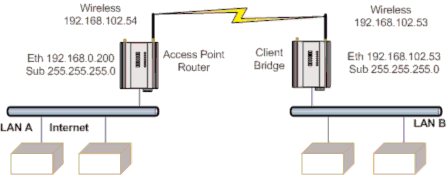
Cooper Bussmann Wireless Ethernet & Device Server
Client 1 Configuration
•Perform the same configuration steps as the Access Point configuration with the following differences:
•Set the Ethernet and Wireless IP addresses of
•Set the Operating Mode to Client.
•Ensure the ESSID and Radio Encryption method match the Access Point.
•If encryption is used, ensure the encryption keys or passphrase match the Access Point.
Client 2 Configuration
• As above, however set the Ethernet and Wireless IP addresses as 192.168.0.202
Connecting Two Separate Networks Together
LAN A Configuration
In this example, network A is connected to the internet via a router at IP address 192.168.0.1.
•Devices on LAN A that only require access to devices on LAN A and B, should have their gateway IP address set to the
•Devices on LAN A, that must interact with devices on LAN A and B and the internet should set the internet router 192.168.0.1 as their gateway, and must have a routing rule established for devices on Network B. On PCs, this may be achieved with the
LAN B Configuration
All devices on LAN B should be configured so their gateway IP address is that of the
3A1582Rev1.6 | www.cooperbussmann.com/BussmannWirelessResources | 55 |