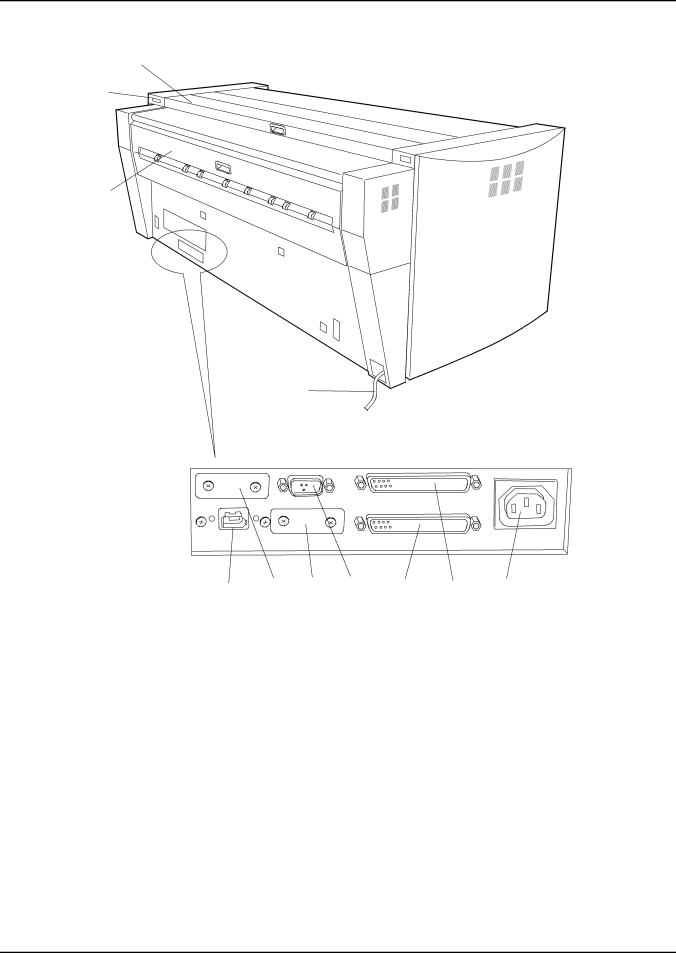
PRINTER OVERVIEW
Rear Side View
1
2
3
4
FOLDER | DIAG. |
| |
CONT. (IEEE1394) | COM1 | POWER |
| 11 | 10 | 9 | 8 | 7 | 6 | 5 |
1. | Top Rear Cover |
| Pull the handle and open to clear media jams. | ||||
2. | I/F Connector for Scanner |
| Connect the cable from scanner here. | ||||
| (IEEE1394) |
|
|
|
|
|
|
3. | Exit Cover |
| Open to clear media jams. |
| |||
4. | Power Cord |
| Connect to a suitable power outlet. |
| |||
5. | Power (220 VAC) |
| Connect the power cable from the controller here. | ||||
6. | I/F VIII |
| Connect the Interface Cable from the AccXES Controller here. | ||||
|
|
| (37 pins) (Not Used) |
|
| ||
7. | I/F VIII |
| Connect the Interface Cable from the AccXES Controller here. | ||||
|
|
| (37 pins) |
|
|
|
|
8. | DIAG |
| Service use only. |
|
|
| |
9. | COM1 |
| Not Used |
|
|
| |
10. FOLDER |
| Not Used |
|
|
| ||
11. | CONT. (IEEE1394) |
| Connect the Interface Cable from the AccXES Controller. | ||||
XEROX WIDE FORMAT 721P PRINTER OPERATOR MANUAL | 11 |