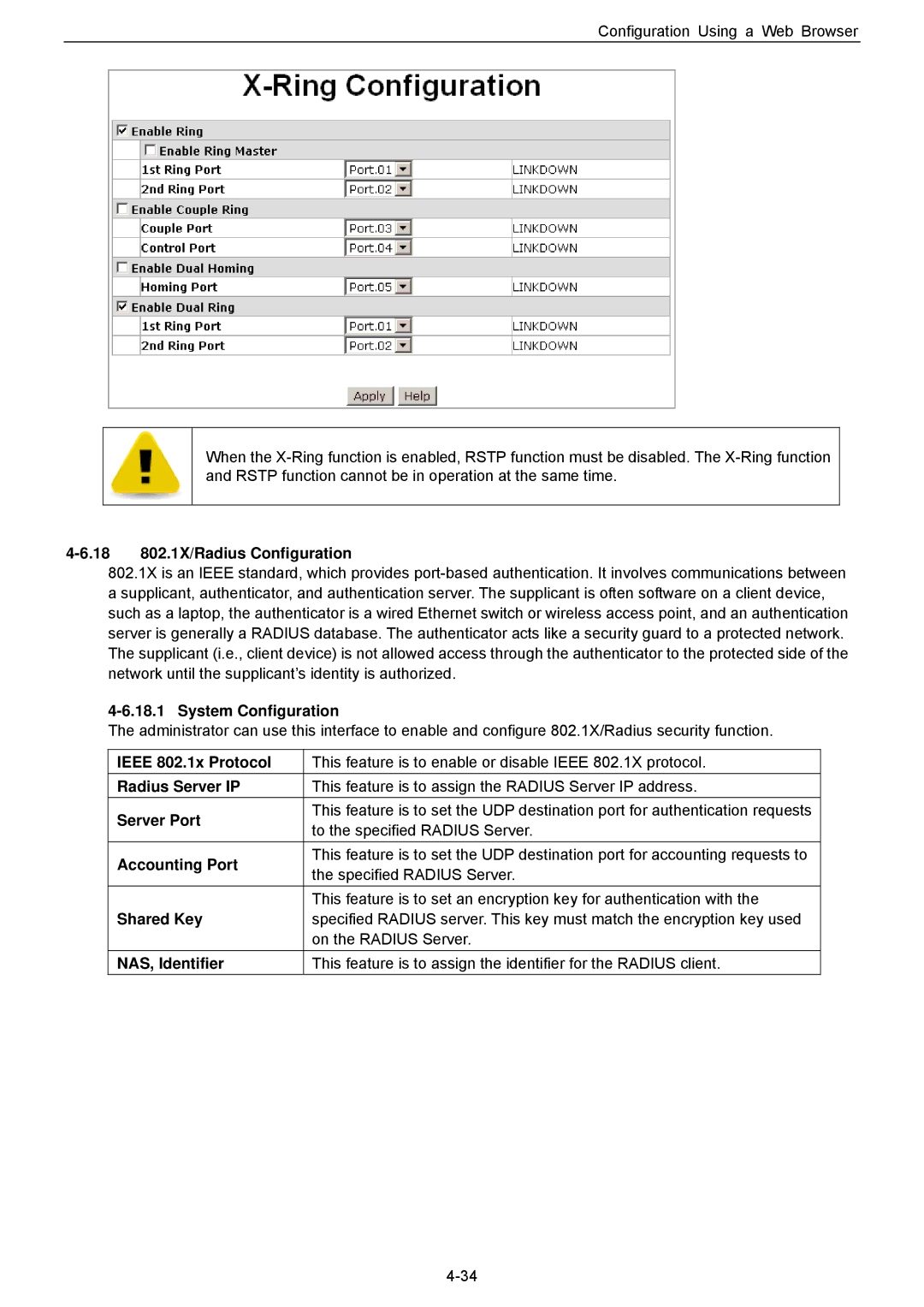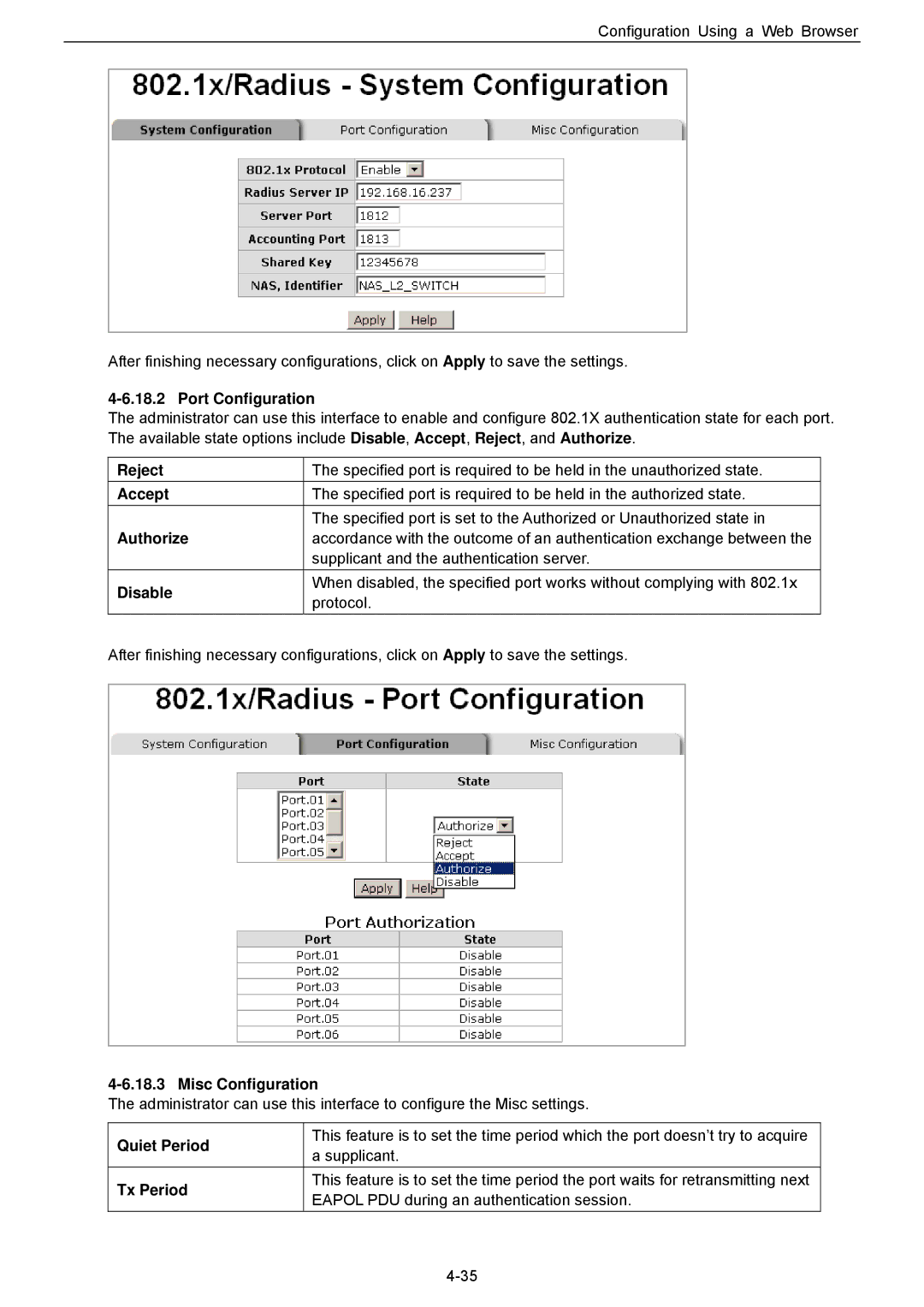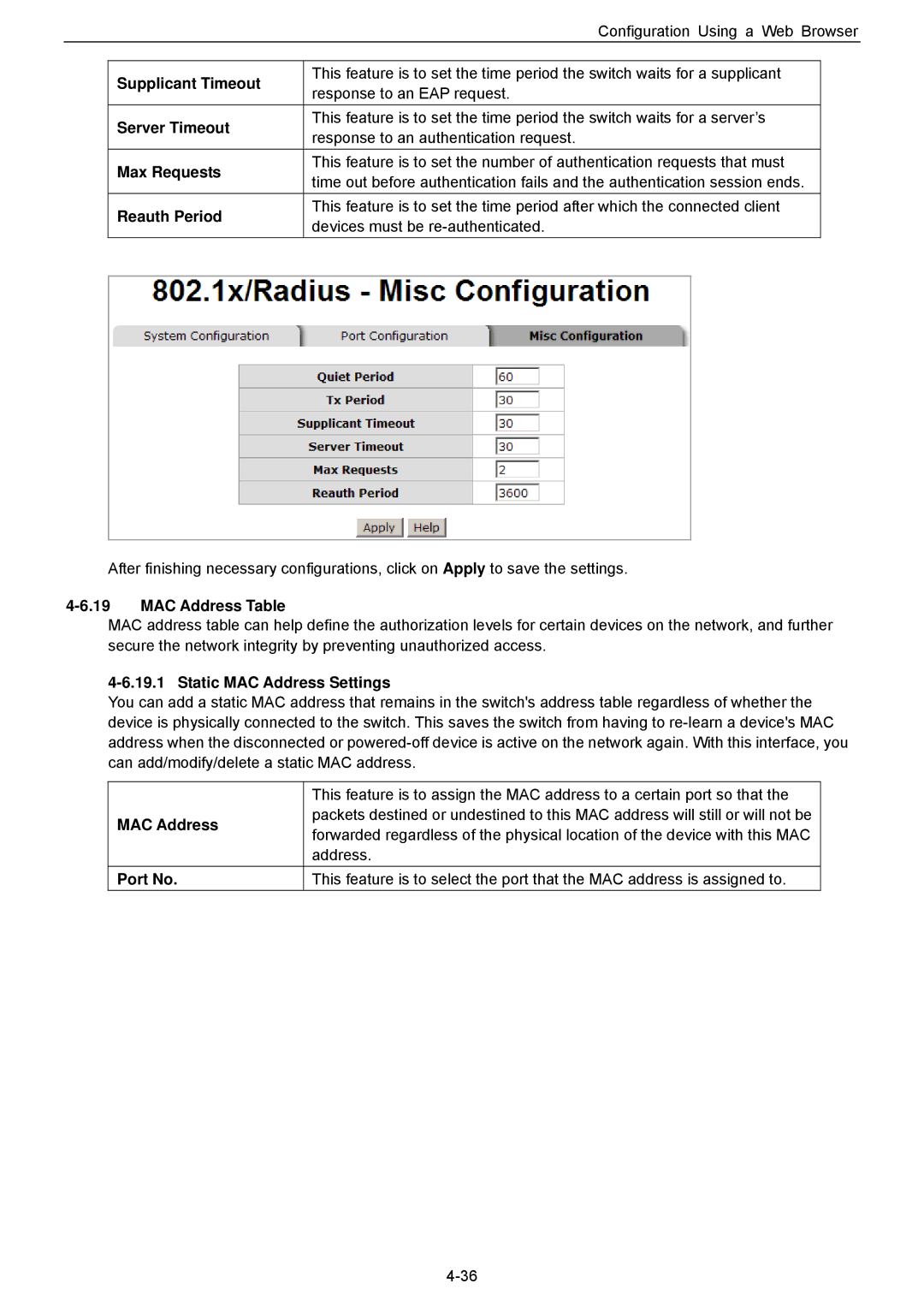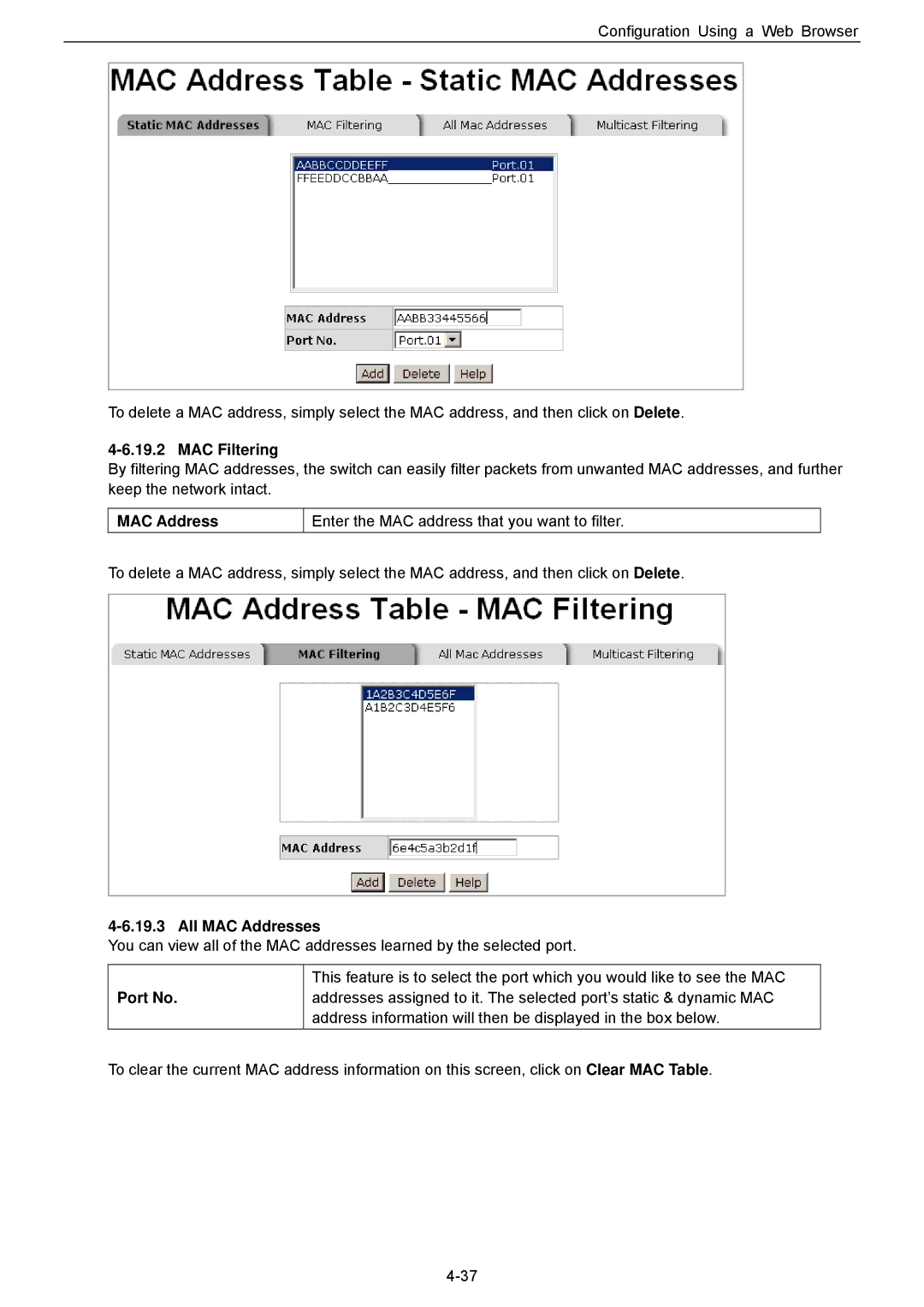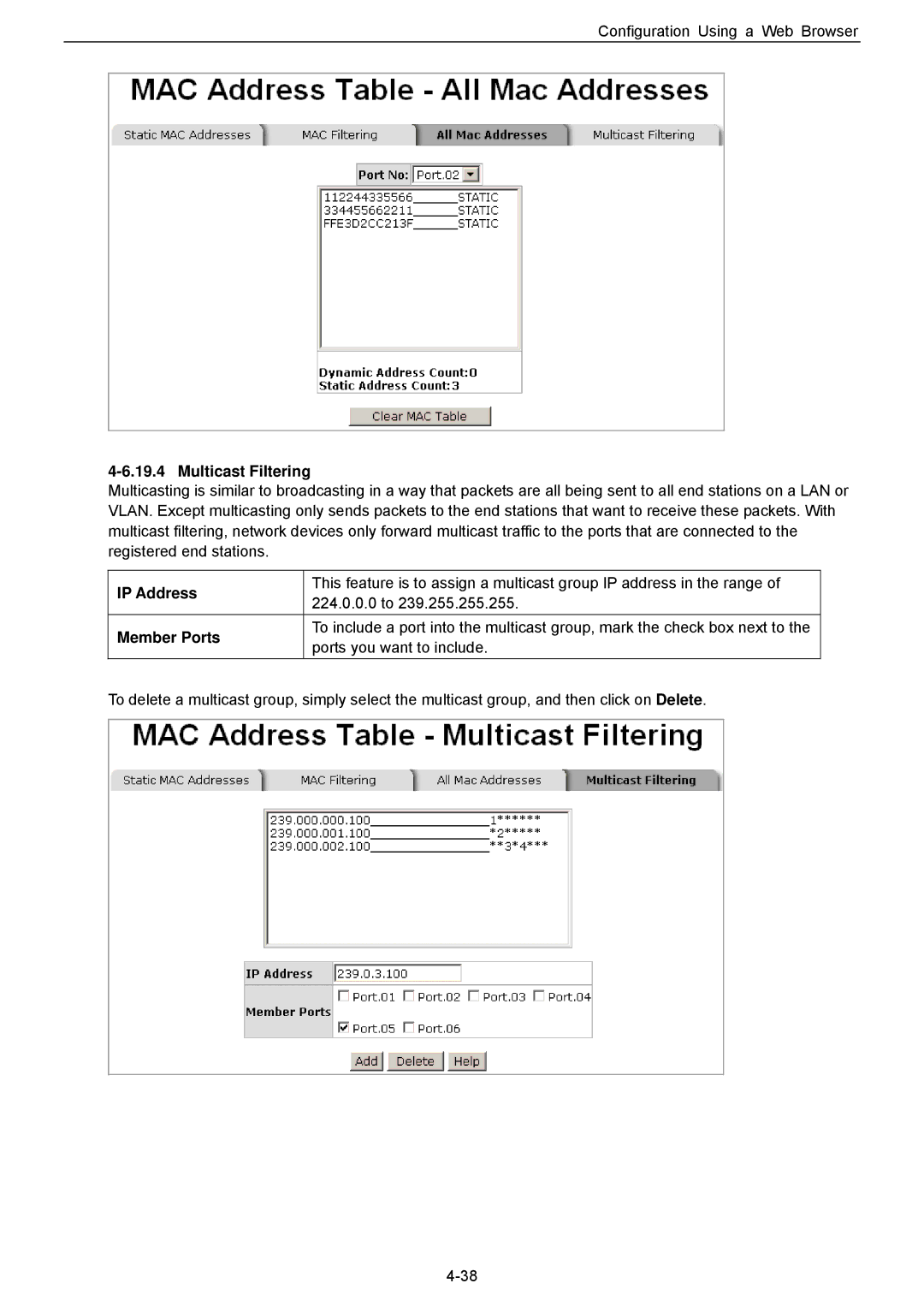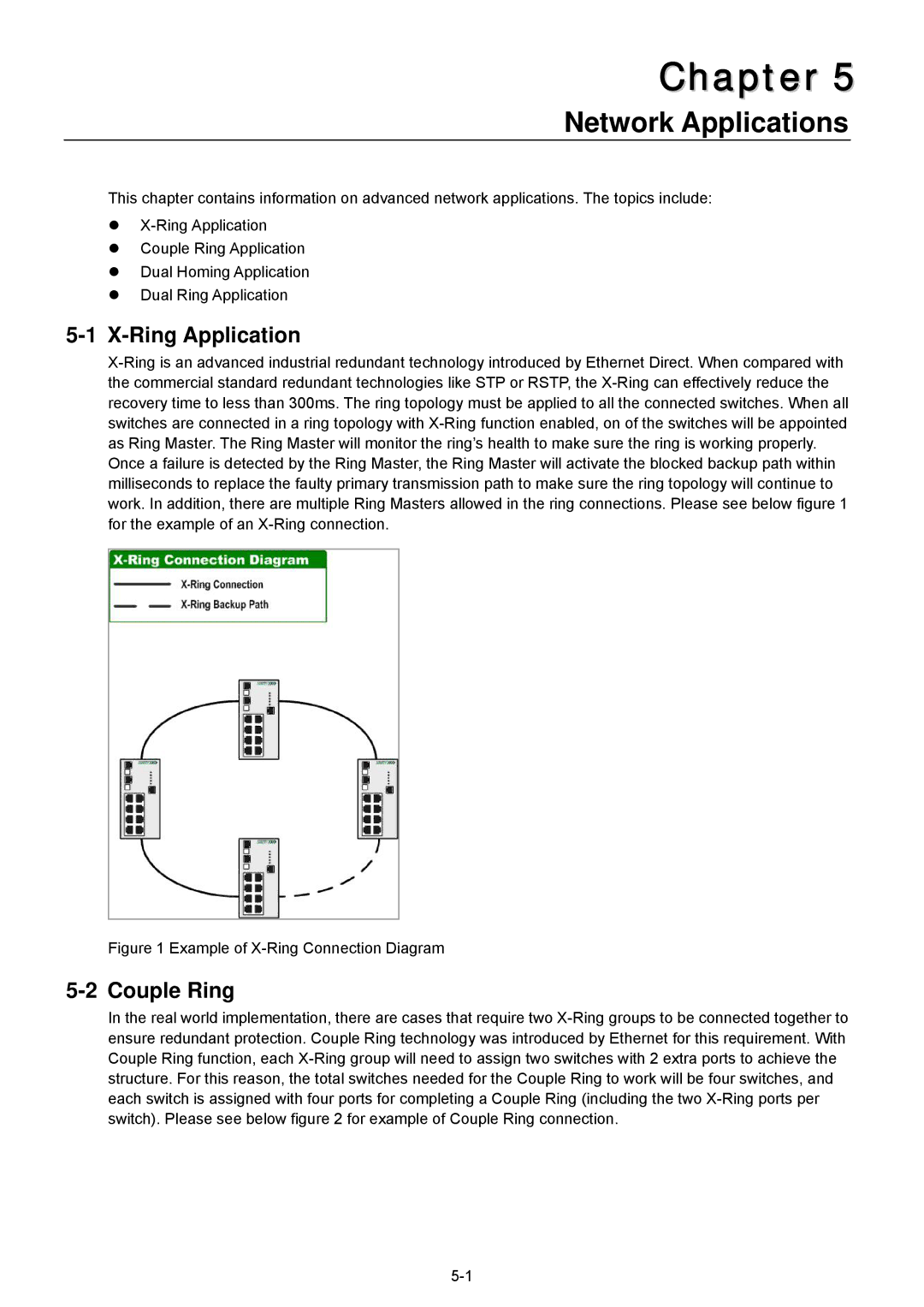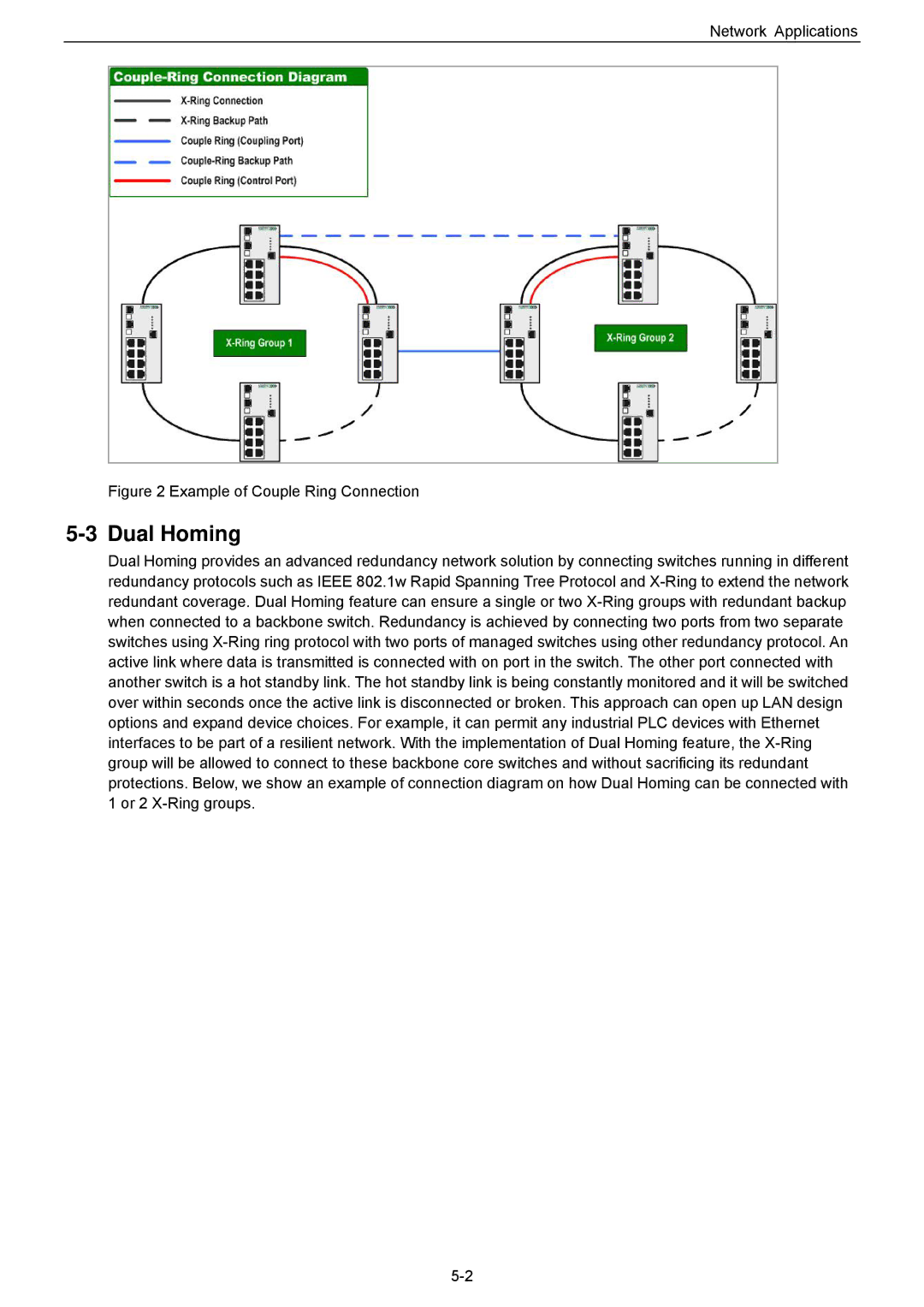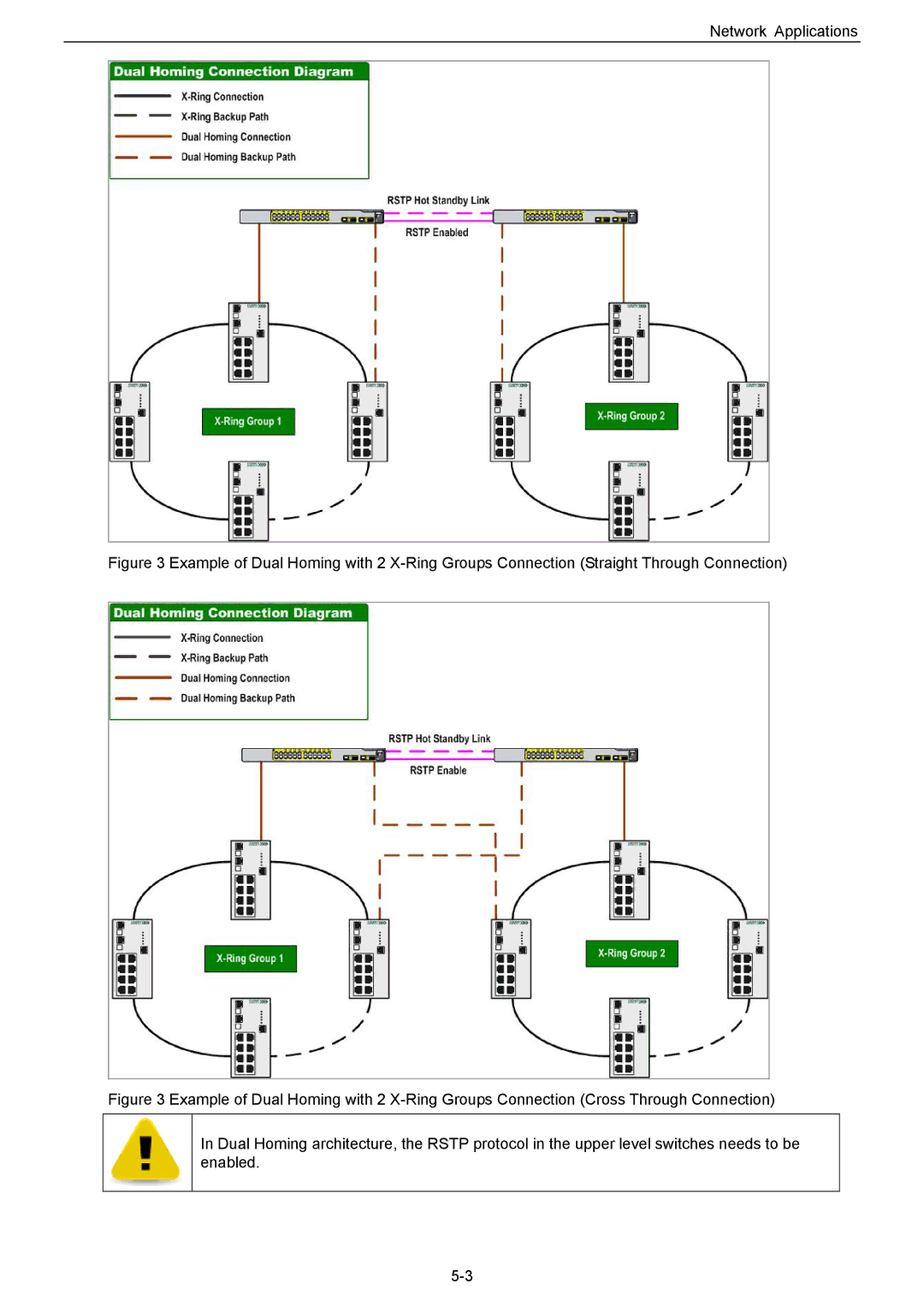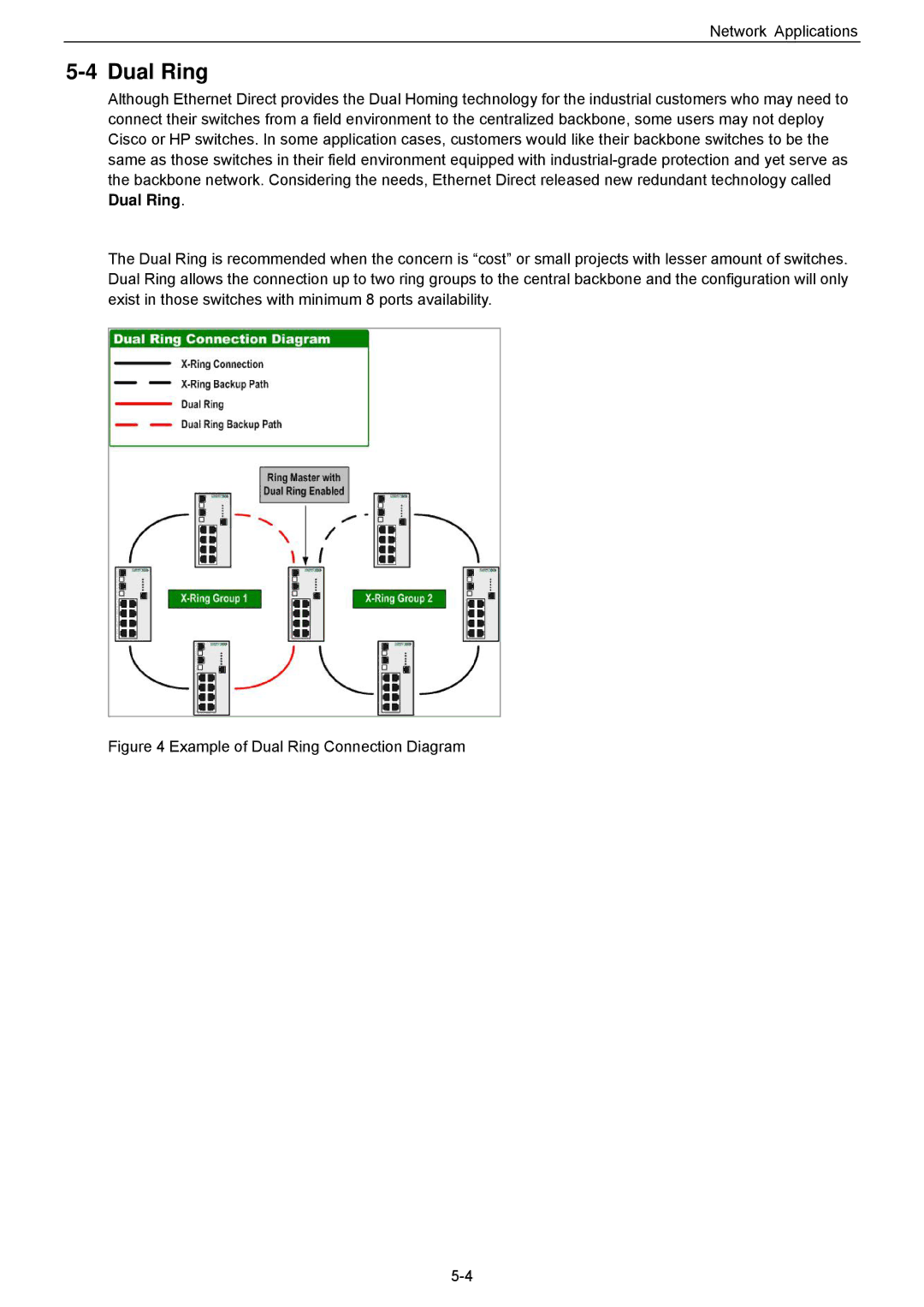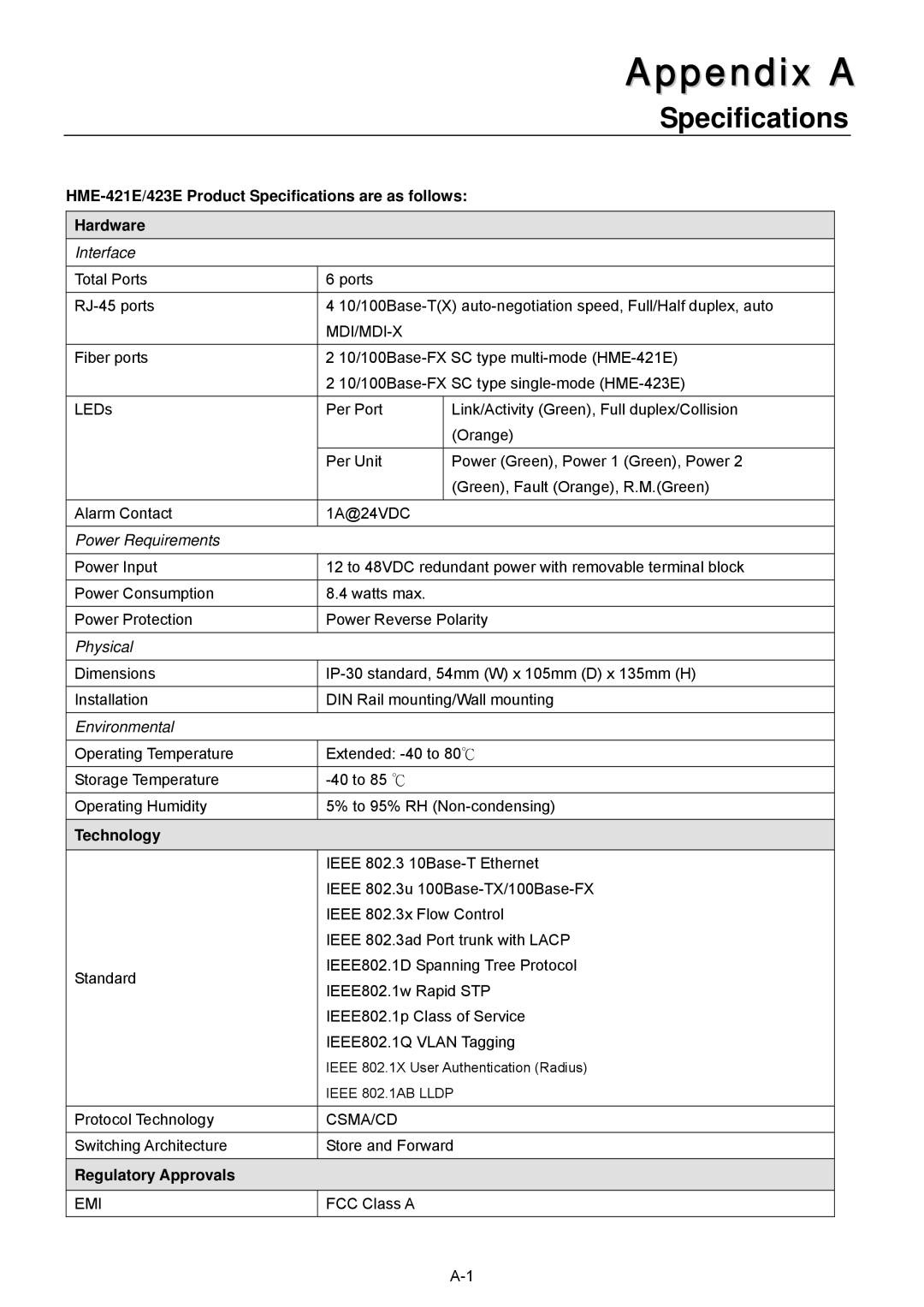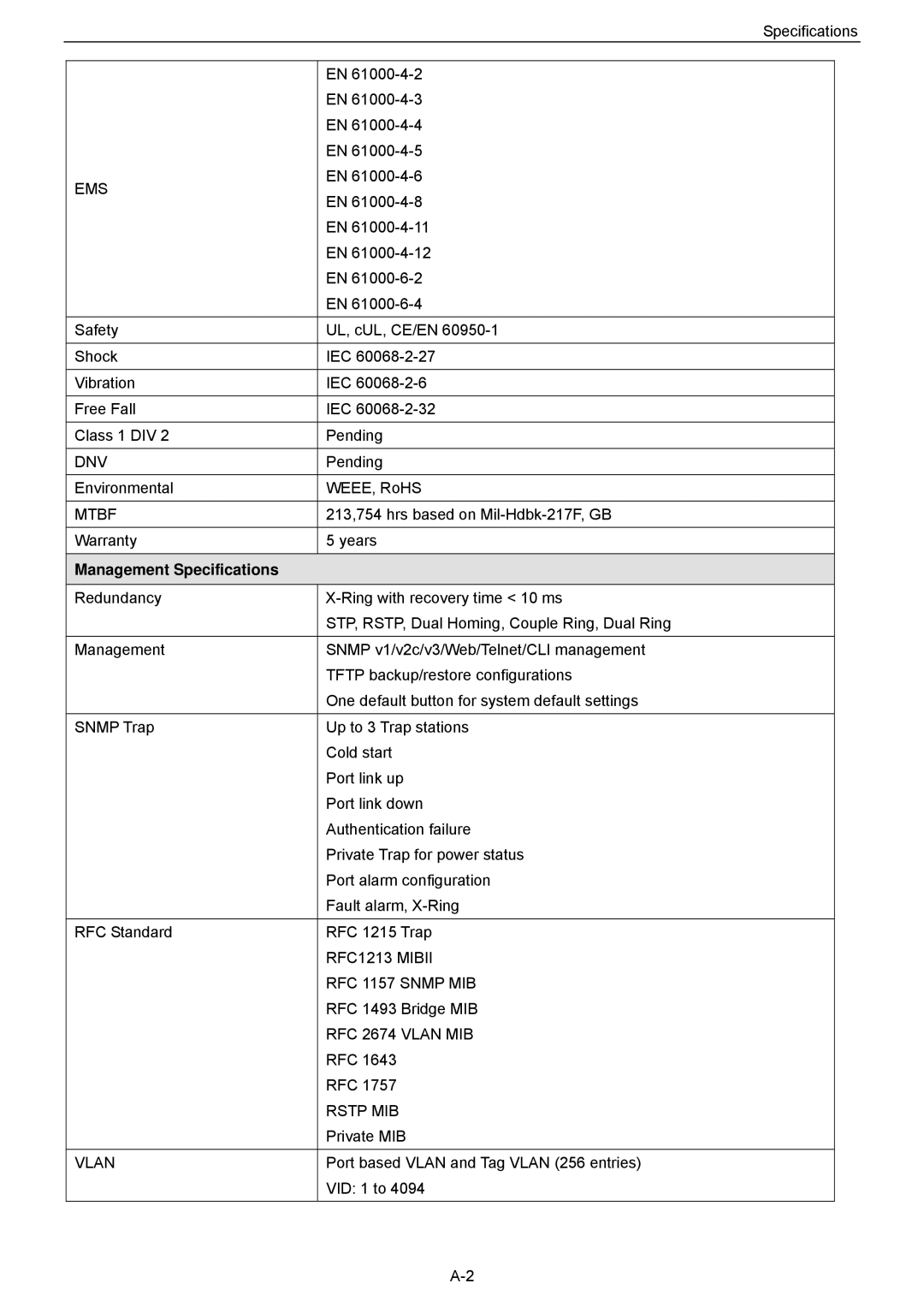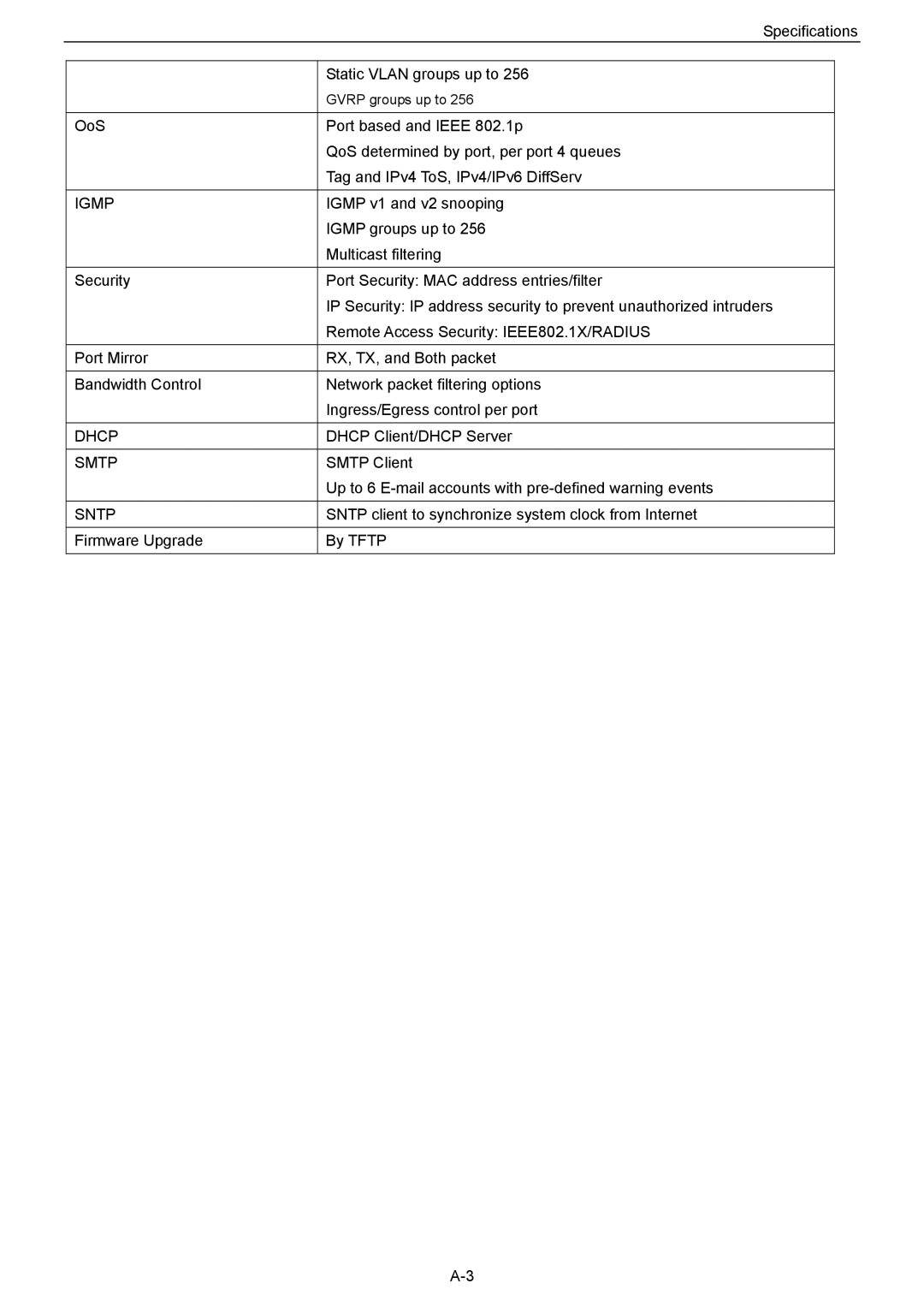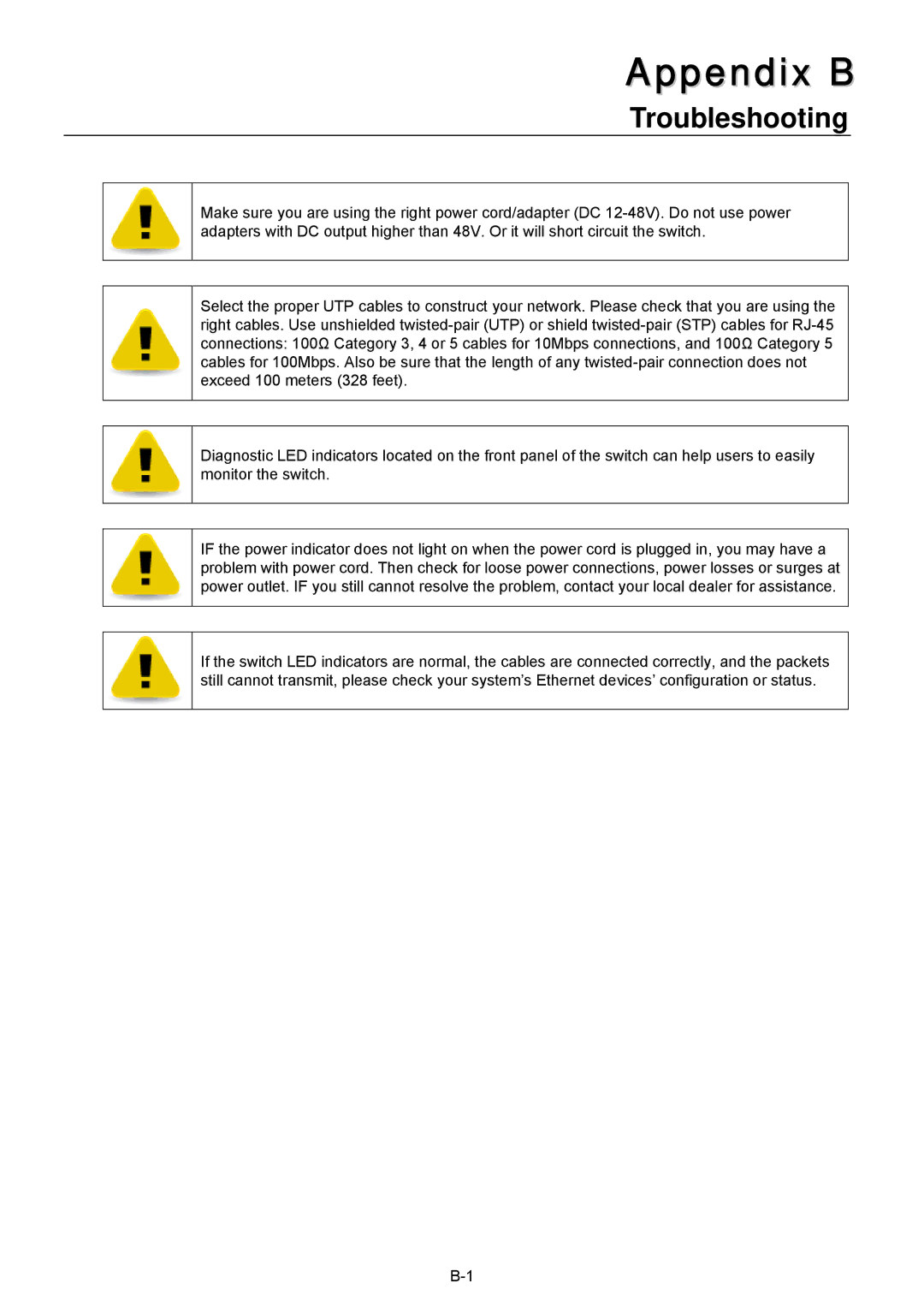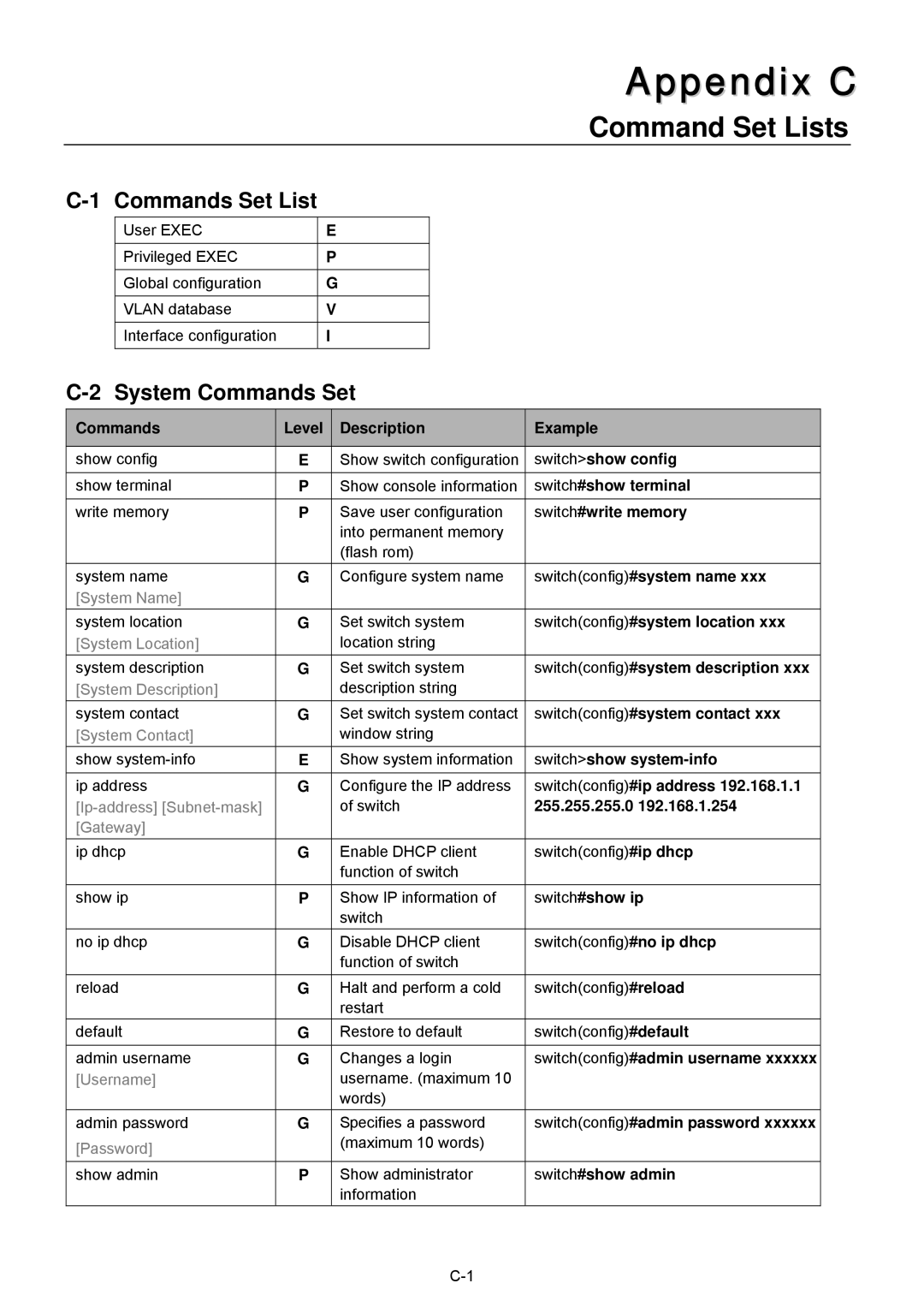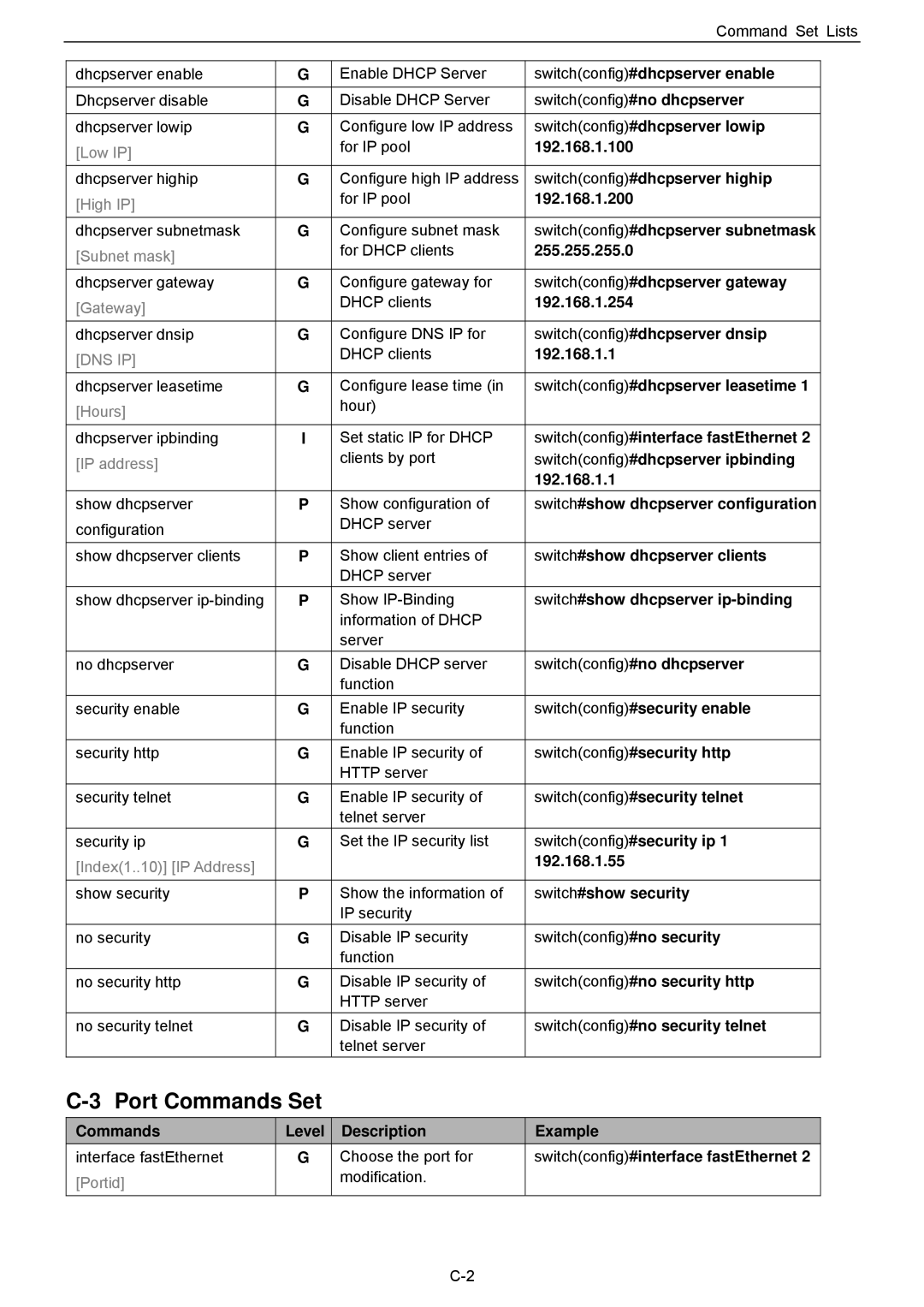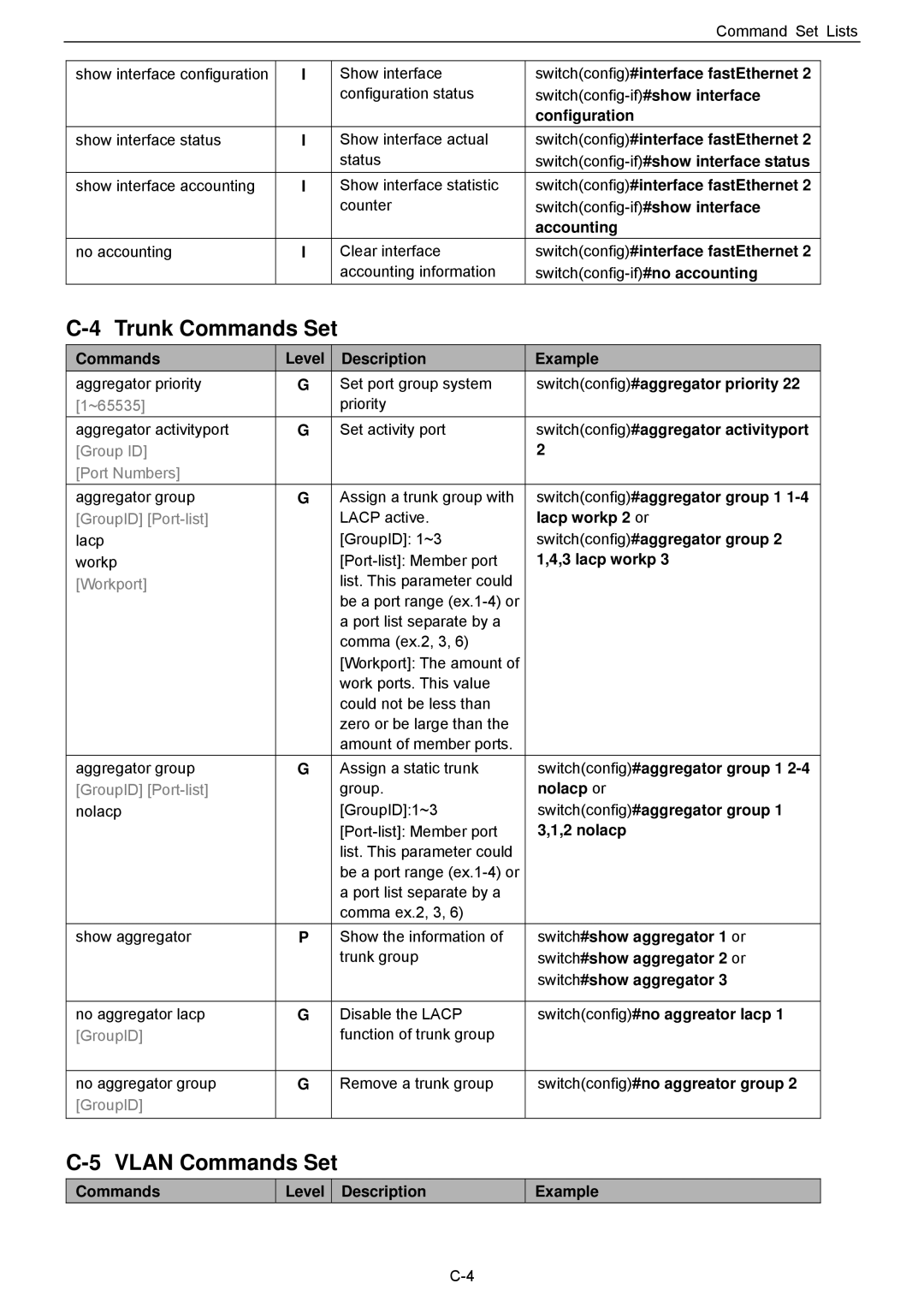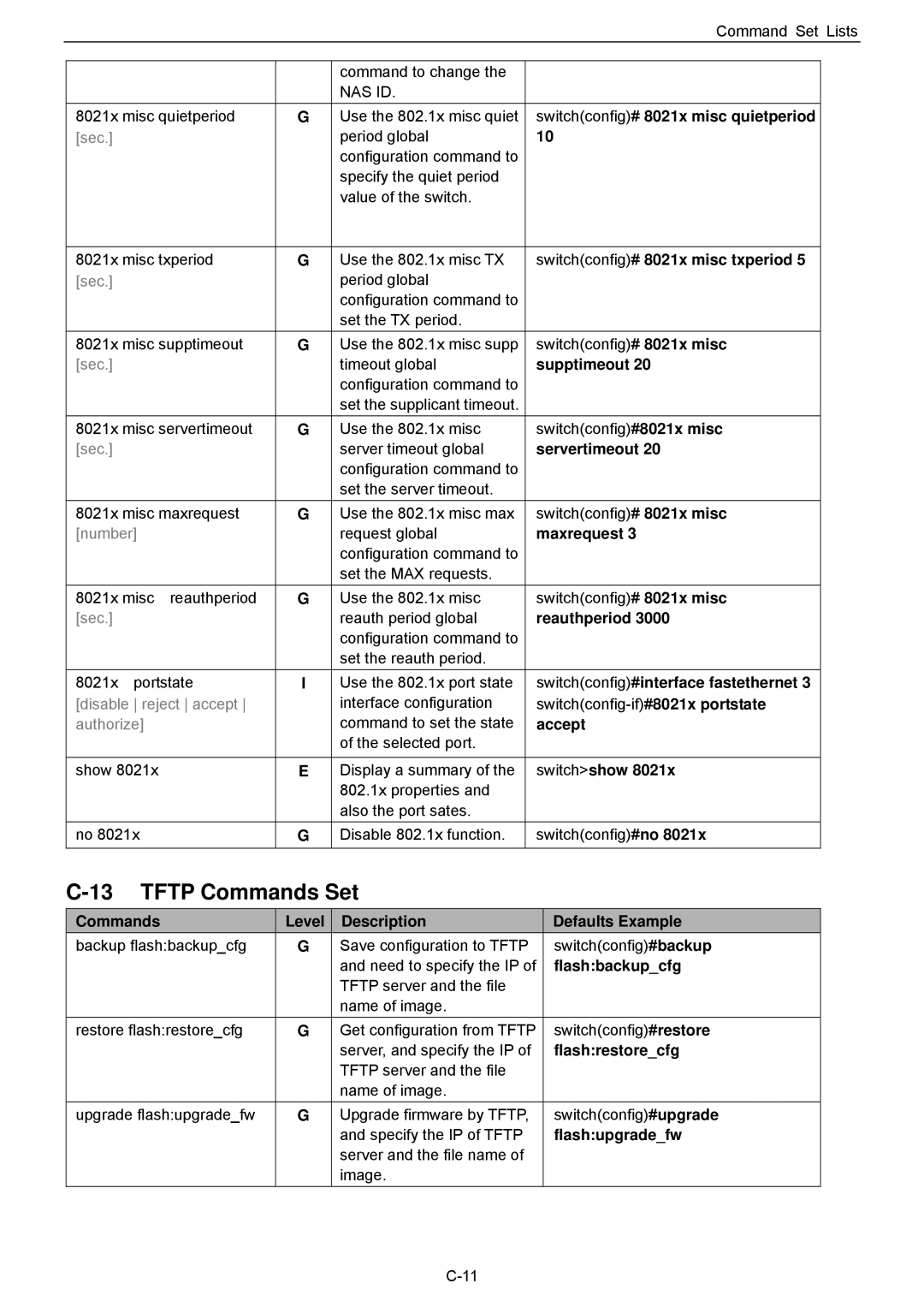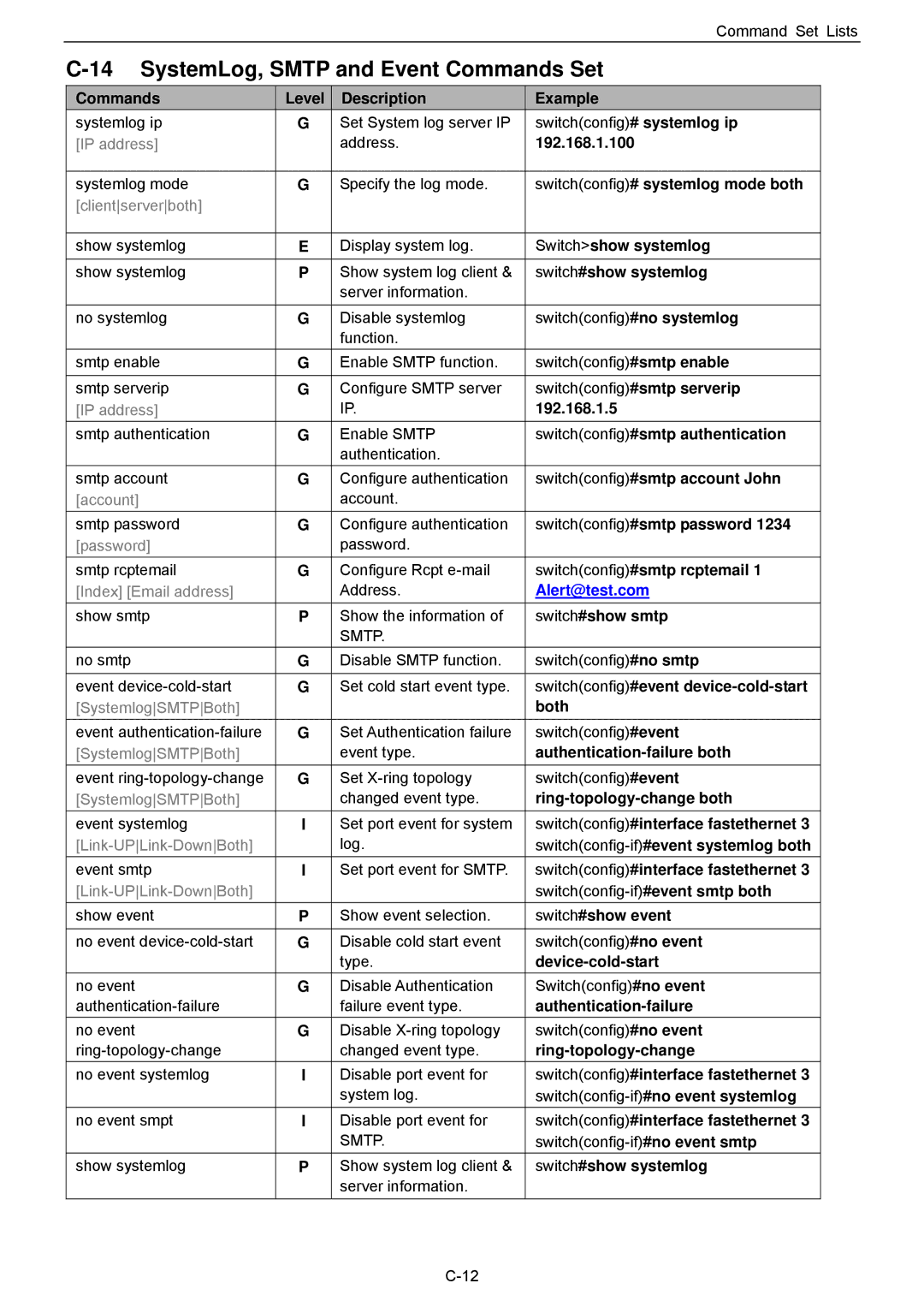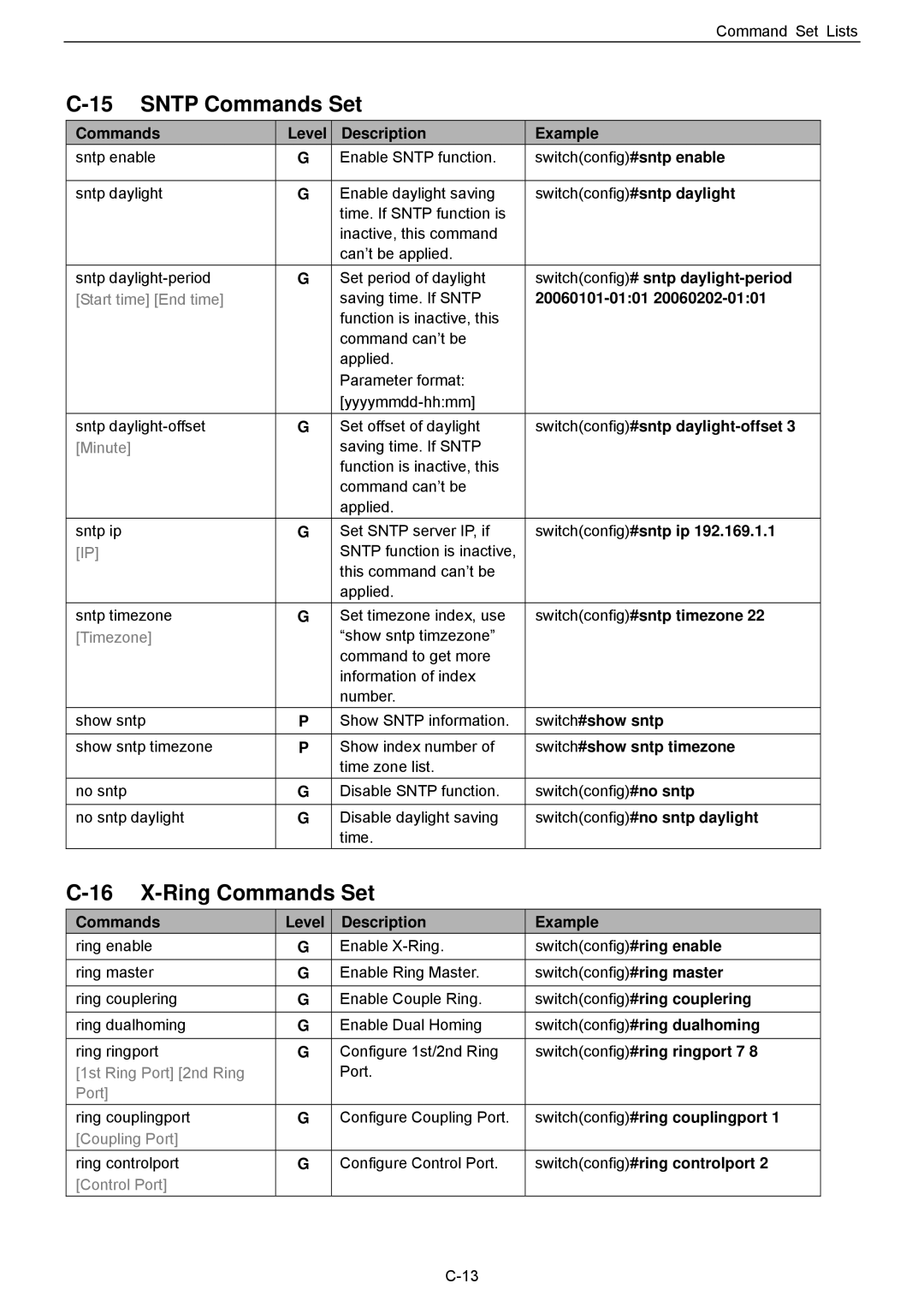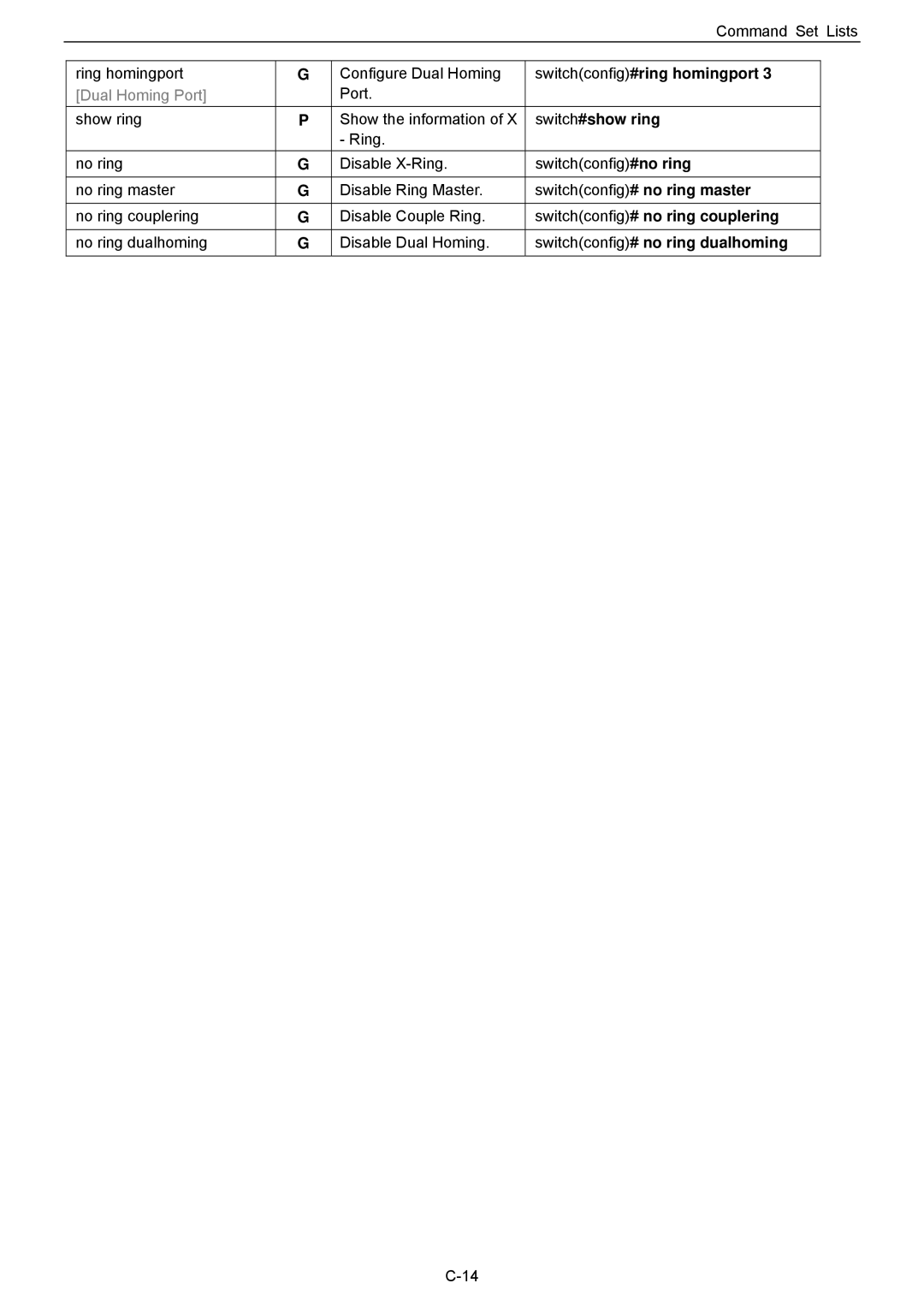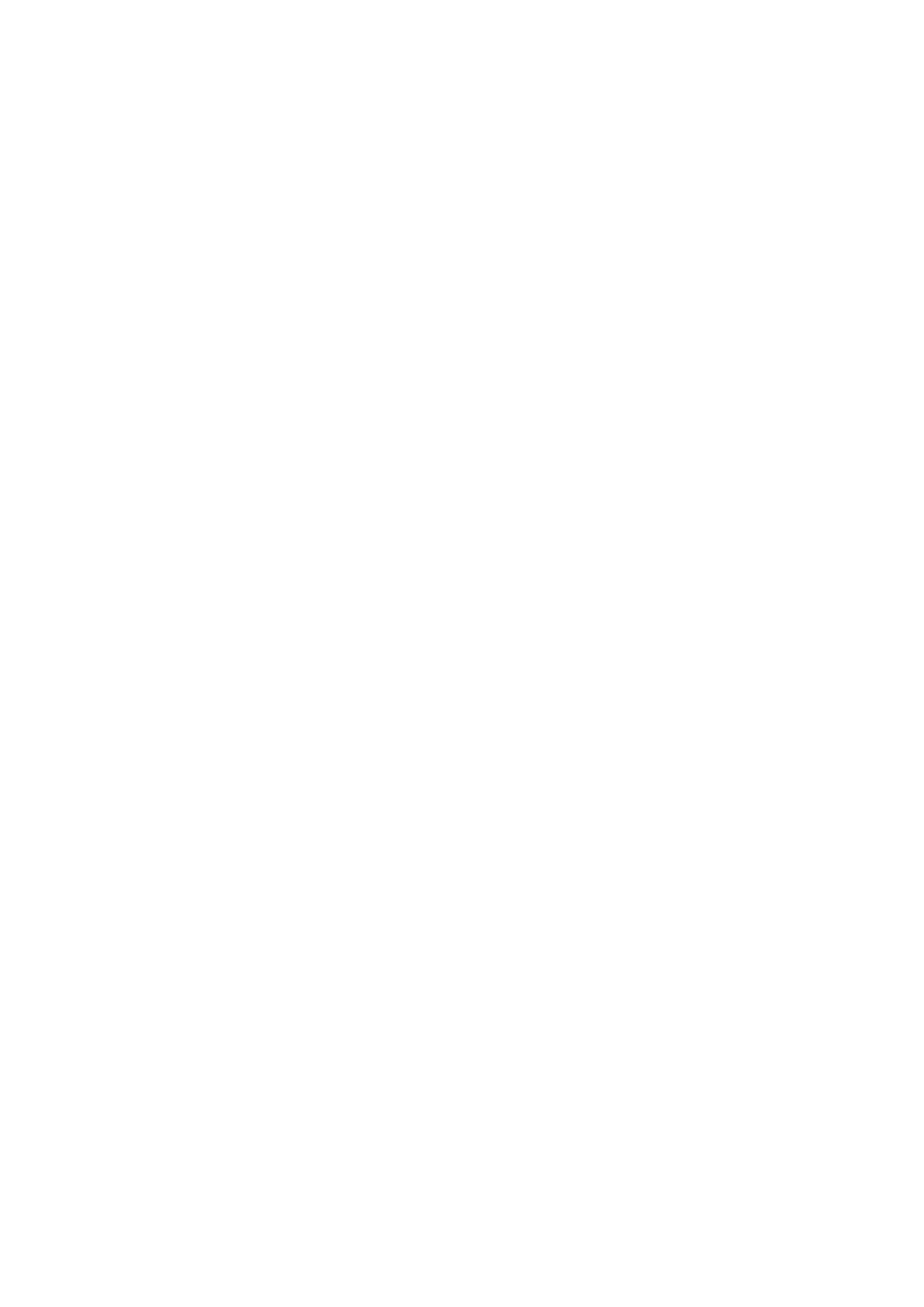Appendix B
Troubleshooting
Make sure you are using the right power cord/adapter (DC
Select the proper UTP cables to construct your network. Please check that you are using the right cables. Use unshielded
Diagnostic LED indicators located on the front panel of the switch can help users to easily monitor the switch.
IF the power indicator does not light on when the power cord is plugged in, you may have a problem with power cord. Then check for loose power connections, power losses or surges at power outlet. IF you still cannot resolve the problem, contact your local dealer for assistance.
If the switch LED indicators are normal, the cables are connected correctly, and the packets still cannot transmit, please check your system’s Ethernet devices’ configuration or status.