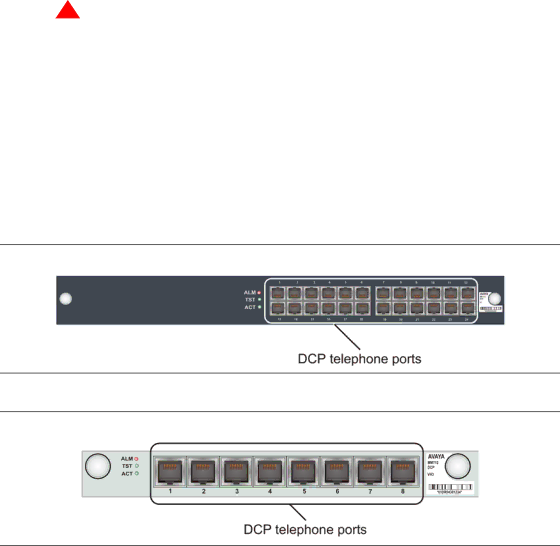
Connecting devices
Step 3: Connect
Connecting a DCP telephone
This section explains how to connect a DCP telephone.
![]() ! WARNING:
! WARNING:
The ports on the DCP media modules are intended for
To connect a DCP telephone:
1Wire a telephone port to a DCP port on the G350. The following media modules provide DCP telephone ports:
—MM312 — 24 DCP ports.
—MM712 — 8 DCP ports.
2Plug the DCP telephone into the telephone port.
Figure 10: The MM312 media module
Figure 11: The MM712 media module
46 | Installation of the G350 Media Gateway |
| December 2003 |