Installing the Avaya G350 Media Gateway
Step 2: Install the media modules
Step 2: Install the media modules
When the G350 chassis is installed, you can insert the media modules. Each module is shipped with two thumb screws for securing the position of the module in the G350 chassis.
Before inserting media modules into the G350 chassis, make sure:
•not to install an unsupported combination of media modules. See Inserting the S8300 Media Server module on page 25
•to allocate a permissible slot to each media module. See Combination limitations on page 23.
To install an S8300 media module, see Inserting the S8300 Media Server module on page 25.
To install each of the other media modules, see Inserting media modules on page 26.
![]() ! WARNING:
! WARNING:
The Avaya G350 Media Gateway must not be operated with any open slots. Failure to cover empty slots with the supplied blank plates can cause overheating due to inadequate air distribution.
Combination limitations
The following combinations of media modules are not supported by the G350:
•More than one MM710 media module.
•More than two of the following voice media modules in any combination: MM711, MM720, MM714, or MM722.
•More than two of the following WAN media modules in any combination: MM340 or MM342.
•An MM712 media module with an MM312 media module.
![]() CAUTION:
CAUTION:
Do not install an unsupported combination of media modules in the G350. Installation of an unsupported media module combination could result in malfunction.
Allocating slots
You insert media modules into the slots marked V1, V2, ..., V5, and V6 on the G350 front panel, shown in Figure 4 below.
Installation of the G350 Media Gateway | 23 |
December 2003 |
|