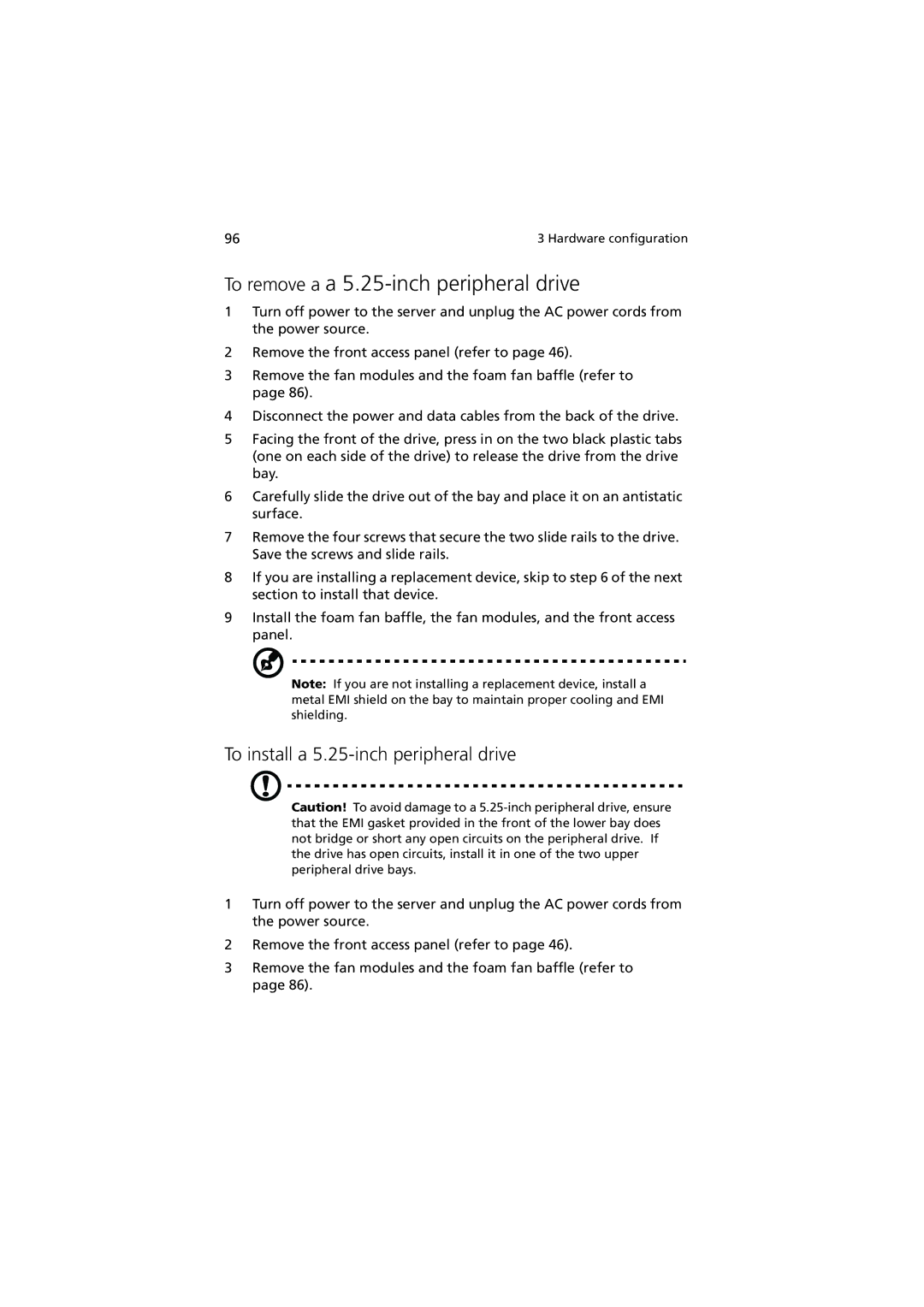96 | 3 Hardware configuration |
To remove a a 5.25-inch peripheral drive
1Turn off power to the server and unplug the AC power cords from the power source.
2Remove the front access panel (refer to page 46).
3Remove the fan modules and the foam fan baffle (refer to page 86).
4Disconnect the power and data cables from the back of the drive.
5Facing the front of the drive, press in on the two black plastic tabs (one on each side of the drive) to release the drive from the drive bay.
6Carefully slide the drive out of the bay and place it on an antistatic surface.
7Remove the four screws that secure the two slide rails to the drive. Save the screws and slide rails.
8If you are installing a replacement device, skip to step 6 of the next section to install that device.
9Install the foam fan baffle, the fan modules, and the front access panel.
Note: If you are not installing a replacement device, install a metal EMI shield on the bay to maintain proper cooling and EMI shielding.
To install a 5.25-inch peripheral drive
Caution! To avoid damage to a
1Turn off power to the server and unplug the AC power cords from the power source.
2Remove the front access panel (refer to page 46).
3Remove the fan modules and the foam fan baffle (refer to page 86).