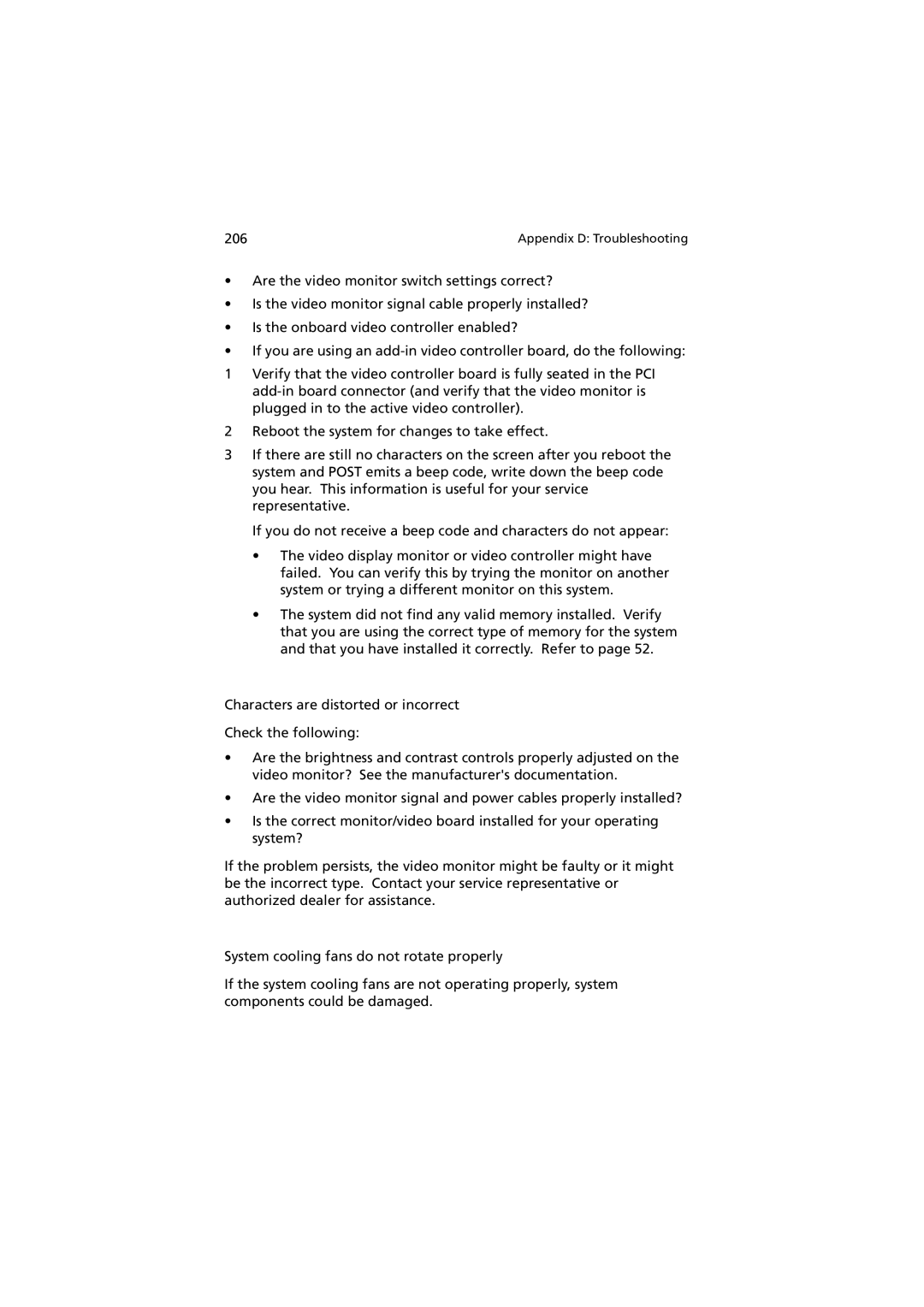206 | Appendix D: Troubleshooting |
•Are the video monitor switch settings correct?
•Is the video monitor signal cable properly installed?
•Is the onboard video controller enabled?
•If you are using an
1Verify that the video controller board is fully seated in the PCI
2Reboot the system for changes to take effect.
3If there are still no characters on the screen after you reboot the system and POST emits a beep code, write down the beep code you hear. This information is useful for your service representative.
If you do not receive a beep code and characters do not appear:
•The video display monitor or video controller might have failed. You can verify this by trying the monitor on another system or trying a different monitor on this system.
•The system did not find any valid memory installed. Verify that you are using the correct type of memory for the system and that you have installed it correctly. Refer to page 52.
Characters are distorted or incorrect
Check the following:
•Are the brightness and contrast controls properly adjusted on the video monitor? See the manufacturer's documentation.
•Are the video monitor signal and power cables properly installed?
•Is the correct monitor/video board installed for your operating system?
If the problem persists, the video monitor might be faulty or it might be the incorrect type. Contact your service representative or authorized dealer for assistance.
System cooling fans do not rotate properly
If the system cooling fans are not operating properly, system components could be damaged.