This appendix gives information about the software programs and utilities bundled with your system.
Page 176
Image 176
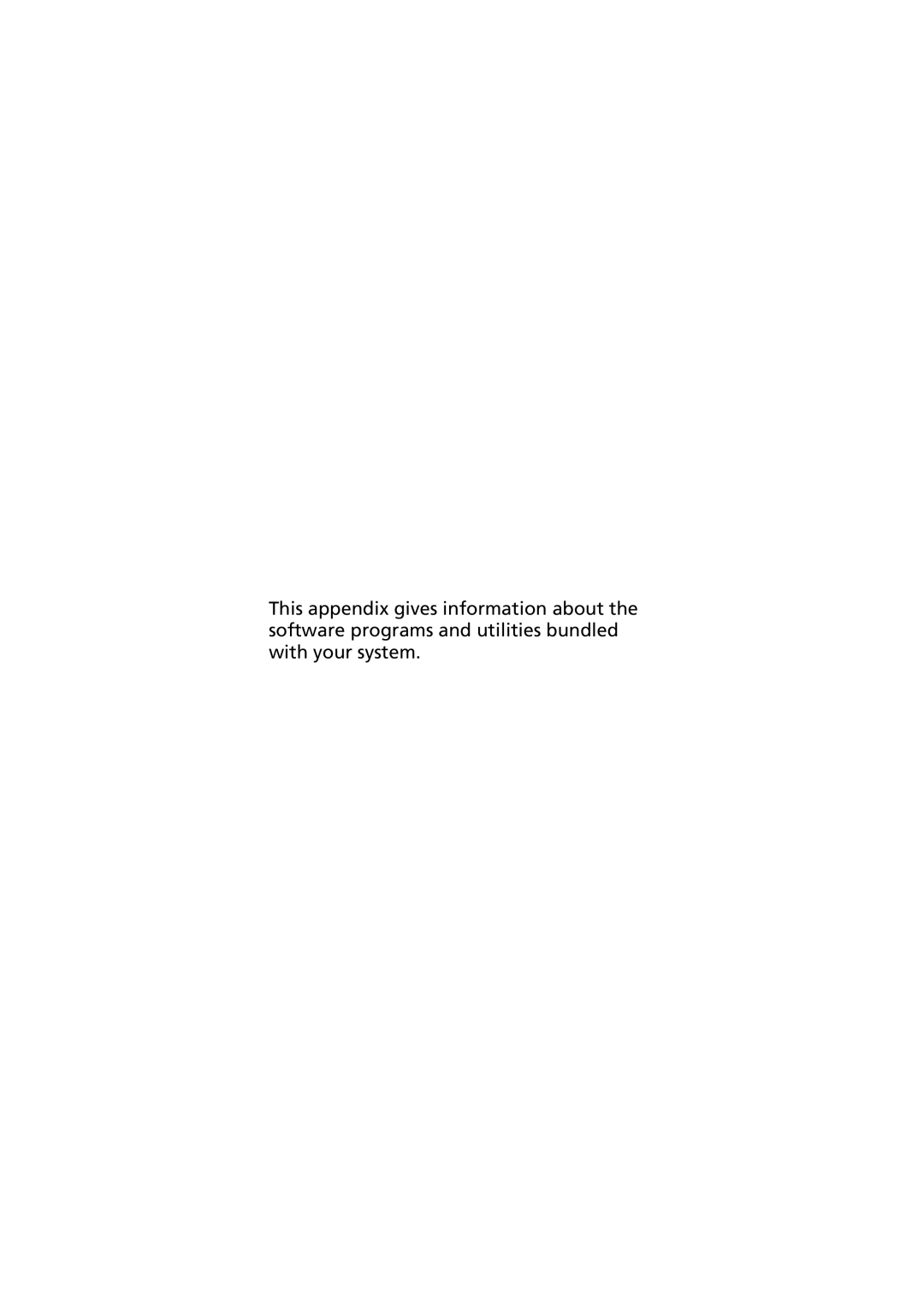
This appendix gives information about the software programs and utilities bundled with your system.