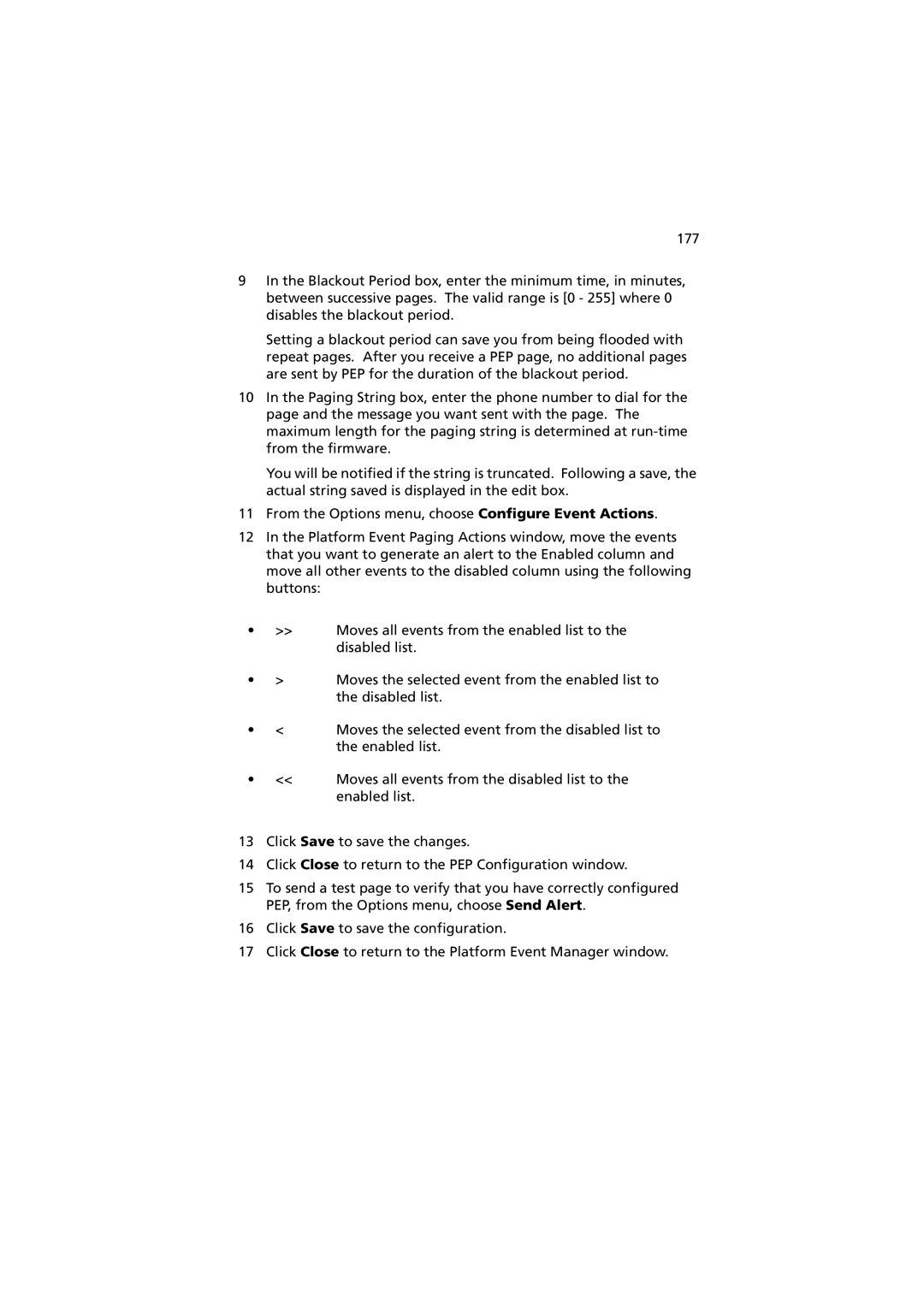177
9In the Blackout Period box, enter the minimum time, in minutes, between successive pages. The valid range is [0 - 255] where 0 disables the blackout period.
Setting a blackout period can save you from being flooded with repeat pages. After you receive a PEP page, no additional pages are sent by PEP for the duration of the blackout period.
10In the Paging String box, enter the phone number to dial for the page and the message you want sent with the page. The maximum length for the paging string is determined at
You will be notified if the string is truncated. Following a save, the actual string saved is displayed in the edit box.
11From the Options menu, choose Configure Event Actions.
12In the Platform Event Paging Actions window, move the events that you want to generate an alert to the Enabled column and move all other events to the disabled column using the following buttons:
•>> Moves all events from the enabled list to the disabled list.
• | > | Moves the selected event from the enabled list to |
|
| the disabled list. |
• | < | Moves the selected event from the disabled list to |
|
| the enabled list. |
•<< Moves all events from the disabled list to the enabled list.
13Click Save to save the changes.
14Click Close to return to the PEP Configuration window.
15To send a test page to verify that you have correctly configured PEP, from the Options menu, choose Send Alert.
16Click Save to save the configuration.
17Click Close to return to the Platform Event Manager window.