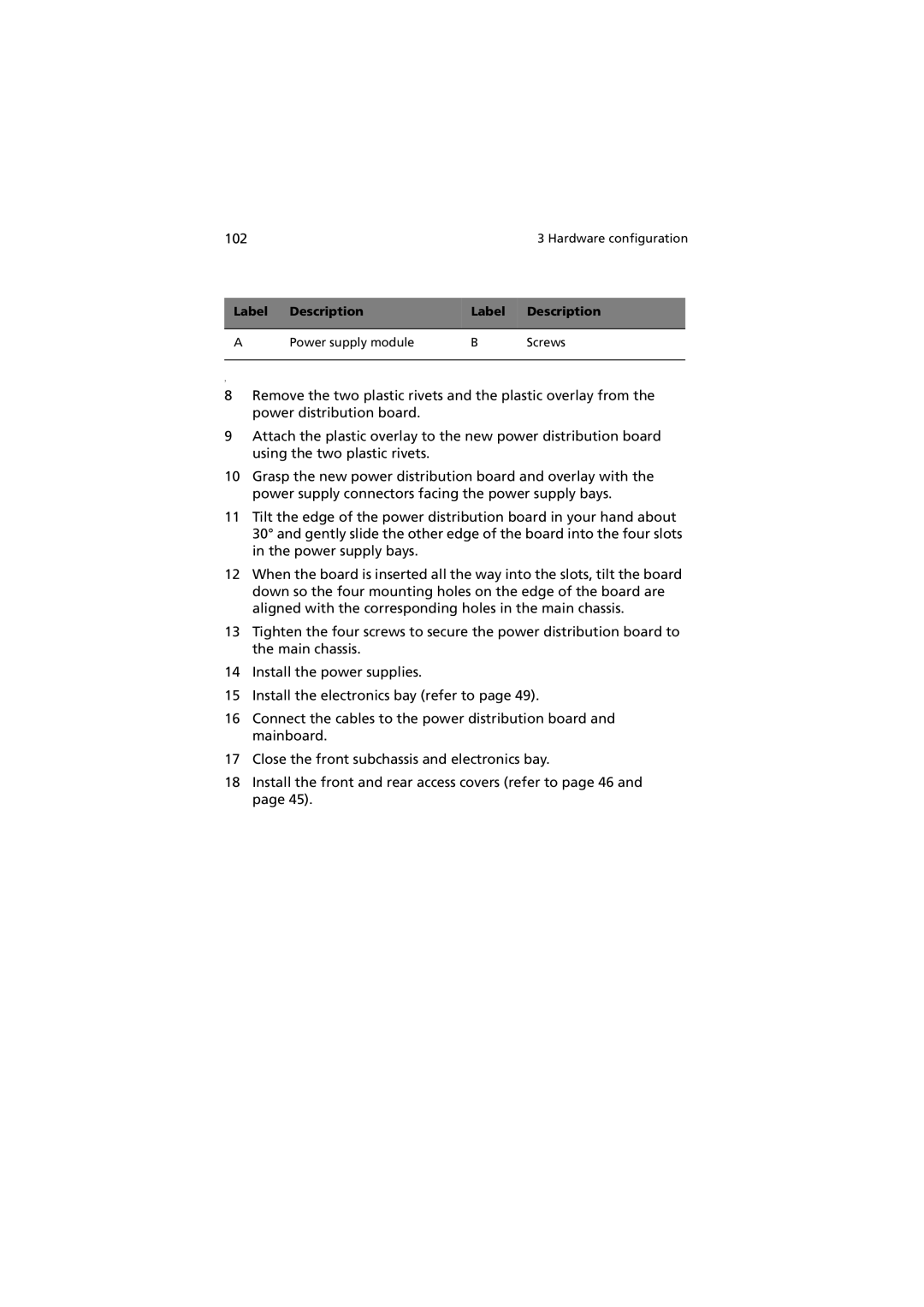102 |
|
| 3 Hardware configuration | |
|
|
|
|
|
Label | Description | Label | Description |
|
|
|
|
|
|
A | Power supply module | B | Screws | |
|
|
|
|
|
7
8Remove the two plastic rivets and the plastic overlay from the power distribution board.
9Attach the plastic overlay to the new power distribution board using the two plastic rivets.
10Grasp the new power distribution board and overlay with the power supply connectors facing the power supply bays.
11Tilt the edge of the power distribution board in your hand about 30° and gently slide the other edge of the board into the four slots in the power supply bays.
12When the board is inserted all the way into the slots, tilt the board down so the four mounting holes on the edge of the board are aligned with the corresponding holes in the main chassis.
13Tighten the four screws to secure the power distribution board to the main chassis.
14Install the power supplies.
15Install the electronics bay (refer to page 49).
16Connect the cables to the power distribution board and mainboard.
17Close the front subchassis and electronics bay.
18Install the front and rear access covers (refer to page 46 and page 45).