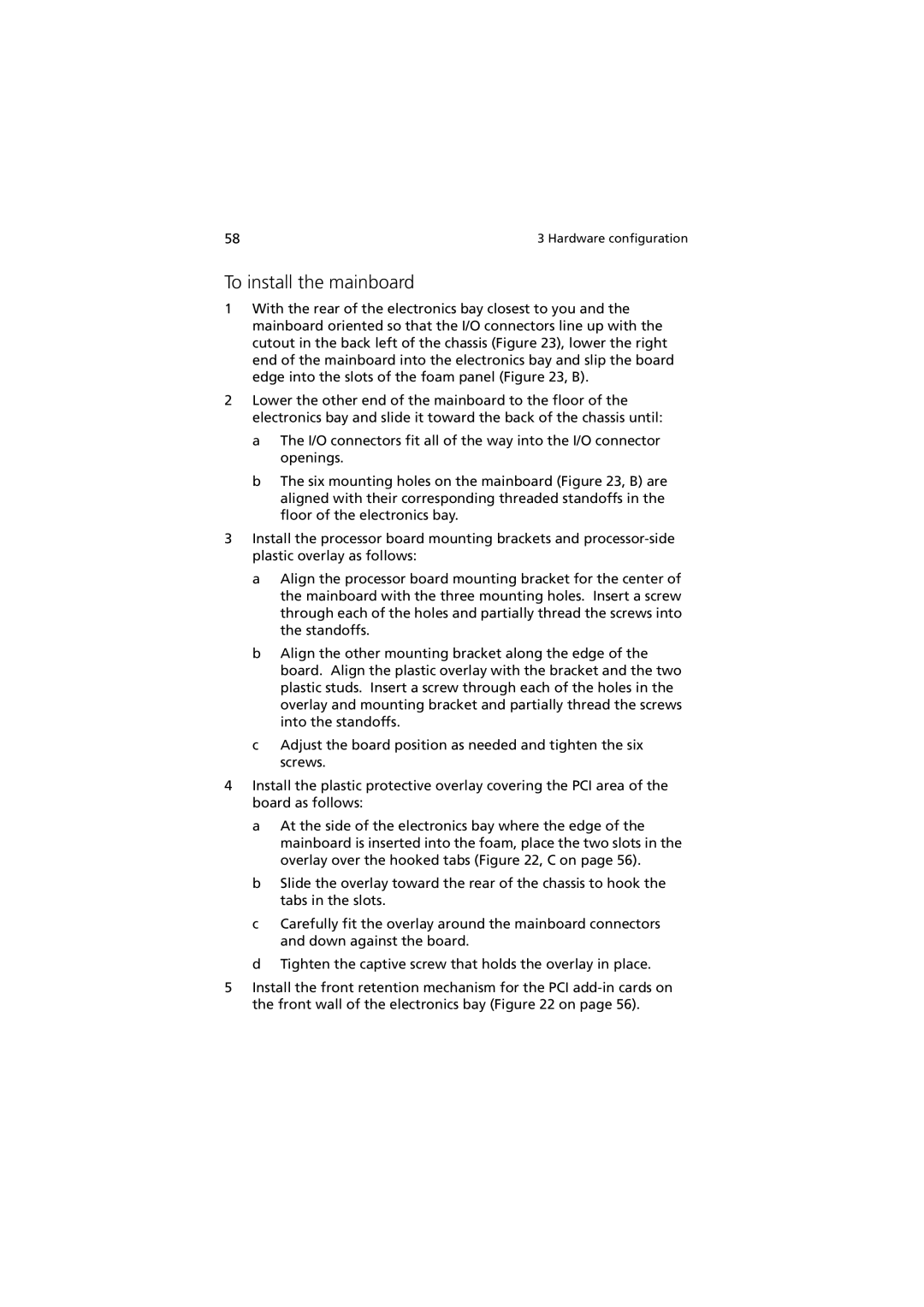58 | 3 Hardware configuration |
To install the mainboard
1With the rear of the electronics bay closest to you and the mainboard oriented so that the I/O connectors line up with the cutout in the back left of the chassis (Figure 23), lower the right end of the mainboard into the electronics bay and slip the board edge into the slots of the foam panel (Figure 23, B).
2Lower the other end of the mainboard to the floor of the electronics bay and slide it toward the back of the chassis until:
a The I/O connectors fit all of the way into the I/O connector openings.
b The six mounting holes on the mainboard (Figure 23, B) are aligned with their corresponding threaded standoffs in the floor of the electronics bay.
3Install the processor board mounting brackets and
a Align the processor board mounting bracket for the center of the mainboard with the three mounting holes. Insert a screw through each of the holes and partially thread the screws into the standoffs.
b Align the other mounting bracket along the edge of the board. Align the plastic overlay with the bracket and the two plastic studs. Insert a screw through each of the holes in the overlay and mounting bracket and partially thread the screws into the standoffs.
c Adjust the board position as needed and tighten the six screws.
4Install the plastic protective overlay covering the PCI area of the board as follows:
a At the side of the electronics bay where the edge of the mainboard is inserted into the foam, place the two slots in the overlay over the hooked tabs (Figure 22, C on page 56).
b Slide the overlay toward the rear of the chassis to hook the tabs in the slots.
c Carefully fit the overlay around the mainboard connectors and down against the board.
d Tighten the captive screw that holds the overlay in place.
5Install the front retention mechanism for the PCI