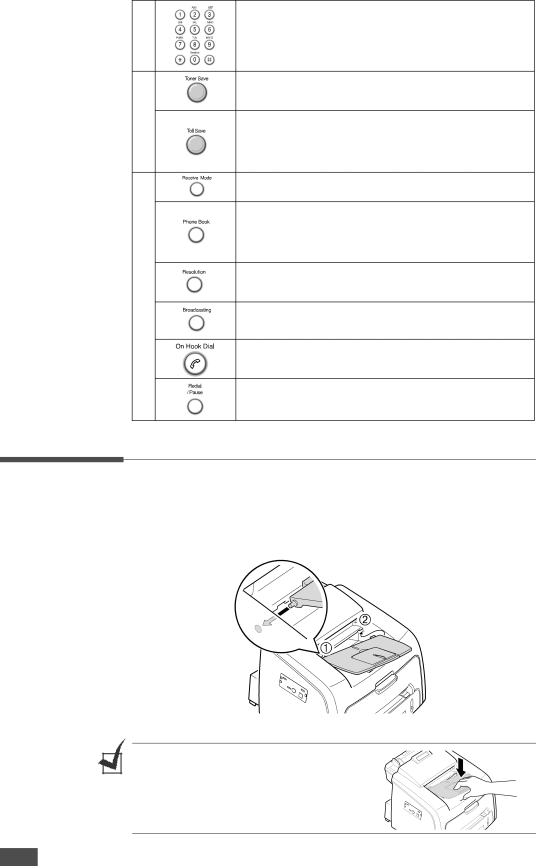
5
6
7 F A X
Dials a number or enters alphanumeric characters.
Allows you to save on toner by using less toner to print a document.
Allows you to save on call costs by sending a fax at a preset
Allows you to select the fax receiving mode.
•Allows you to store
•Allows you to print a Phonebook list.
Adjusts the resolution of the documents for the current fax job.
Allows you to send a fax to multiple destinations.
Engages the telephone line.
Redials the last number in Standby mode or inserts a pause into a fax number in Edit mode.
Attaching Accessories
Document Output Support
Insert the two tabs on the supplied document output support into the slots on both sides of the paper output tray.
Fold out the extender, if necessary.
NOTE: When detaching the document output tray, detach it by pressing the front portion of document output tray as seen from the picture. As this time, even though the dull sound is heard the components are safe from damge.
1.6GETTING STARTED