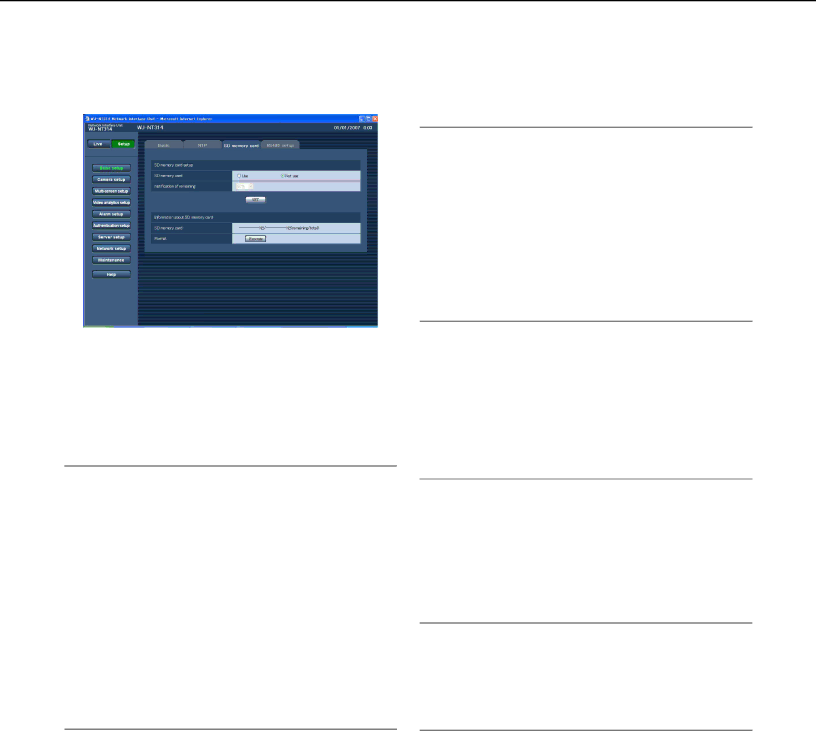
Configure the settings relating to SD memory card [SD memory card]
Click the [SD memory card] tab on the "Basic setup" page. (☞ page 20)
The settings relating to the SD memory card can be configured on this page.
Note:
Notification will be provided when the remaining space of the SD memory card reached the values above.
For example, notification will be provided for the destination IP address when the remaining space reaches 50 % or less when "50%" is selected. (☞ page 45)
Notification may not always be made at the very moment when the remaining space of the SD mem- ory card has reached each value.
■SD memory card setup
[SD memory card]
Select "Use" or "Not use" to determine whether or not to use the SD memory card.
Default setting: Not use
Important:
•When the power is shut down while saving images on the SD memory card because of power failure, etc., SD memory card or the contents of card may be destroyed.
(When using an SD memory card, it is recommend- ed to use an UPS (uninterruptible power equip- ment).)
•Before removing the SD memory card from the unit, it is necessary to select "Not use" first.
•Before inserting a SD memory card into the SD memory card slot, turn the power of the unit off. (☞ Operating Instructions) After inserting the SD memo- ry card, it is necessary to select "Use" to use the SD memory card.
[Notification of remaining]
When the "Panasonic alarm protocol" function is used to provide notification of the remaining space of the SD memory card, select a level to be notified at from the fol- lowing.
50 %/20 %/10 %/5 %/2 % Default setting: 50 %
■Information about SD memory card
[SD memory card]
Available size and the total size of the SD memory card will be displayed.
Depending on the state of the SD memory card, the size indications will differ as follows.
Content |
| Description |
KB | No SD memory card is | |
|
| inserted. |
|
| Failed to obtain available |
|
| size due to error, etc. |
|
| |
**********KB/**********KB | The SD card memory is | |
|
| unformatted, or locked, etc. |
Note:
When the available size reached "0 KB", images will not be saved on the SD memory card.
When the notification function is on, a notification mail will be sent to the registered addresses when the SD memory card becomes full. (☞ page 45)
[Format]
To format the SD memory card, click the [Execute] but- ton.
23