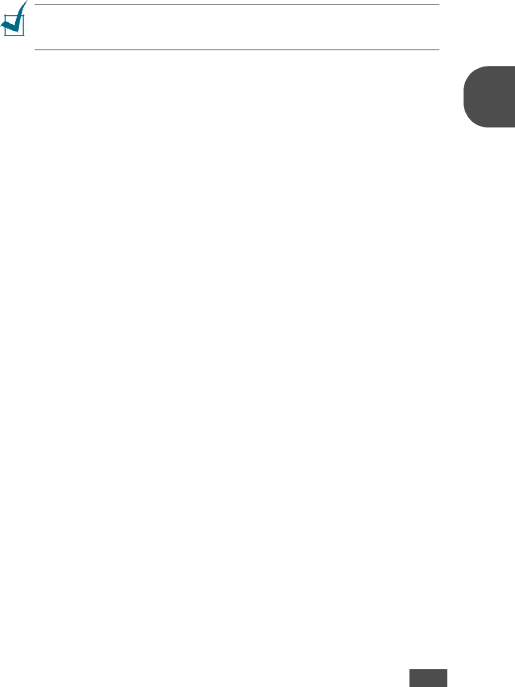
1Press Menu until “Fax Feature” appears on the top line of the display.
2Press the scroll button (W or X) to display “Delay RX Poll” on the bottom line and press Enter.
3Enter the number of the remote machine to be polled using the number keypad.
To enter the number, you can use a
4Press Enter to confirm the number on the display. The display asks you to enter another fax number.
NOTE: The “Another No.” prompt does not appear if you have added numbers for another broadcasting or delayed fax job. You must wait until the job is completed.
5To enter more fax numbers, press 1 to select “Yes” and repeat steps 4
and 5. You can add up to 10 destinations. | 3 |
Note that you cannot use group dial numbers for another fax number. |
6When you finish entering fax numbers, press 2 to select “No” at a “Another No.” prompt.
7Enter the time using the number keypad.
To select “AM” or “PM” for ![]() or
or ![]() button or any number button.
button or any number button.
If you set a time earlier than the current time, your machine will poll at that time on the following day.
8When the remote machine is secured with a
If not, press Enter to accept “0000” which represents no code, or enter 0000.
9Press Enter when the start time displays correctly.
At the specified time. the machine will dial the numbers and receive documents from the remote machine in the order you entered.