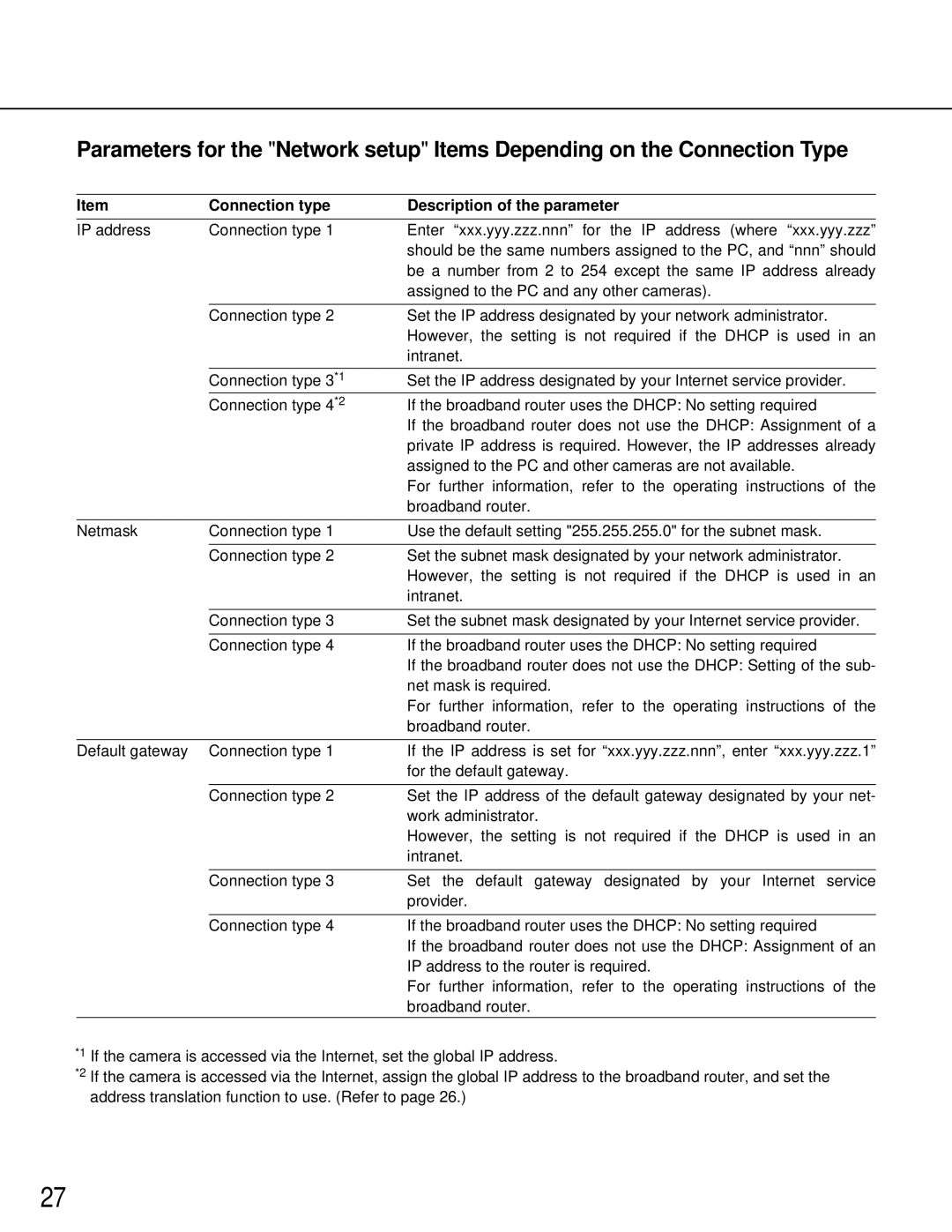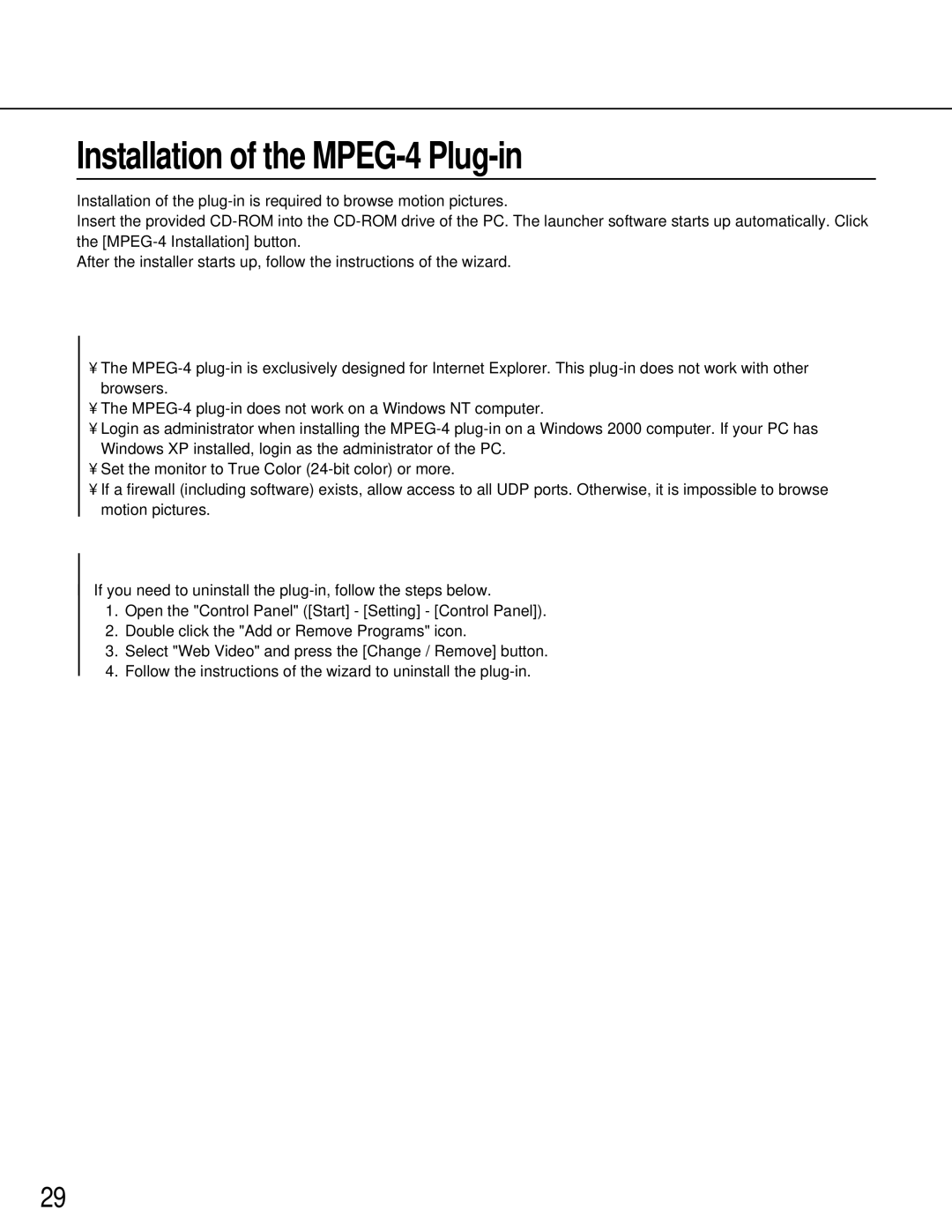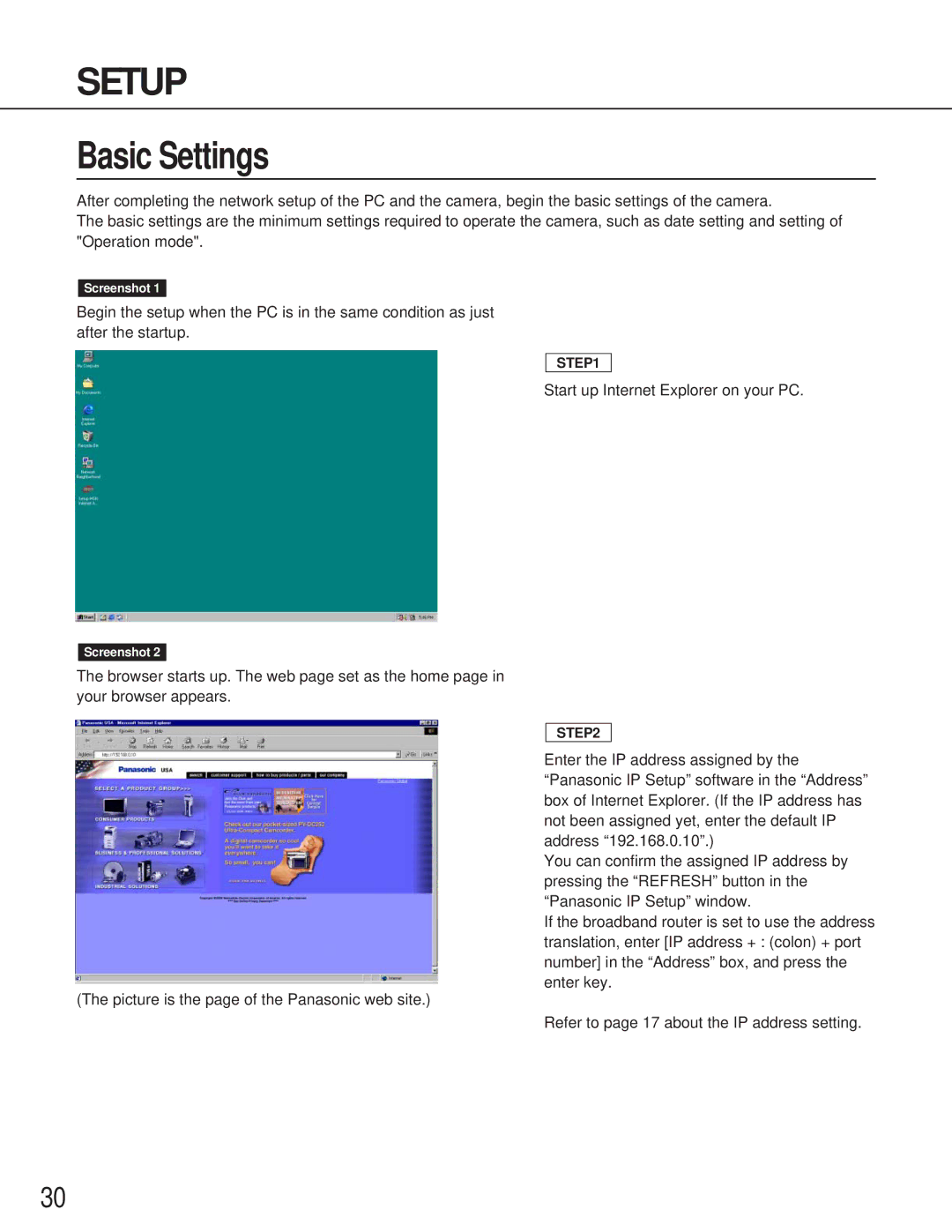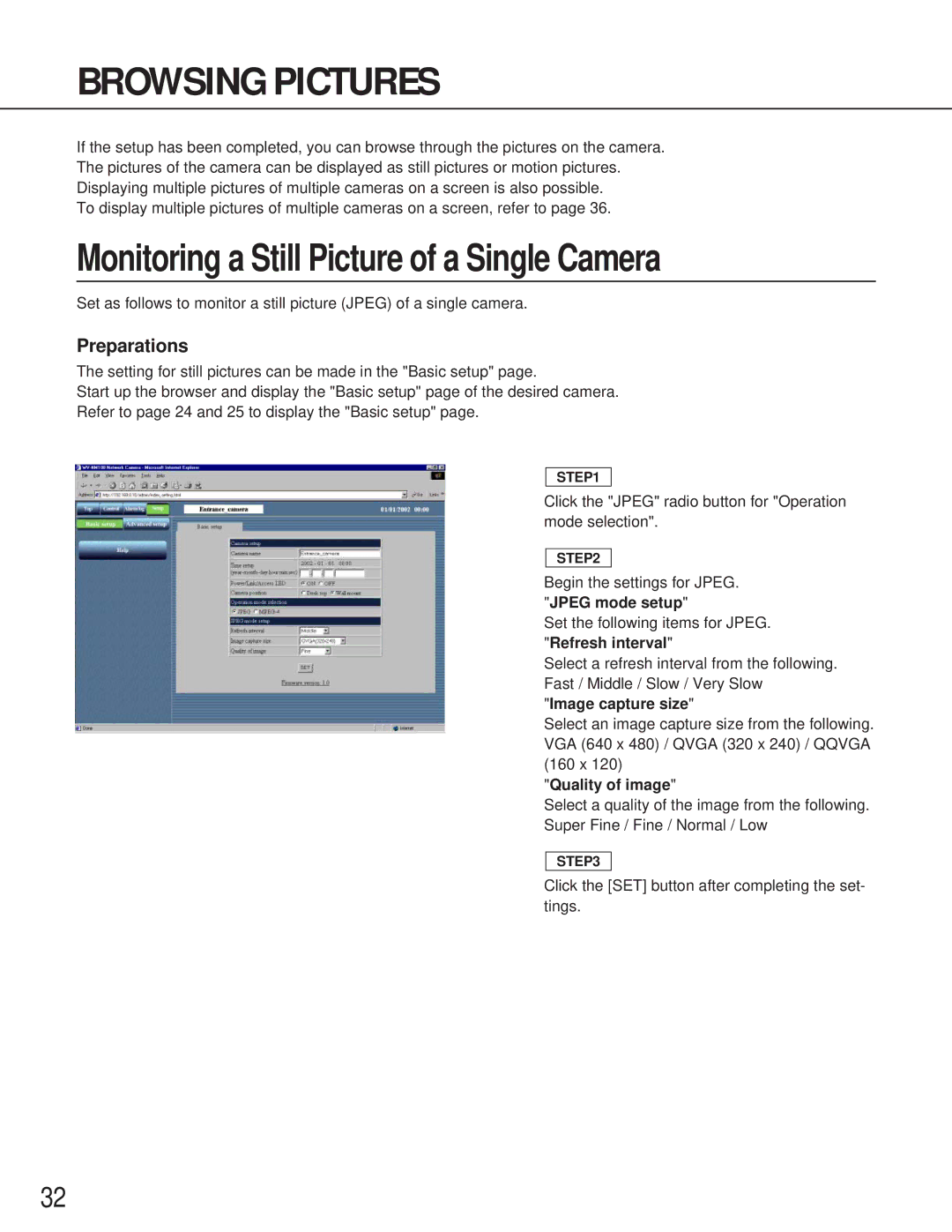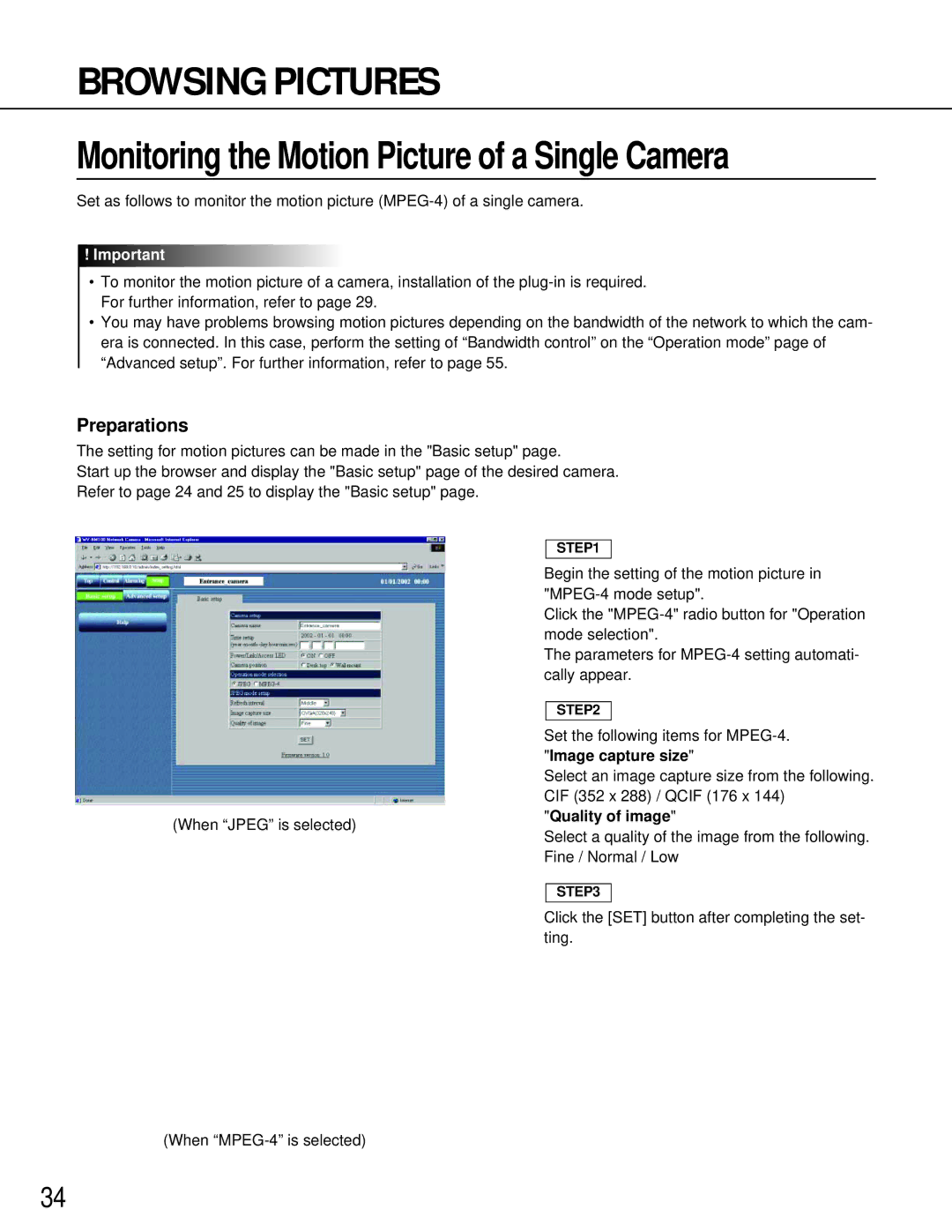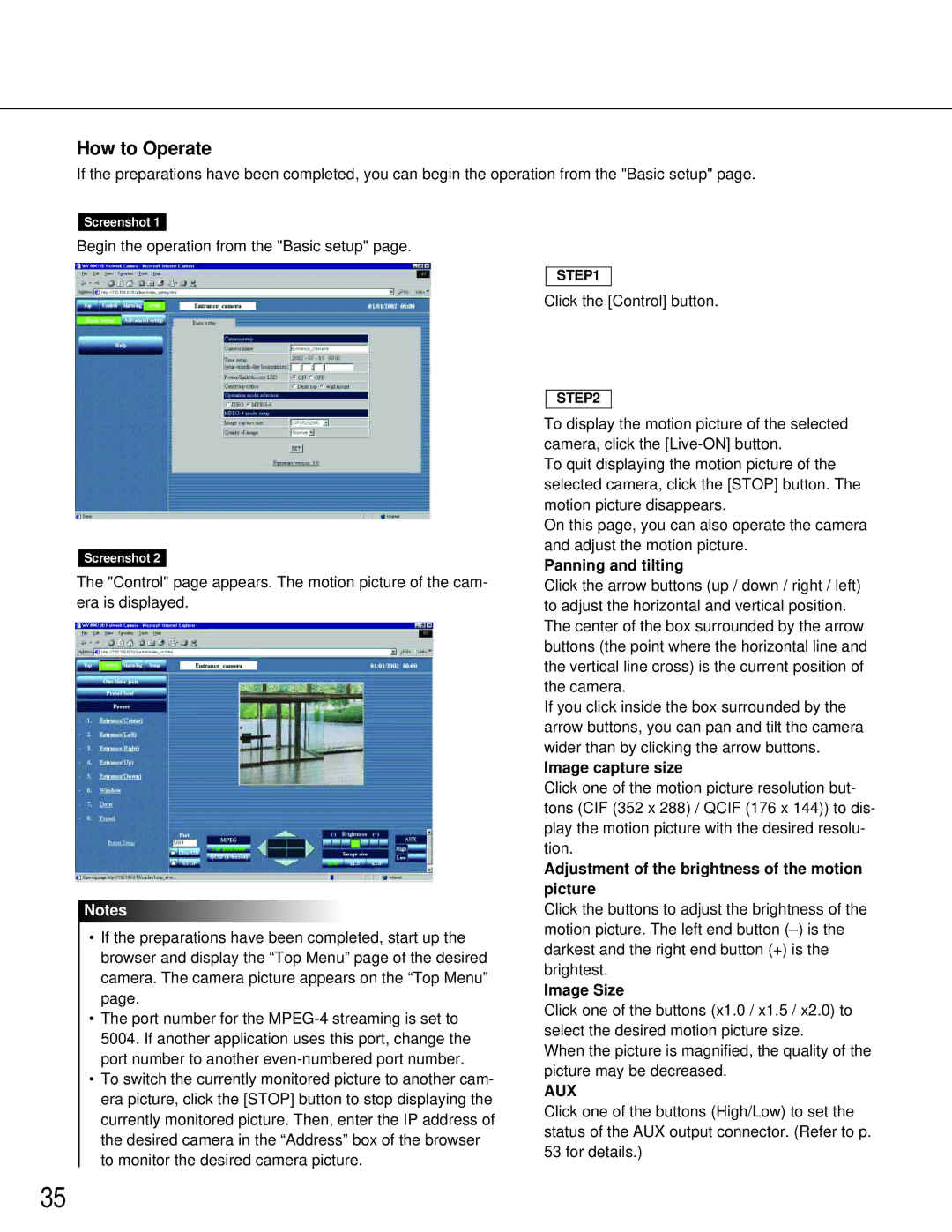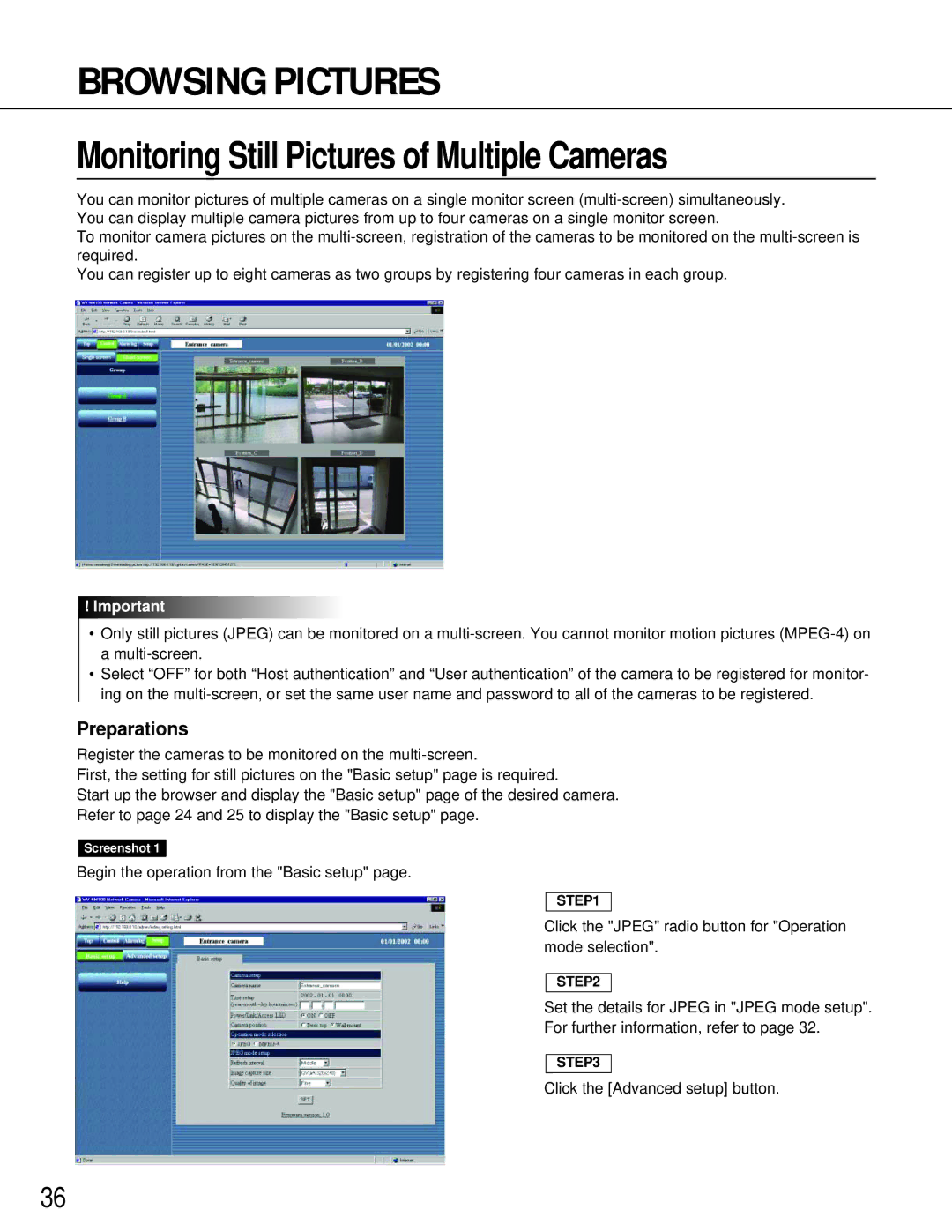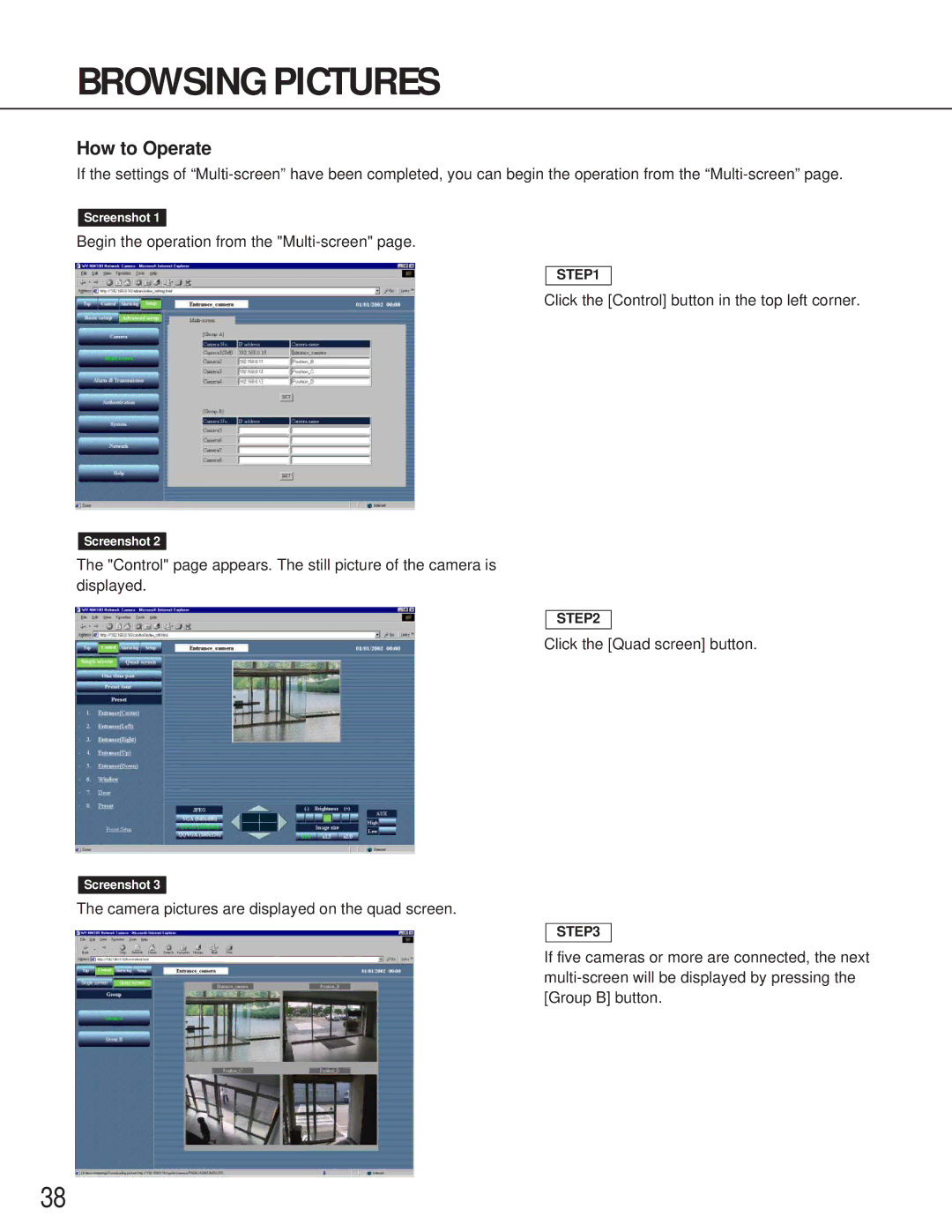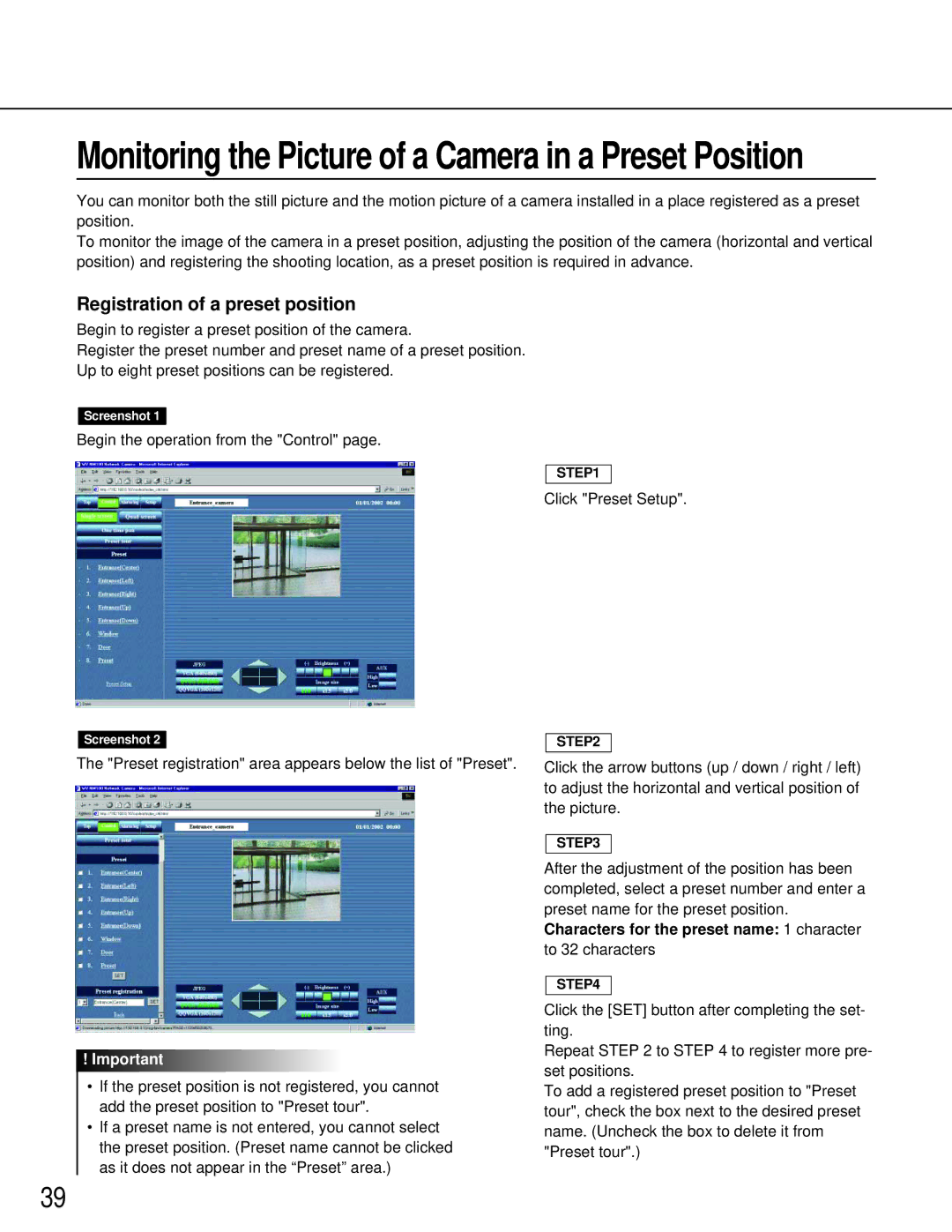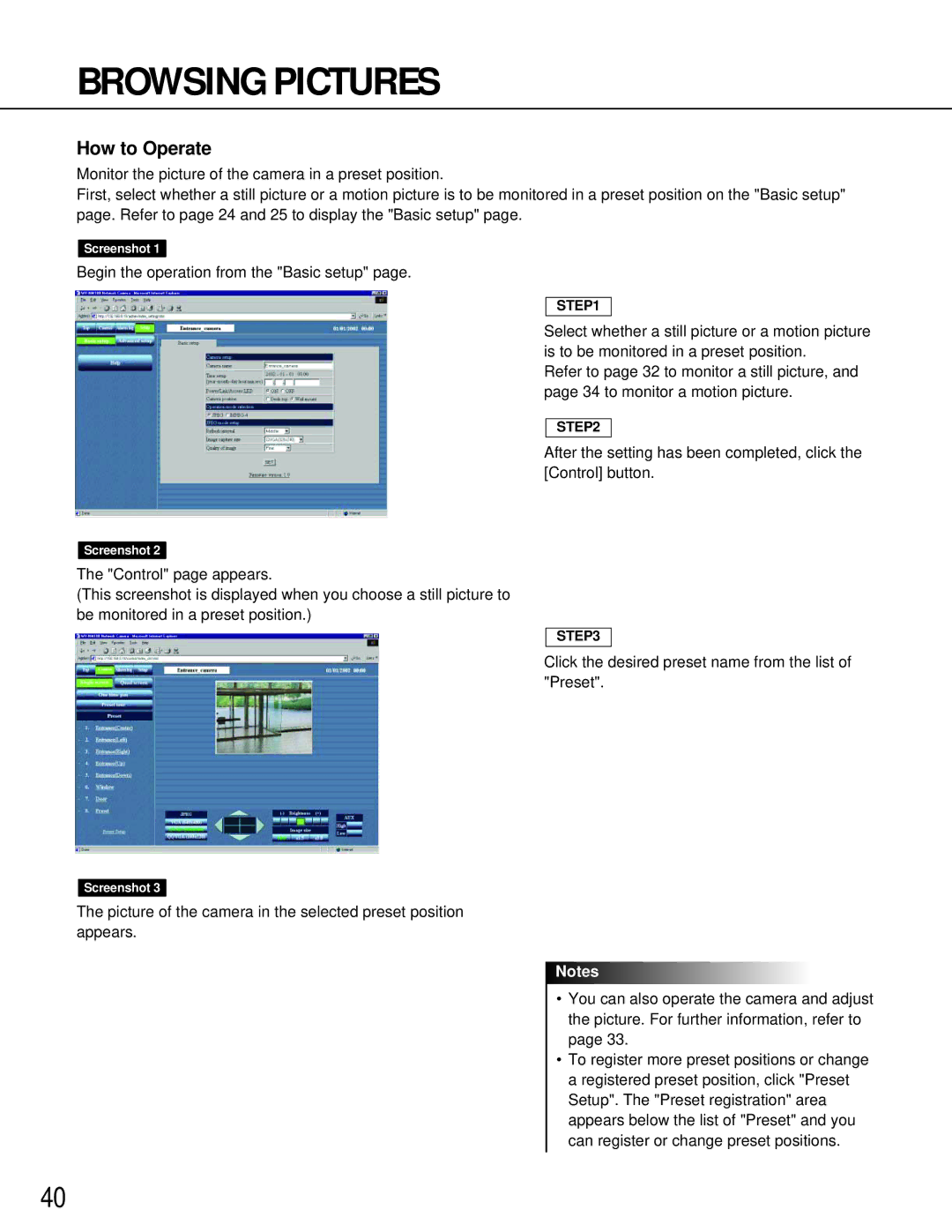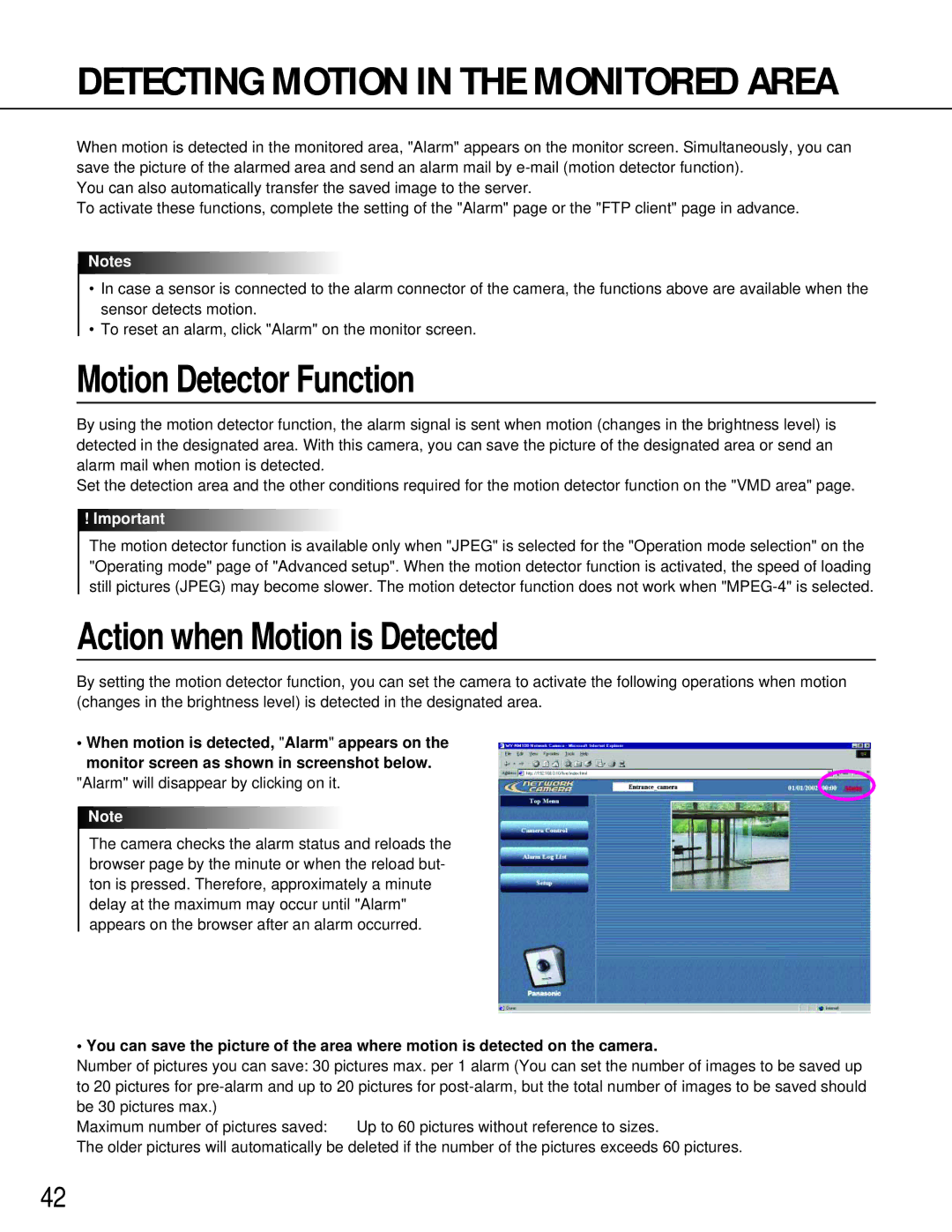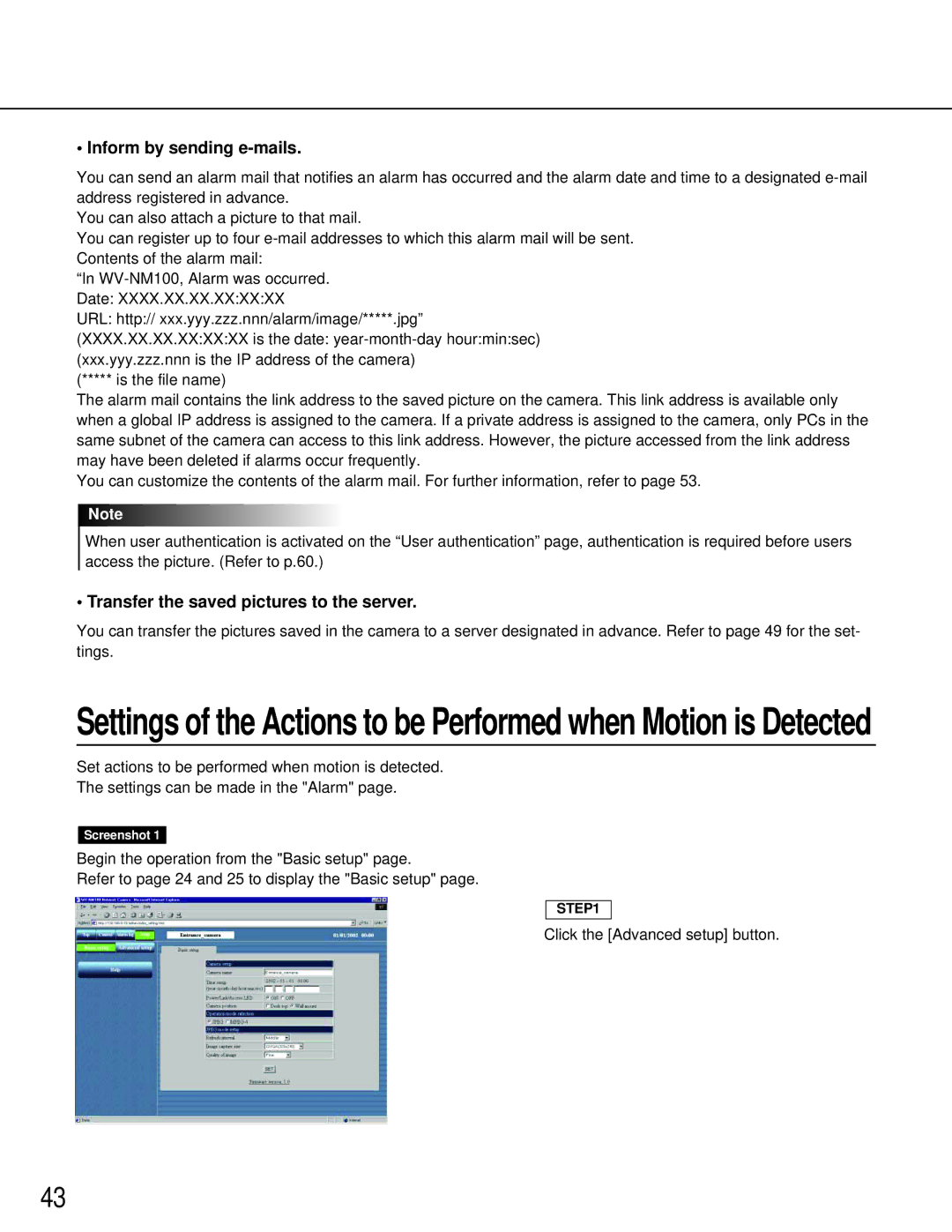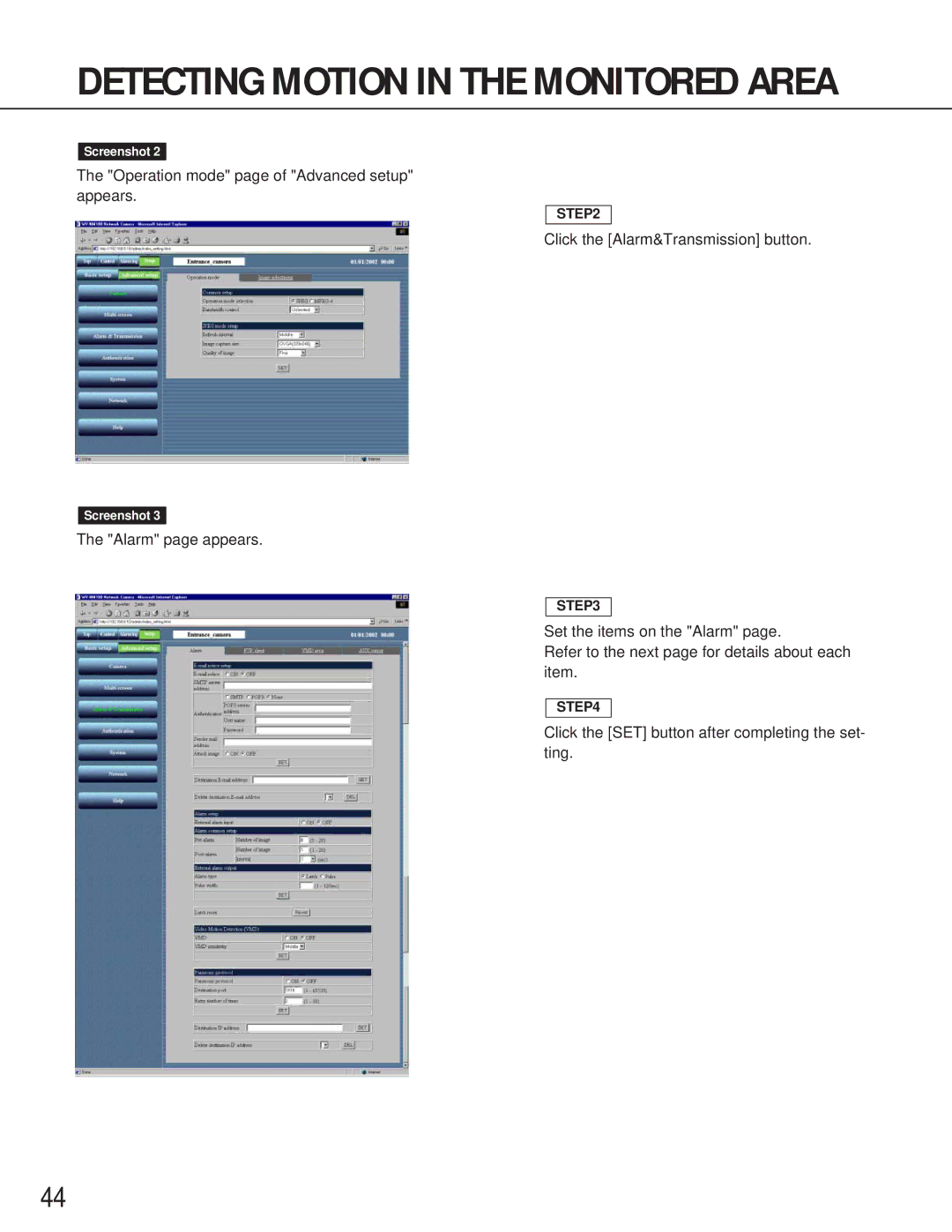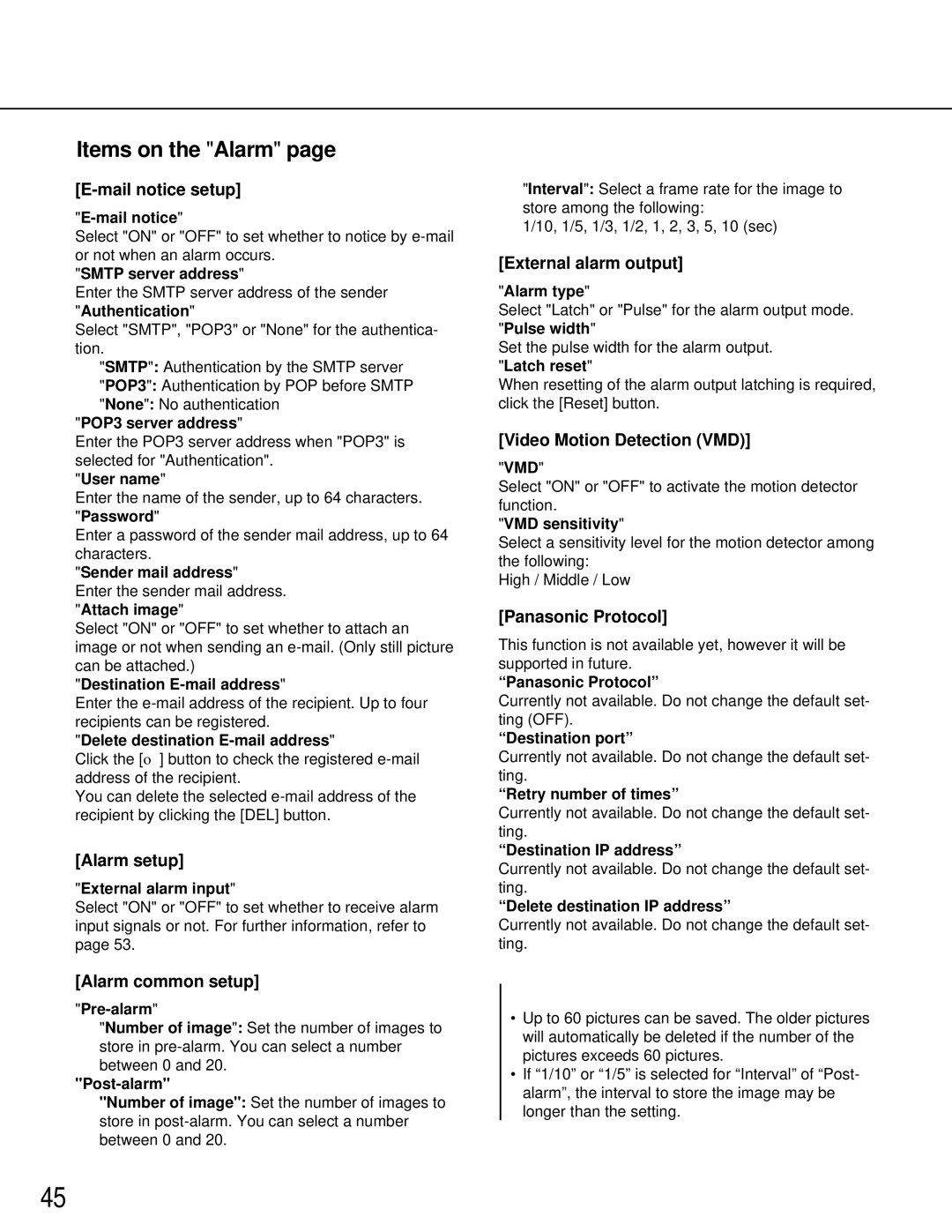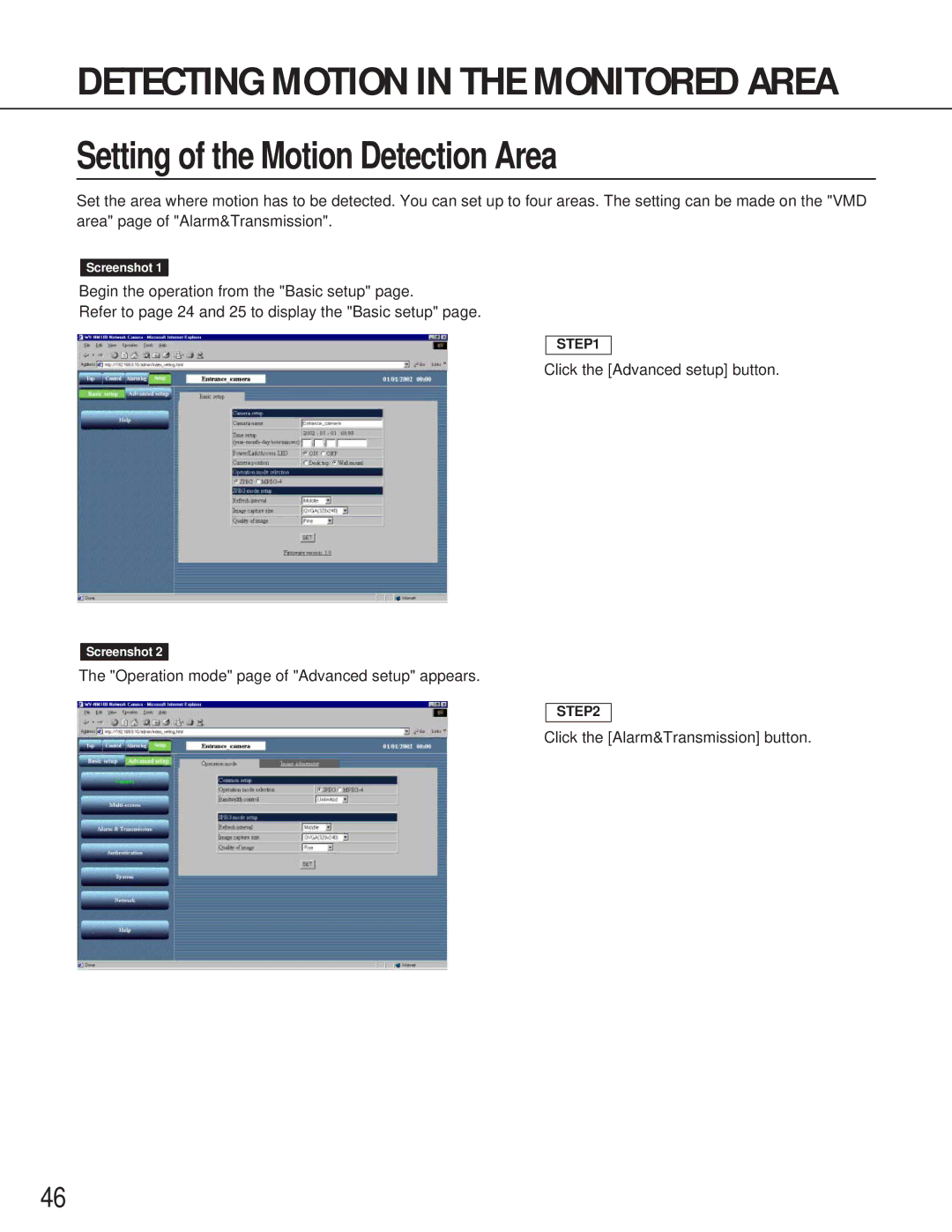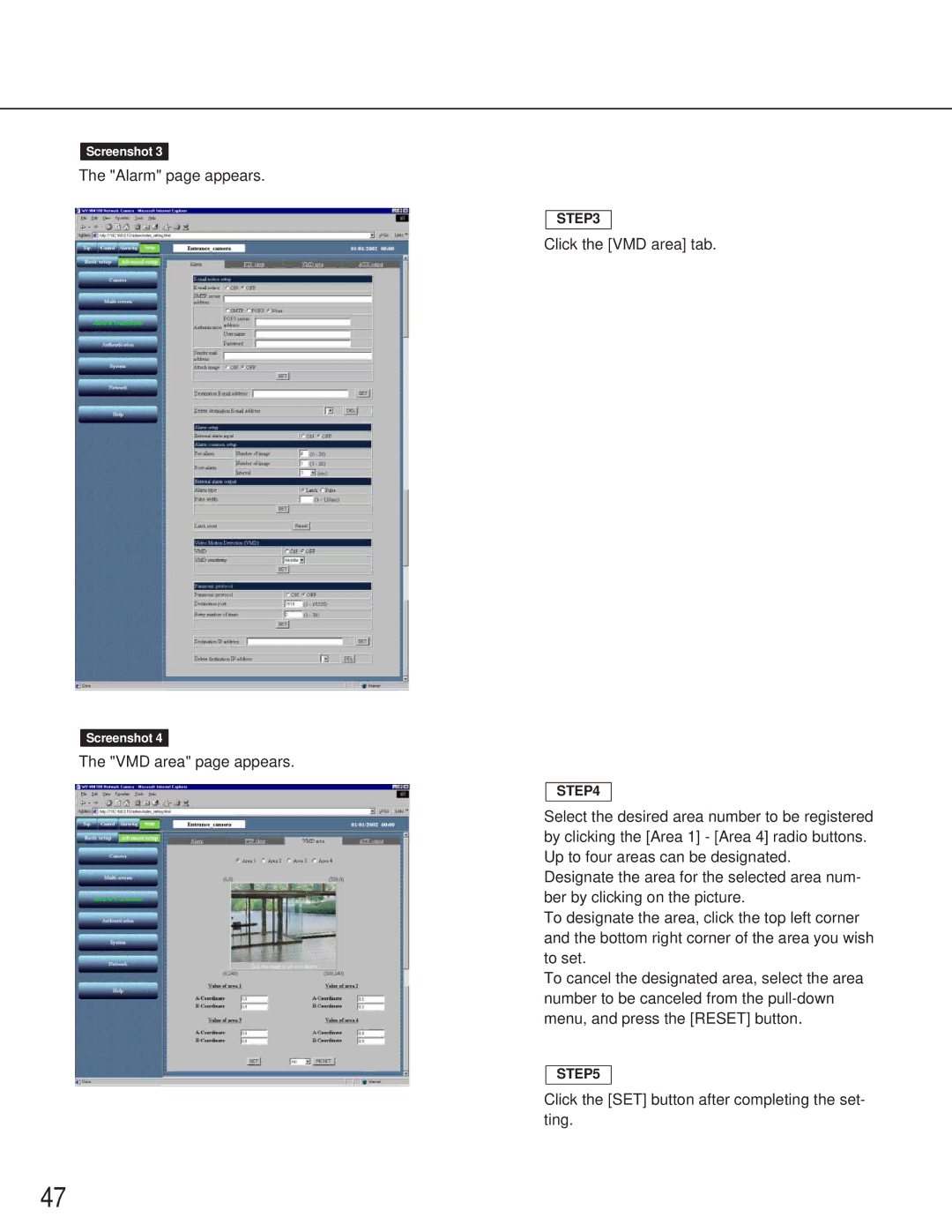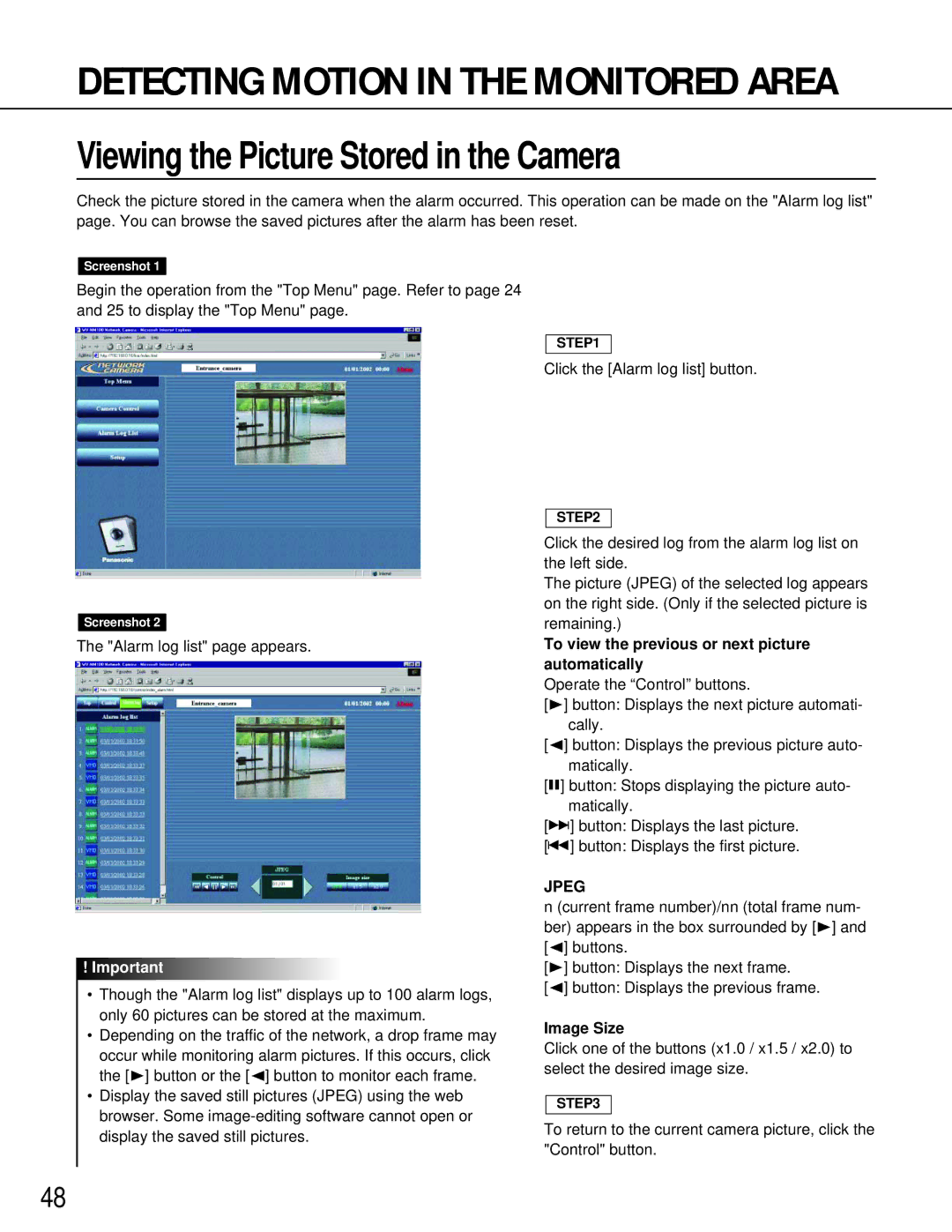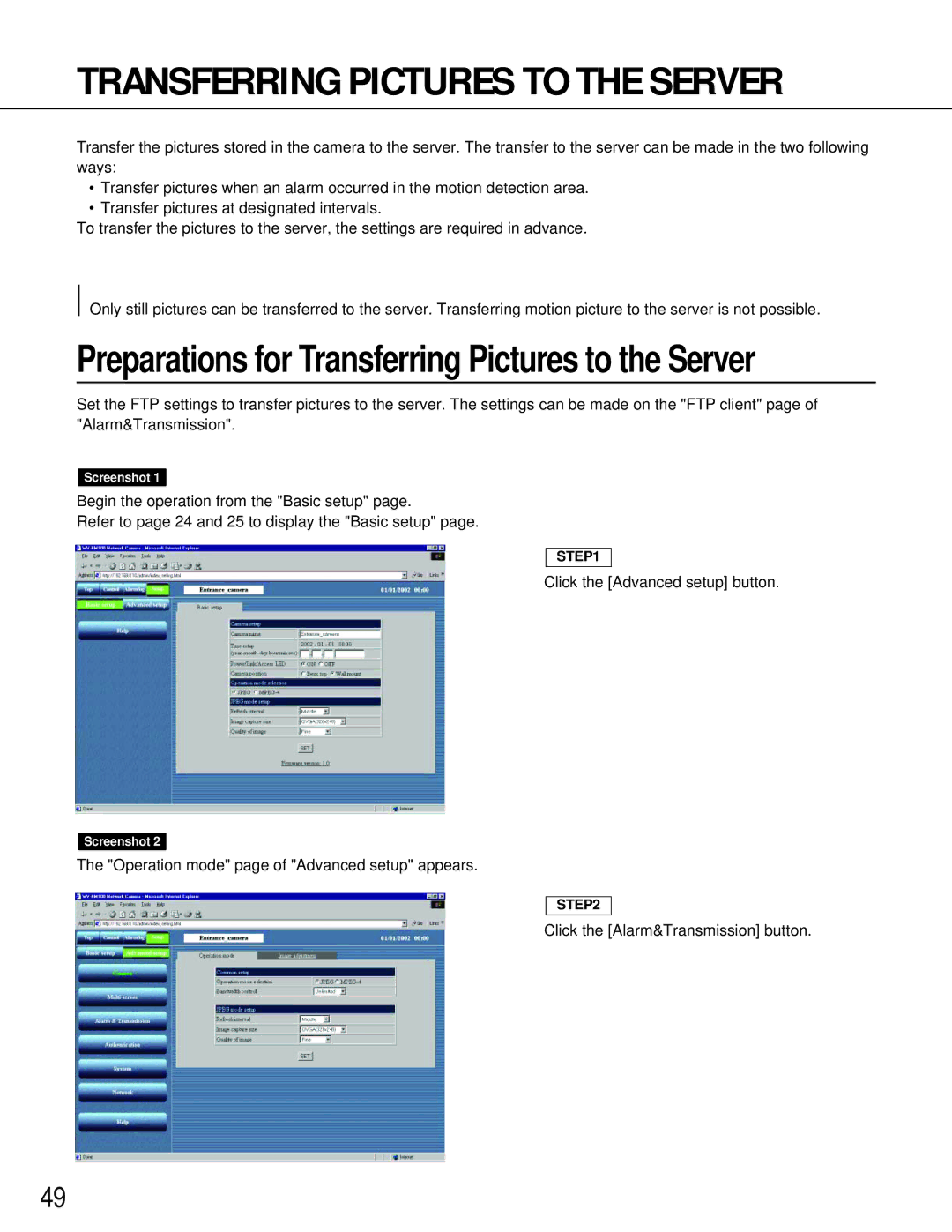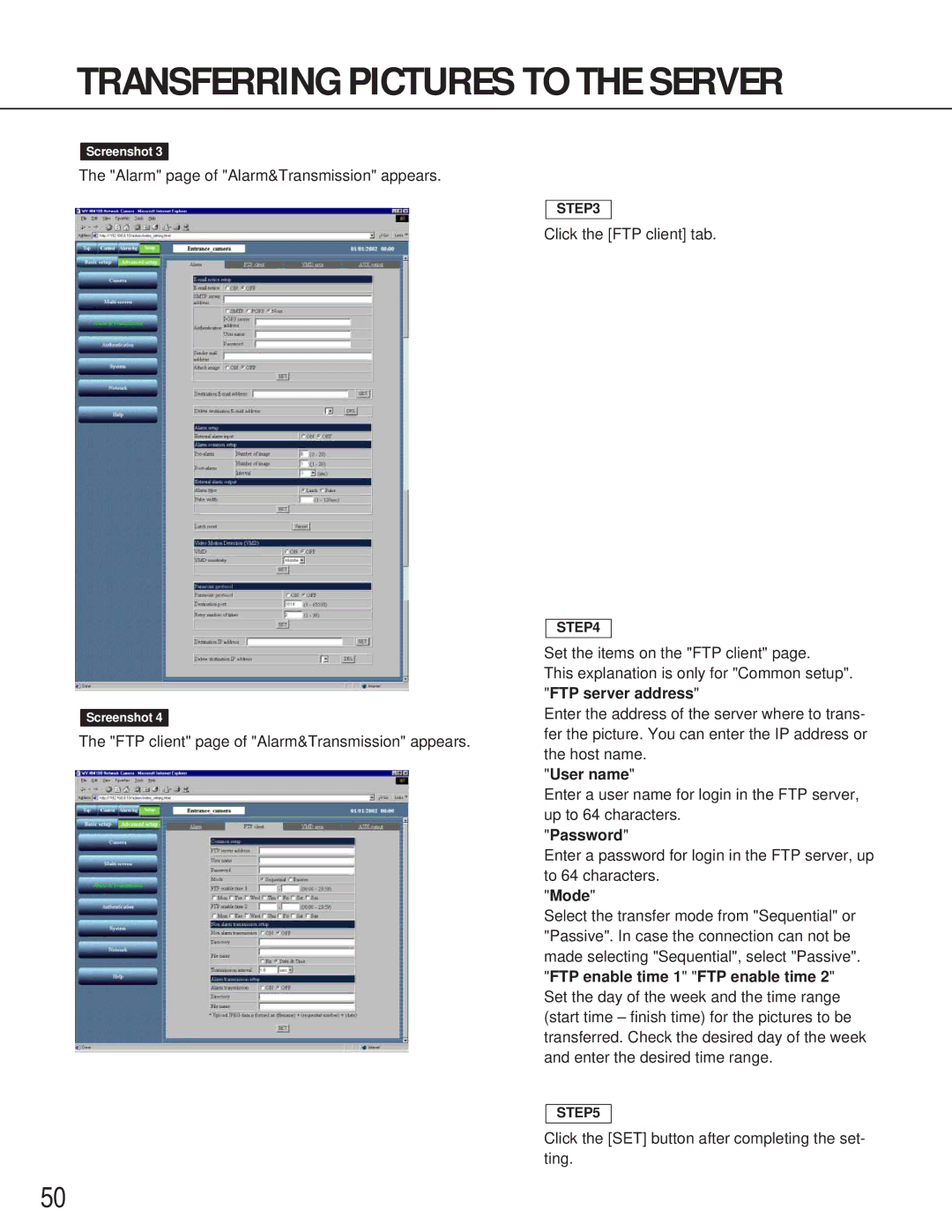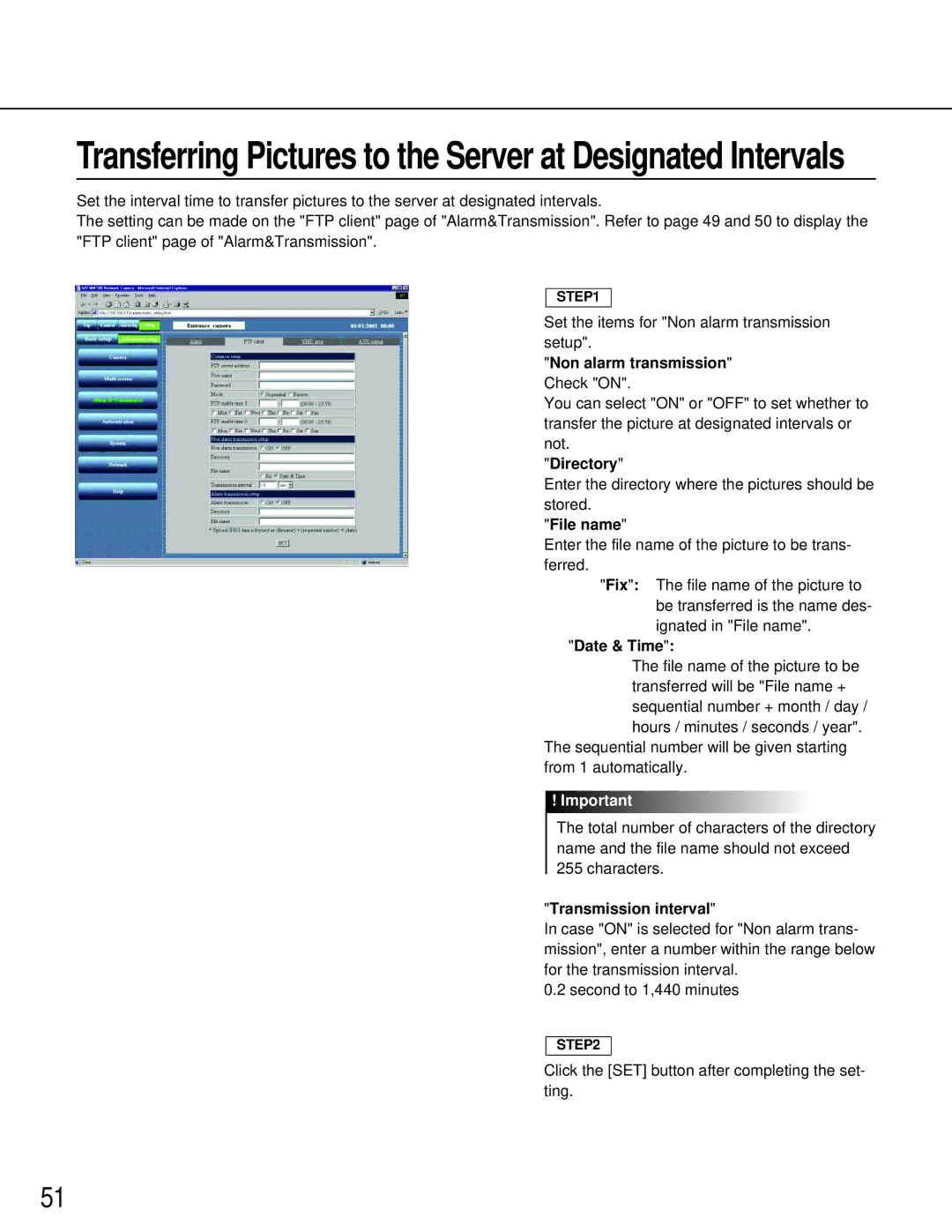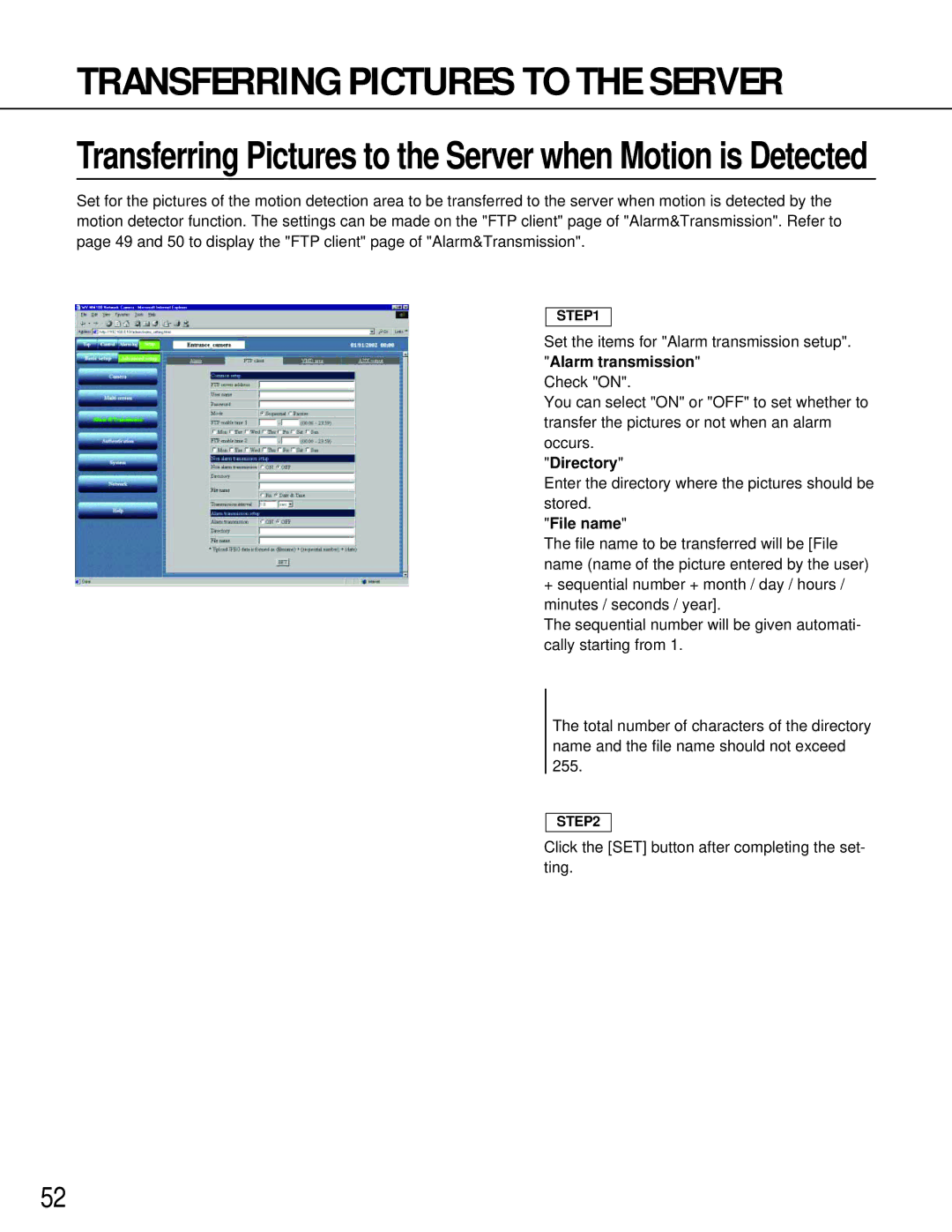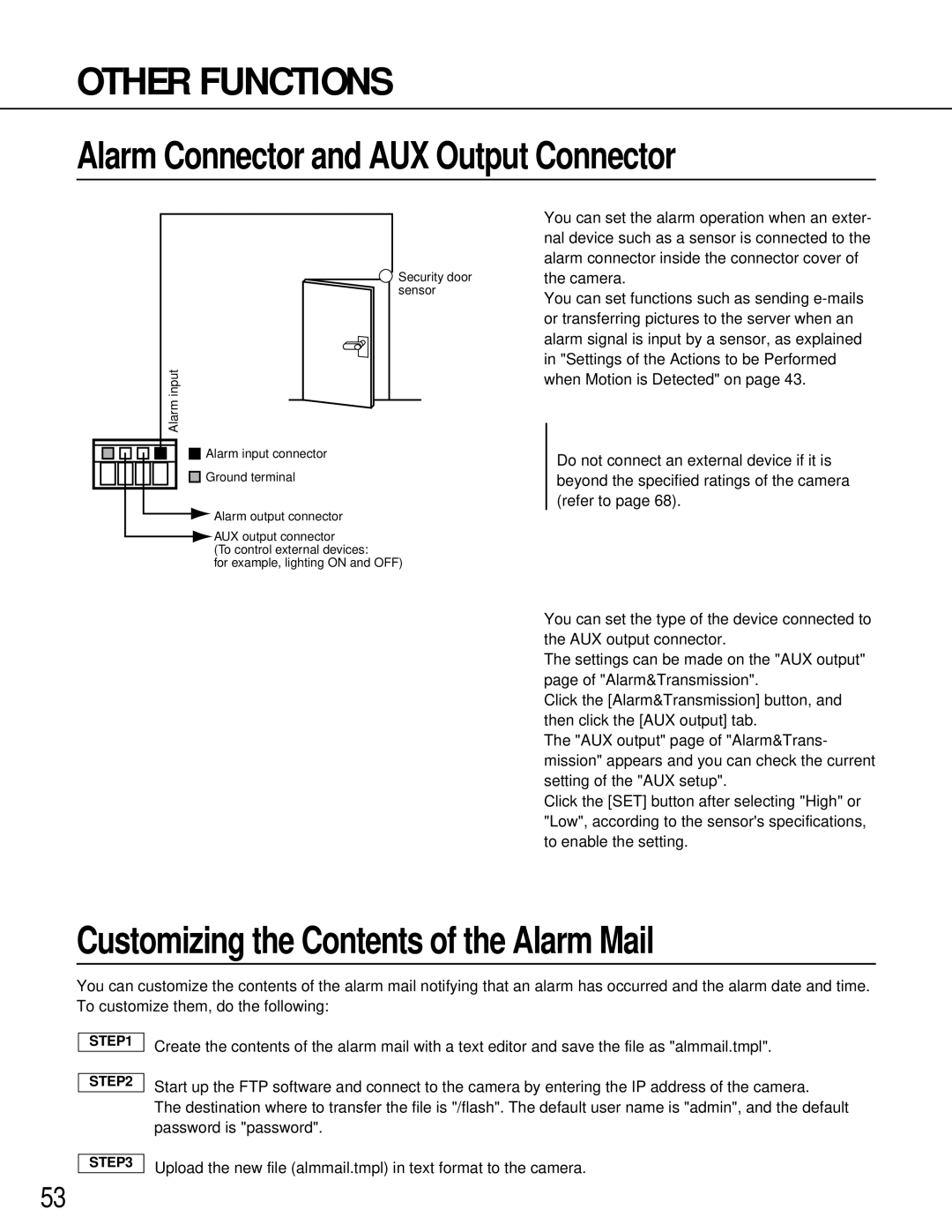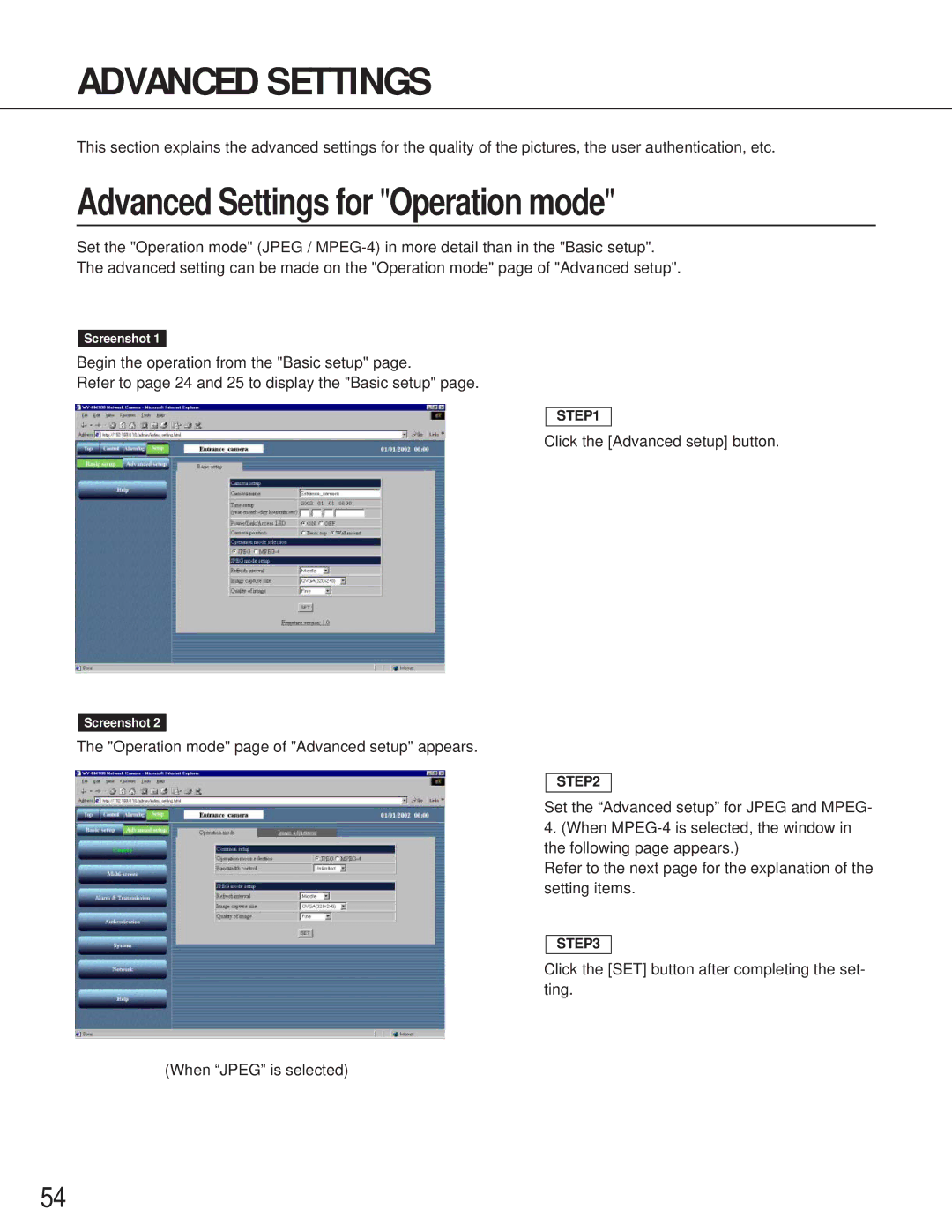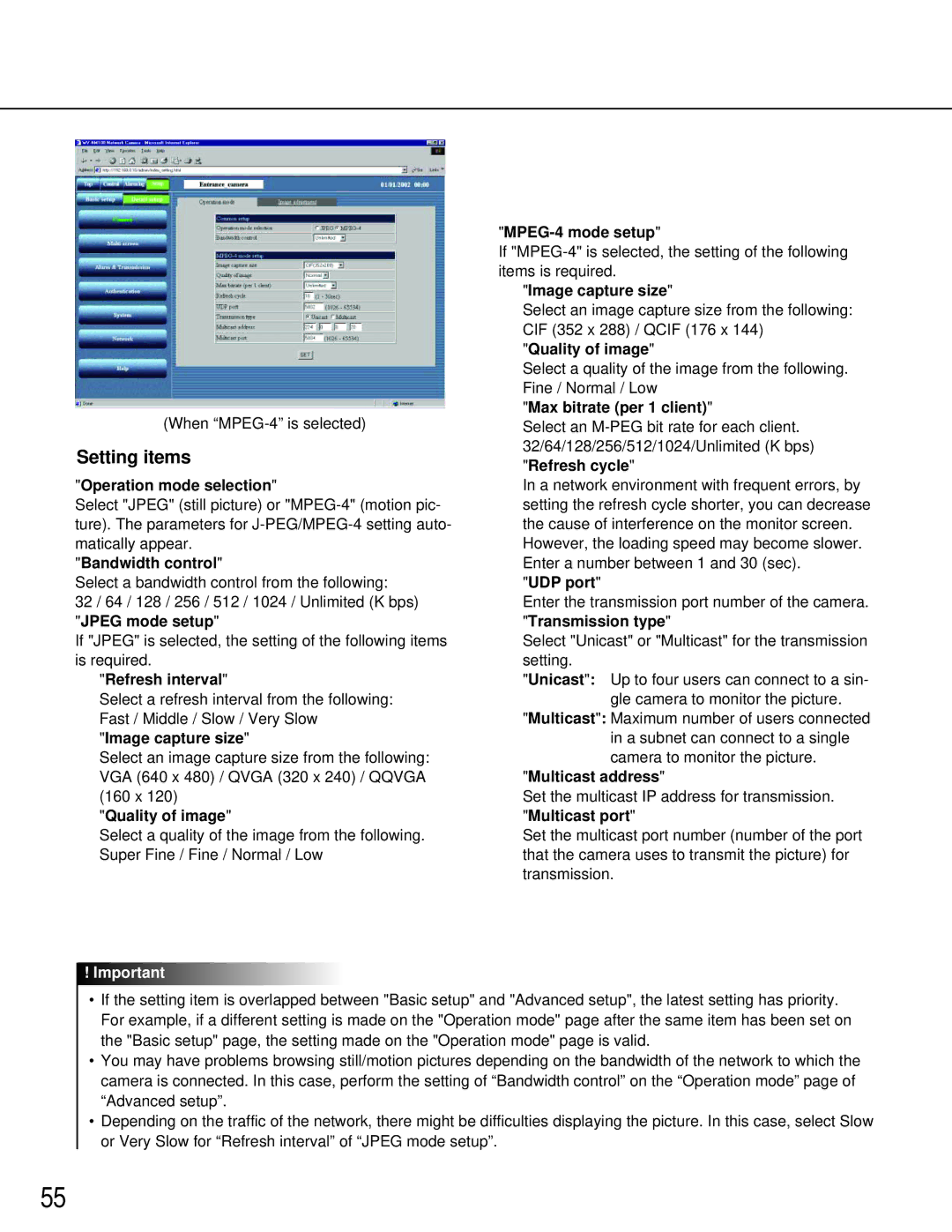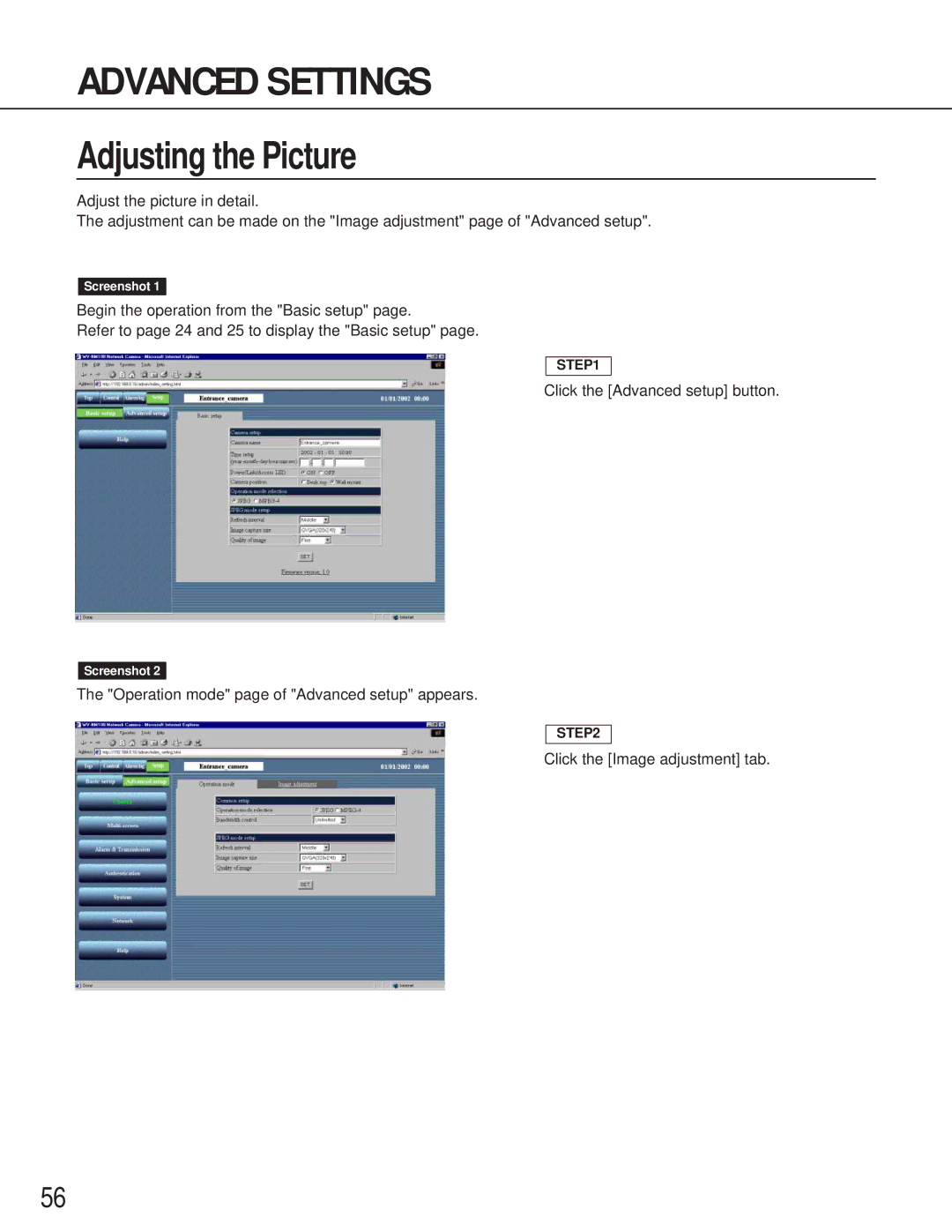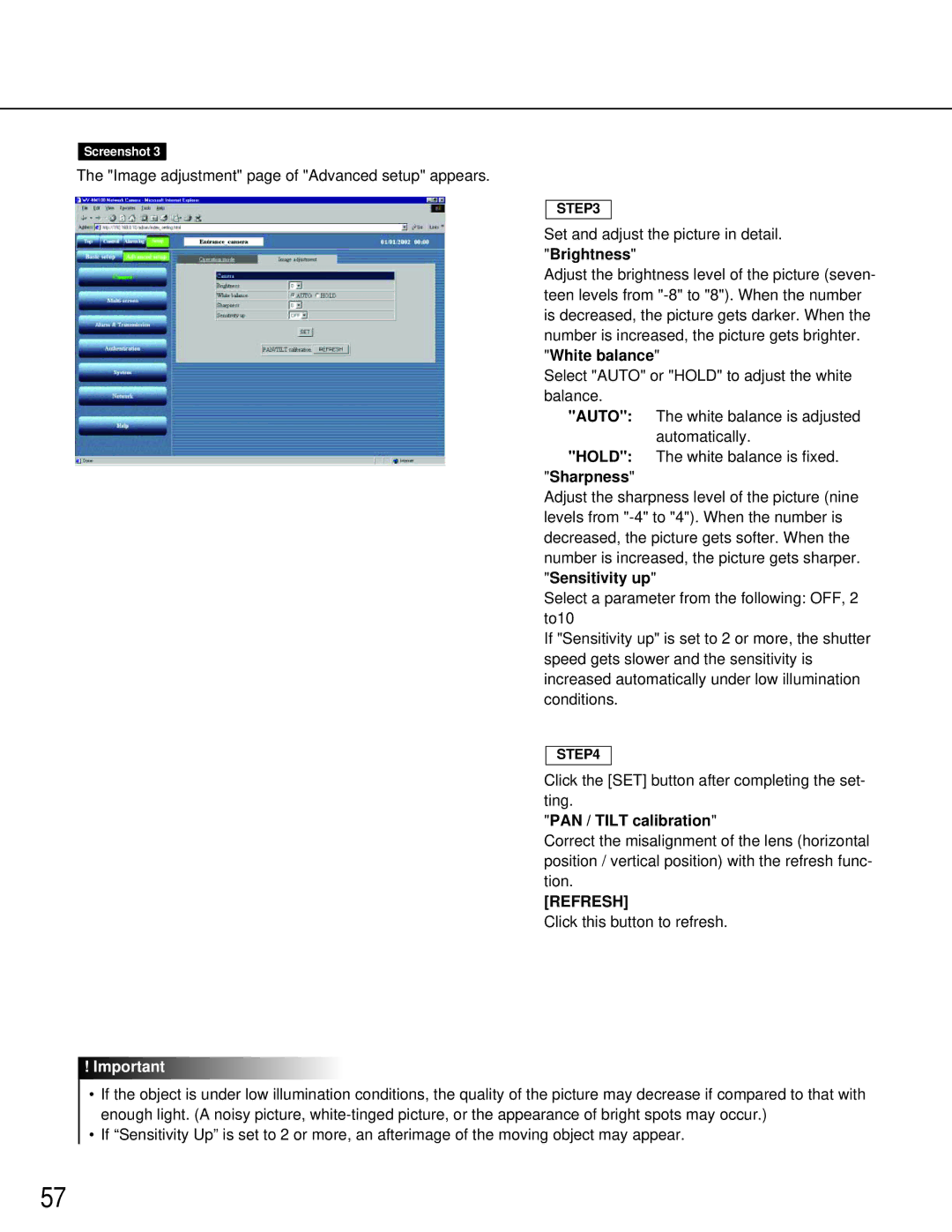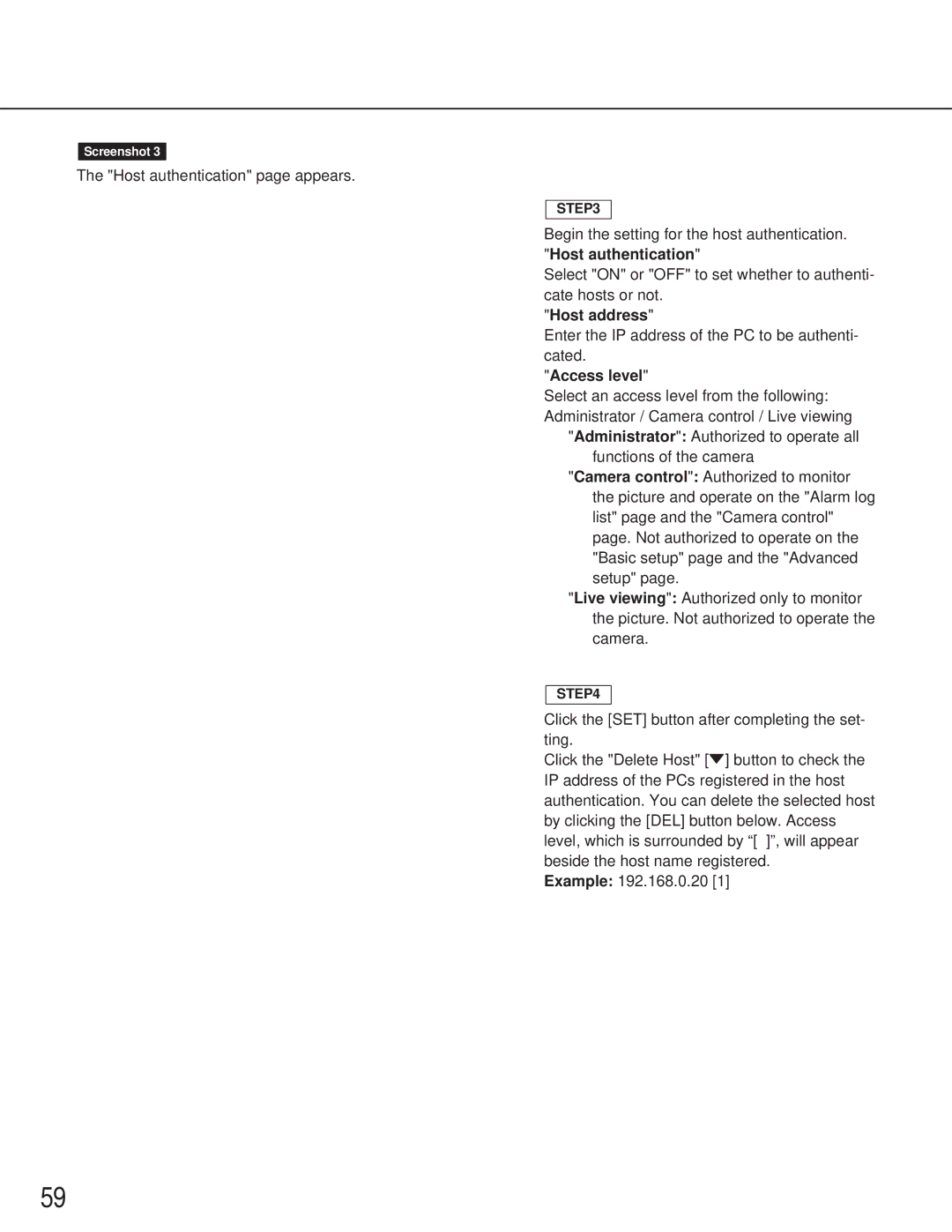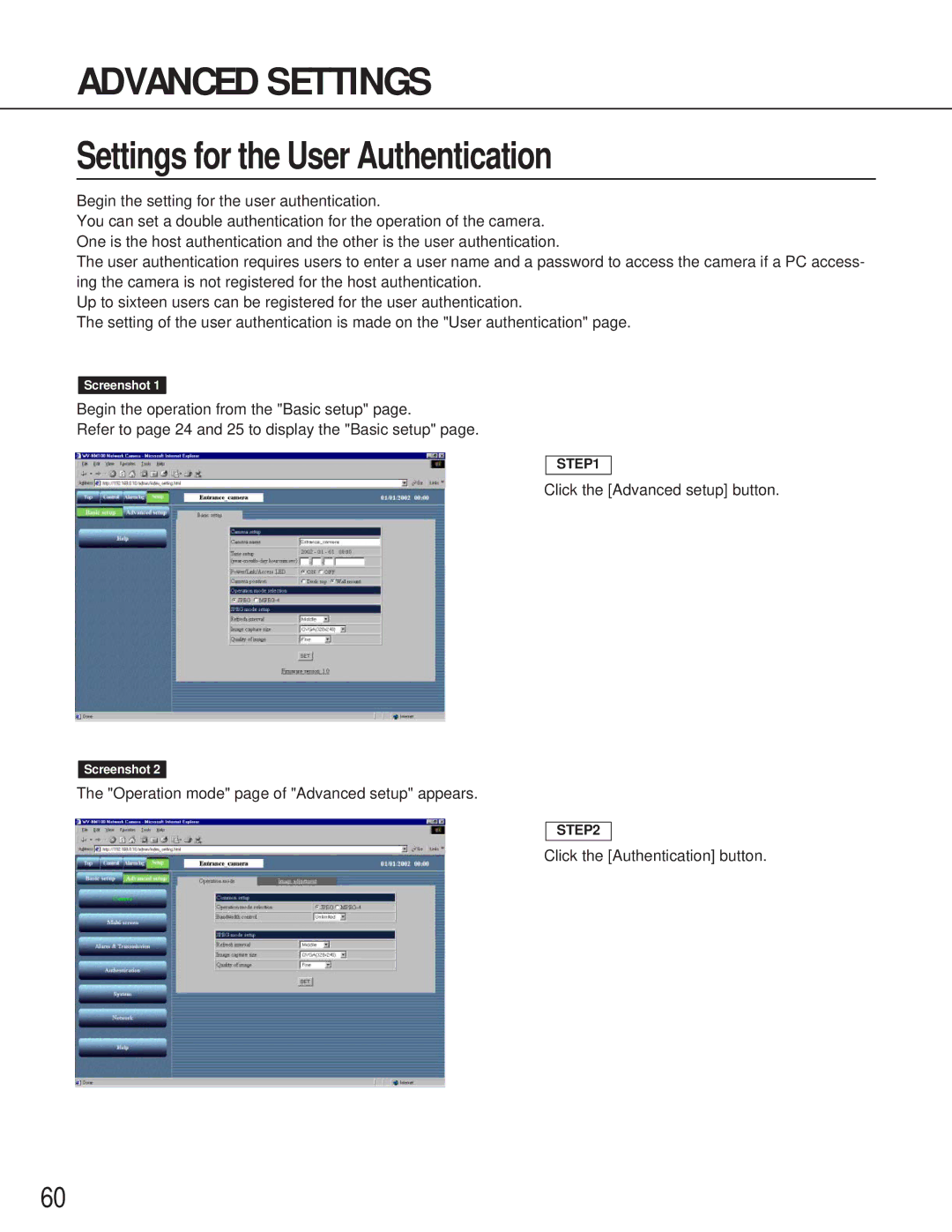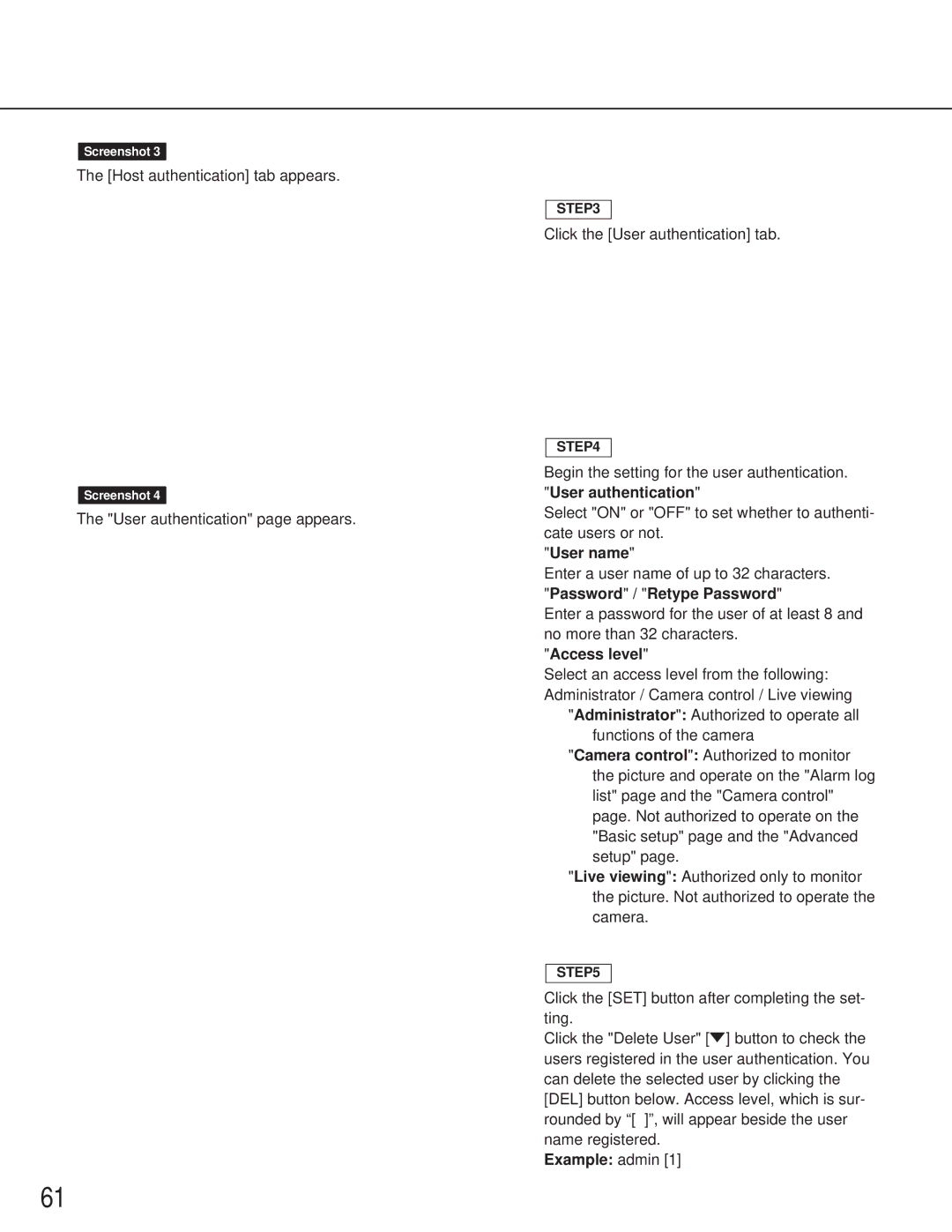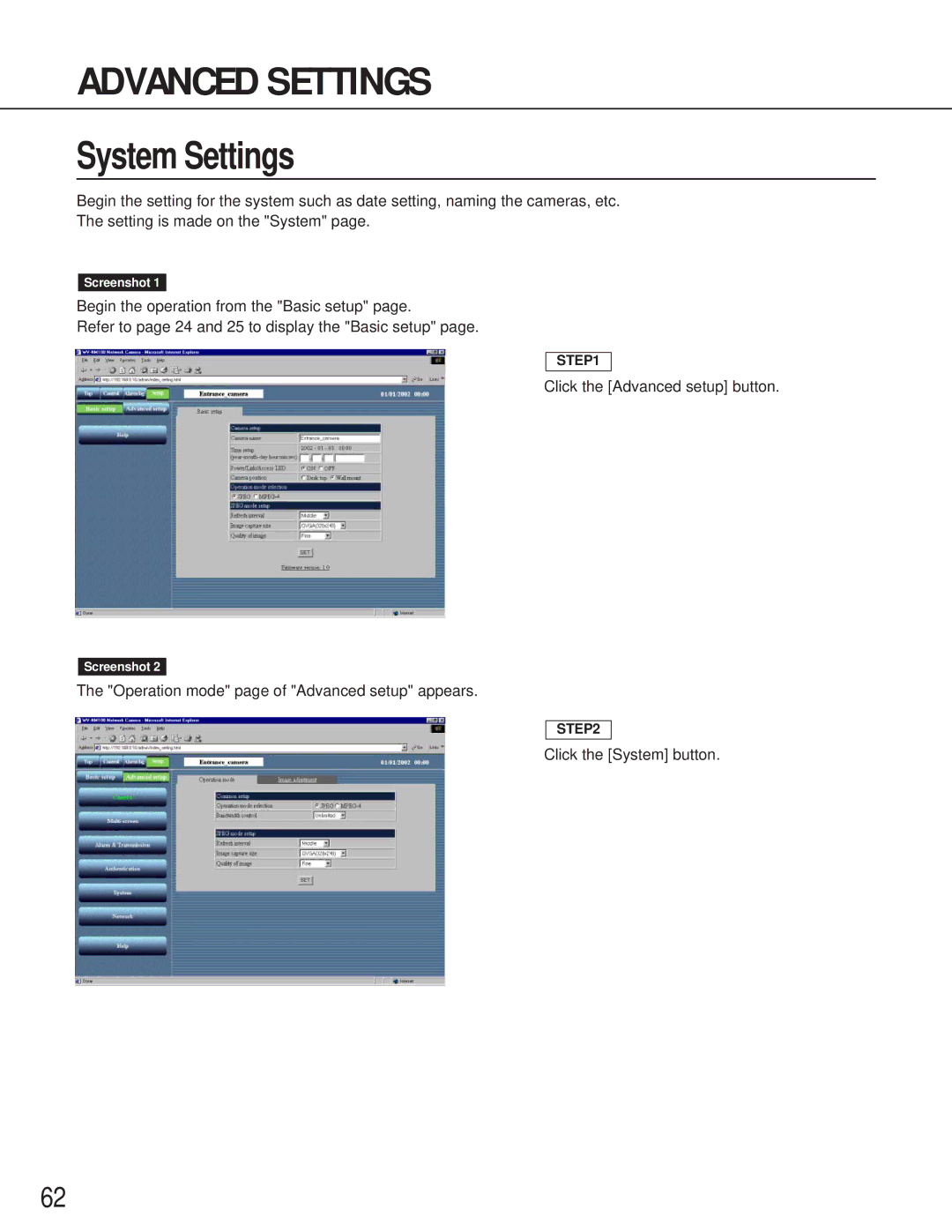Monitoring the Picture of a Camera in a Preset Position
You can monitor both the still picture and the motion picture of a camera installed in a place registered as a preset position.
To monitor the image of the camera in a preset position, adjusting the position of the camera (horizontal and vertical position) and registering the shooting location, as a preset position is required in advance.
Registration of a preset position
Begin to register a preset position of the camera.
Register the preset number and preset name of a preset position.
Up to eight preset positions can be registered.
Screenshot 1
Begin the operation from the "Control" page.
Screenshot 2
The "Preset registration" area appears below the list of "Preset".
!Important
•If the preset position is not registered, you cannot add the preset position to "Preset tour".
•If a preset name is not entered, you cannot select the preset position. (Preset name cannot be clicked as it does not appear in the “Preset” area.)
STEP1
Click "Preset Setup".
STEP2
Click the arrow buttons (up / down / right / left) to adjust the horizontal and vertical position of the picture.
STEP3
After the adjustment of the position has been completed, select a preset number and enter a preset name for the preset position. Characters for the preset name: 1 character to 32 characters
STEP4
Click the [SET] button after completing the set- ting.
Repeat STEP 2 to STEP 4 to register more pre- set positions.
To add a registered preset position to "Preset tour", check the box next to the desired preset name. (Uncheck the box to delete it from "Preset tour".)
39