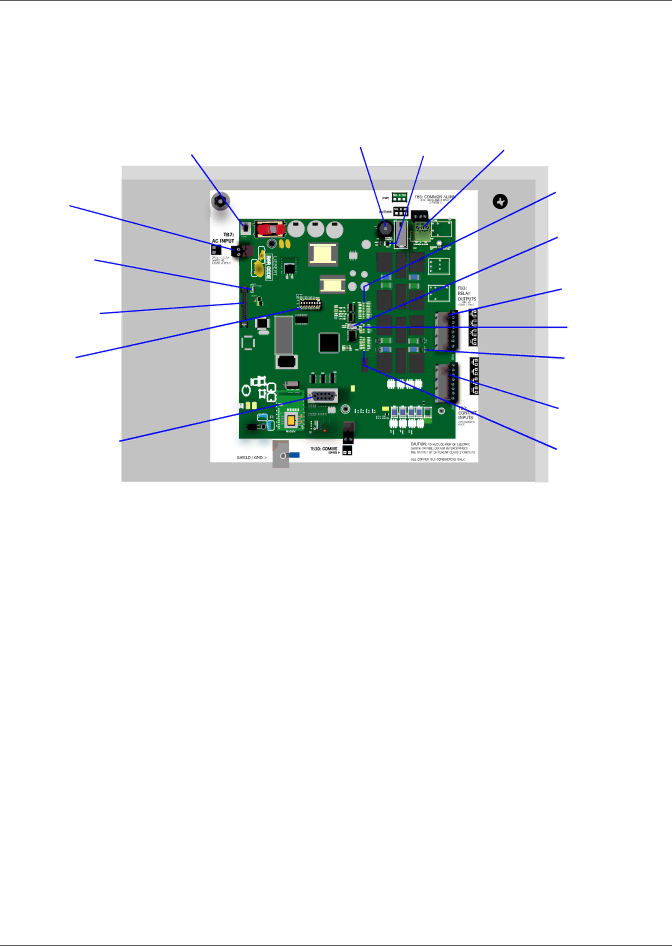
Introduction
1.6Controller Board Overview
The Liebert AC4 controller board has connectors for four digital inputs and four digital outputs, as shown below. The board comes complete with light emitting diodes (LEDs) to display the status of connected devices, a serial communications port, a power connection and other features necessary to control your operation.
A - Power | B - Audible | |
On/Off switch | ||
horn | ||
|
P - 24VAC power connector
C - Audible horn D - Common Alarm
jumper connectors
E - Digital output status LEDs
O - LCD | F - Manual |
contrast | Override Switch |
adjustment | (outputs) |
N - LCD | G - Digital output |
connectors | |
connector | H - Status LEDs |
| |
M - DIP | I - Digital output |
switch 1 | |
| jumper |
| J - Digital input |
| connectors |
L - Serial interface | K - Digital input |
connector | |
(RS232/EIA574) | status LEDs |
Table 1 | Controller board components |
|
| ||
|
|
|
| ||
| Item | Description | For more information, see: | ||
|
|
|
| ||
A - Power On/Off | Power switch for the controller board. | 2.4: | Connect Power to the Liebert | ||
switch |
|
| AC4 | ||
|
|
| |||
B - Audible horn | Provides audible notification when an alarm occurs. | N/A |
| ||
C - Audible horn | Jumper to disable the audible horn (factory default is | N/A |
| ||
jumper |
| enabled). |
| ||
|
|
| |||
|
| The two common alarm connections are used to connect to | 3.0: | Wiring and Connections | |
|
| a secondary warning device such as a horn, light or | |||
D - Common Alarm | 3.3: | Connecting Common Alarm | |||
Building Management System (BMS). When an alarm is | |||||
| Outputs | ||||
connectors | present, the contacts close and the external warning device |
| |||
7.4: | Setup System - Setup Common | ||||
|
| is activated/notified. The common alarm contacts may be | |||
|
|
| Alarm | ||
|
| configured to be reset with the Silence button/command. |
| ||
|
|
|
| ||
|
|
|
| ||
E - Digital output | Each output has an LED to indicate its status: ON/OFF | 1.7: | LED Indicators | ||
status LEDs | |||||
|
| ||||
F - Manual Override | Placing the switch in the ON position will turn ON, or |
|
| ||
energize, all four outputs simultaneously. This switch | 7.9: | Override Output | |||
Switch (outputs) | |||||
removes all automatic output control from the Liebert AC4. |
|
| |||
|
|
|
| ||
|
|
|
|
| |
|
| Each of the four output connections is a | 3.0: | Wiring and Connections | |
G - Digital output | ON/OFF | 3.2.2: | Connecting Digital Outputs | ||
connectors | An example of a field digital output is a Liebert | 5.5: | View Output Status | ||
|
| Environmental unit’s remote shutdown input. | 7.6: | Setup System - Setup Outputs | |
|
|
|
| ||
H - Status LEDs | Indicates the operational status of the controller board. | 1.7: | LED Indicators | ||
Liebert® AC4™ | 4 |