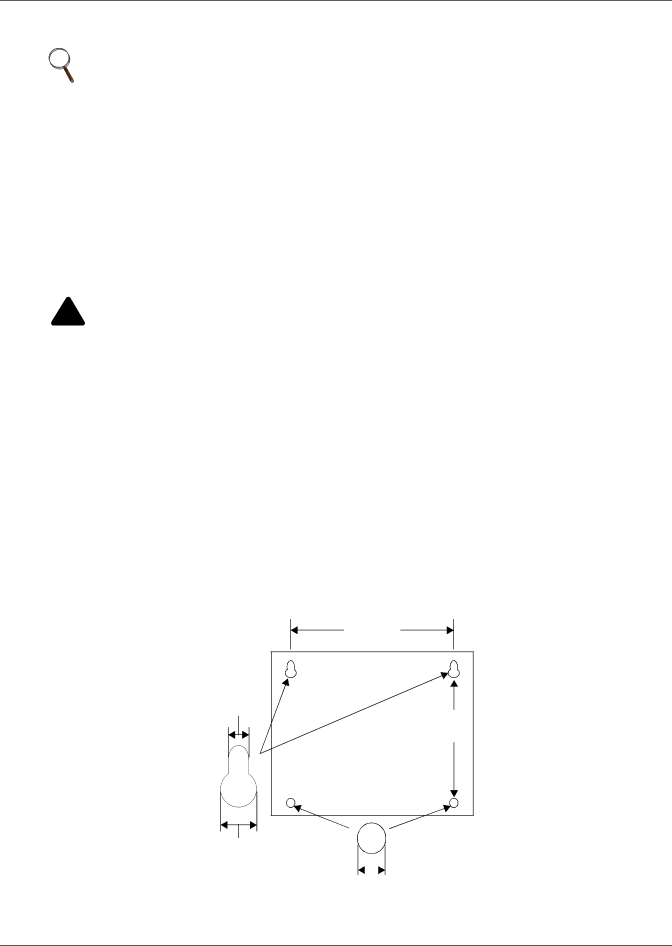
Installation
2.2Surface-Mounting the Liebert AC4
NOTE
Removing the conduit knockouts before mounting the Liebert AC4 on the wall will ease installation and prevent strain on the mounting hardware and wall. It is imperative to remove the knockouts if the unit is to be
After determining where to place the unit, check to ensure that you have all the hardware required to install the panel on the surface of a wall. Obtain the needed tools and material.
Required tools
• Electric drill (if surface is too hard to drive screws without pilot holes)
• Screwdriver
• Marker to denote layout of holes
• Four screws, each #10
2.2.1 Mounting the Panel
! WARNING
Risk of electric shock. Can cause property damage, injury and death.
Check building plans and other relevant documents to determine whether mounting the Liebert AC4 at the selected location might cause cutting or otherwise damaging electrical or communication wiring or pipes.
1.Mark the wall for mounting holes, using the back of the unit as a template (see Figure 5).
2.Drill holes, if required, to install the four #10 screws that will secure the Liebert AC4 to the wall. Clean up the debris.
3.If the wall material is not strong enough to hold the screws securely, use wall anchors.
4.Install the top two
5.Hang the Liebert AC4 on the screws, letting the panel slip down until the screws are in the smaller, upper portion of the slot.
6.Tighten the screws until they are snug.
7.Insert the remaining two screws in the bottom holes on the back of the panel and tighten.
Figure 5 Mounting dimensions
12.5" |
(317.5mm) |
0.213" |
(5.4mm) |
10" |
(254mm) |
Liebert AC4 |
back plate |
0.375" |
(9.6mm) |
Mounting Slot |
|
|
|
| |
0.213" (5.4mm) | |||||
| |||||
| Bottom hole diameter | ||||
9 | Liebert® AC4™ |