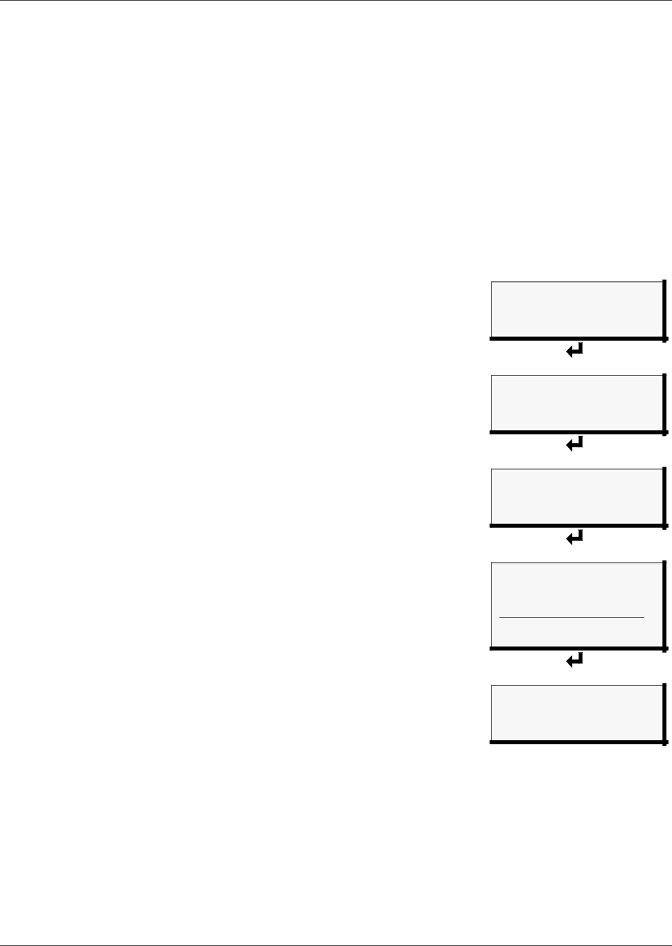
System and Control Options
7.9Override Output
The Override Output feature allows you to manually change the state of any digital output to ON or OFF, overriding automatic control by the Liebert AC4 (the default setting for all outputs). This menu also allows you to release the manual override, returning any output to automatic control.
There are two ways to override automatic control of outputs:
•Use the Override Output menu, as described in this section, to turn any output ON or OFF.
•Use the hardware switch on the circuit board to force all four outputs ON at the same time (see Item F - Manual Override Switch (outputs) in 1.6 Controller Board Overview).
After an output is forced manually ON or OFF, it remains in that state until returned to automatic control through this menu.
Table 20 summarizes the four types of control, including the abbreviated message that appears on the LCD and in log reports.
Table 20 Automatic / manual control - output points
Message |
| Description | |
|
|
| |
AUTO | Automatic | Controlled by Liebert AC4 | |
(default for all outputs) | |||
|
| ||
FORCE ON | Manually ON | This output has been forced ON | |
|
| (operating) or OFF via the Override | |
FORCE OFF | Manually OFF | ||
Output menu | |||
|
|
| |
|
| All outputs have been forced ON | |
| Manually ON | (operating) via the hardware switch on | |
HW FORCE ON | the circuit board (see Item F - Manual | ||
(all outputs) | |||
| Override Switch (outputs) in | ||
|
| ||
|
| 1.6 Controller Board Overview) | |
|
|
|
To force an output point ON or OFF or return it to automatic control:
Log In and Choose Override Output
•From the Main Menu, use the arrows ↑↓ to choose System and Control, then press Enter ↵ (see 7.1 Login for help).
•Enter your password at the Login screen.
•From the System and Control Menu, use the arrows ↑↓ to choose Override Output, then press Enter ↵.
Select an Output
The Select Output menu, shown at right, displays the current status of all four outputs.
•Use the arrows ↑↓ to choose the output you
Turn Output ON or OFF / Return to Automatic
•From the Override Output menu, use the arrows ↑↓ to choose one of these options:
•AUTO - return to automatic control
•FORCE ON - manually turn this output ON (operating)
•FORCE OFF - manually turn this output OFF
•Press Enter ↵.
Main Menu
VIEW STATUS
>SYSTEM AND CONTROL
↑↓=NEXT ↵=SELECT
Login
LOGIN
AAAA
↑↓=SELECT ↵=NEXT/END
System & Control Menu
SETUP SYSTEM
>OVERRIDE OUTPUT
CLEAR ALARMS & LOGS ↑↓=NEXT ↵=SELECT
Select Output
OVERRIDE OUTPUT
>DEVICE_1 AUTO
DEVICE_2 AUTO ↑↓=NEXT ↵=SELECT
DEVICE_3 AUTO DEVICE_4 FORCE ON
Override Output
SELECT DEVICE_1
FORCE ON ↑↓=SELECT ↵=END
47 | Liebert® AC4™ |