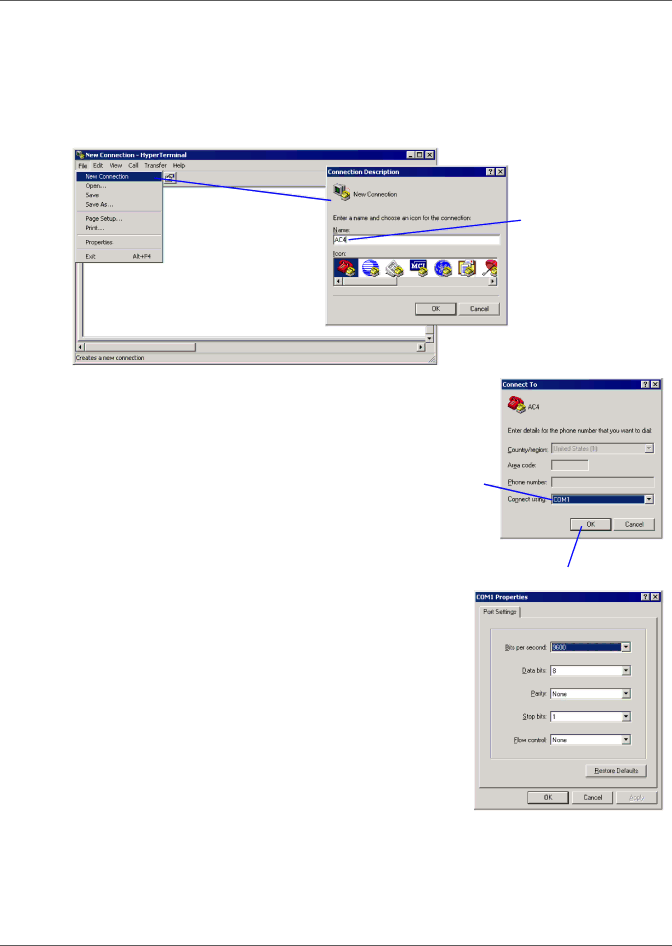
Connecting to the Service Terminal Interface
A.2.1 Create a Connection
Before connecting to the Service Terminal Interface, you must create a connection and specify the method to be used for connection, as described in the following steps.
1.Start the HyperTerminal
2.At the top of the HyperTerminal window, click on File, then on New Connection, as shown below left.
Enter a name
for the connection - for example, AC4
3.In the Connection Description window, shown above right, enter a name for the
4.Click OK to close the window. The Connect To window opens, as shown at right.
Specify COM Port Connection
5.In the Connect To window, select COM1 from the Connect Using
6.Click OK. This opens the COM1 Properties window.
COM1 Port Setup
7.In the COM1 Properties window, shown at right, make the following selections:
•Bits per second: 9600
•Data bits: 8
•Parity: None
•Stop bits: 1
•Flow control: None
8.Click OK. When the connection is open, the connection name appears in the title bar of the HyperTerminal window. To complete the setup, continue with Step 9 (next section).
Choose
COM1
COM1 Properties
53 | Liebert® AC4™ |