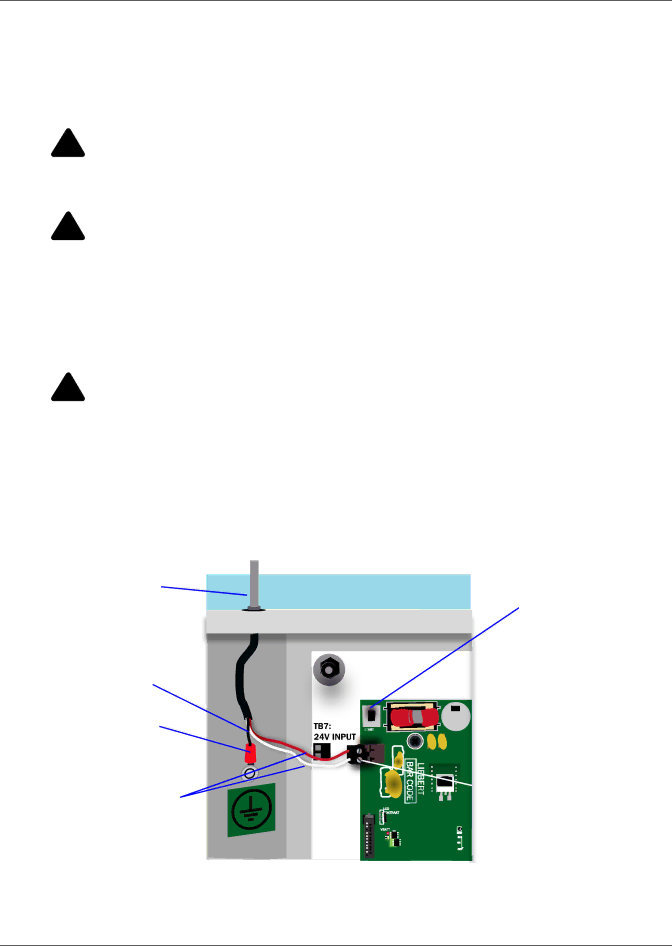
Installation
2.4Connect Power to the Liebert AC4
The Liebert AC4 requires 24VAC for proper operation. Liebert recommends using the optional Transformer Module manufactured by Liebert or another
! WARNING
Risk of electric shock. Can cause property damage, injury and death.
Check that power is removed from wires prior to installation. This unit should be installed only by properly trained and qualified personnel.
! CAUTION
Risk of electric shock. Can cause property damage, injury and death.
The Liebert AC4 is designed for use on properly grounded (earthed) 24VAC power, 50Hz or 60Hz. The ground wire for the power lead must be wired to the earth ground terminal (stud located next to the 24VAC terminal block).
This equipment is intended to be installed by a qualified and certified electrician who must review and approve customer supplied wiring and circuit breakers, verify correct input and grounded (earthed) connections to ensure compliance with technical standards and national and local electrical codes.
! WARNING
Risk of electric shock. Can cause property damage, injury and death.
Be sure that the Power On/Off switch is set to OFF before installing any wiring to this unit. The switch is in the top left corner of the unit, just below the battery pack.
To connect electrical power:
1.Run conduit and electrical wiring from building to the Liebert AC4.
2.Use copper wires only; proper wiring to use for power is
Figure 6 Electrical connections to panel
External wiring through knockout
Ground wire (black)
Earth ground terminal
24VAC wiring (red & white)
Power On/Off switch
![]() 24VAC input connector
24VAC input connector
3.Secure the incoming electrical service wires to the Liebert AC4’s 24VAC input by sliding the wires into TB7, the 24VAC input terminal block. There is no polarity requirement when connecting to TB7. The ground wire must be connected to the earth ground terminal located on the side of the panel (see Figure 6).
11 | Liebert® AC4™ |