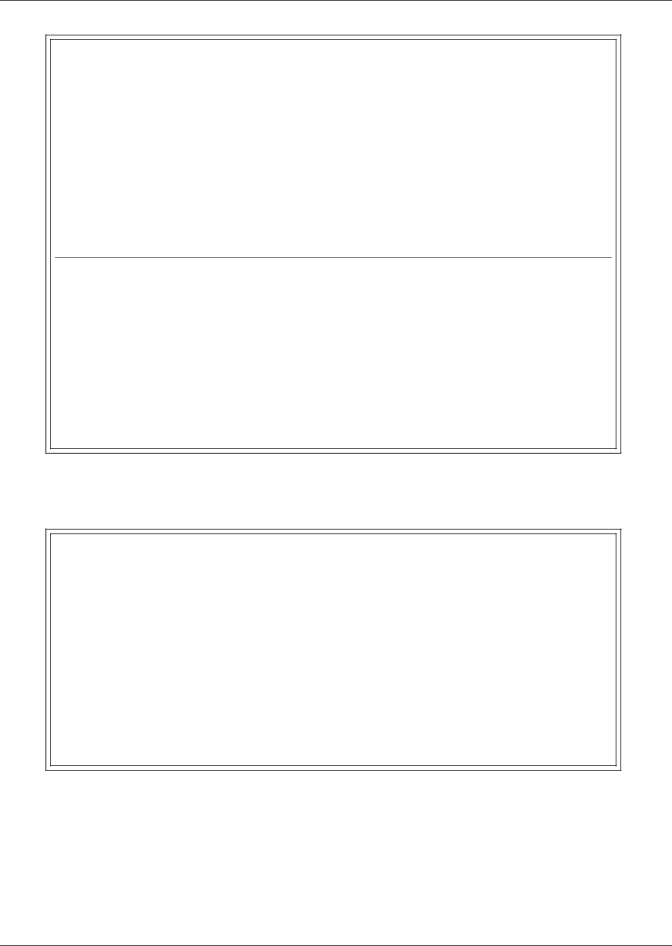
Setup Menu
Backup & Upload Configuration File - Upload
BACKUP AND UPLOAD CONFIGURATION FILE
Backup from panel saves panel configurations
Upload to panel restores panel configurations
Select to backup or upload file
1=BACKUP CONFIGURATION FILE 2=UPLOAD CONFIGURATION FILE 3=RETURN TO SETUP SYSTEM INFO MENU 4=RETURN TO SETUP MENU
5=RETURN TO MAIN MENU
SELECT A NUMBER:2
>INITIATE AN UPLOAD OF CONFIGURATION
>[
INSTRUCTIONS TO PERFORM UPLOAD:
ASSUMES USING MICROSOFT WINDOWS HYPERTERMINAL APPLICATION
-SELECT TRANSFER FROM THE TOOLBAR
-SELECT SEND FILE
-ENTER FILE
-SELECT XMODEM FROM THE PROTOCOL BOX
-SELECT SEND BUTTON
>UPLOAD SUCCESSFUL
Factory Defaults
For details on this feature, see 7.7.5 - Factory Defaults.
Factory Defaults
RESTORE FACTORY DEFAULTS
This command restores all panel information to factory settings
1=RESTORE FACTORY DEFAULTS 2=RETURN TO SETUP SYSTEM INFO MENU 3=RETURN TO SETUP MENU
4=RETURN TO MAIN MENU
SELECT A NUMBER:1
>RESTORE THE PANEL TO FACTORY
[
>COMMAND SUCCESSFUL
71 | Liebert® AC4™ |