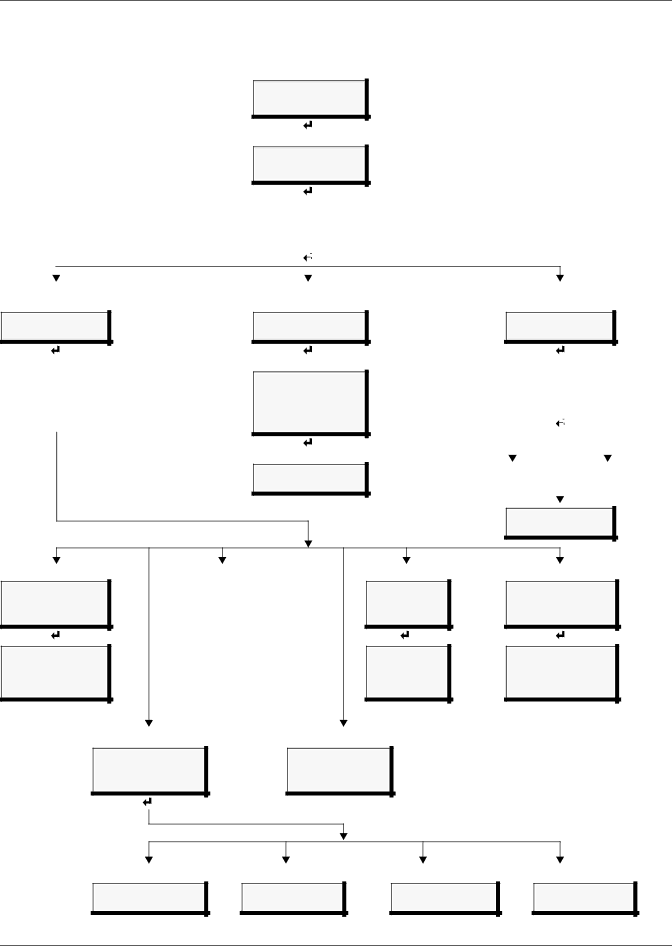
System and Control Options
Figure 9 shows the main options available from the System & Control menu.
Figure 9 Menu overview - System and Control menu
Opening Screen
LIEBERT AC4
VX.XXX.X
PRESS ↵ =STATUS/SETUP
Main Menu
VIEW STATUS
> SYSTEM AND CONTROL
↑↓ =NEXT | ↵ =SELECT |
|
| Login Screen | ||||
|
| LOGIN |
| |||
|
| AAAA |
| |||
|
| ↑↓ =SELECT ↵ =NEXT/END |
| |||
|
|
|
|
|
|
|
|
|
|
|
|
|
|
|
|
| ||||
|
|
|
| |||
System & Control menu | System & Control menu | |||||
Setup System selected | Override Output selected | |||||
System & Control menu Clear Alarms&Logs selected
>SETUP SYSTEM OVERRIDE OUTPUT CLEAR ALARMS & LOGS
Setup System menu
SETUP INPUTS | See |
SETUP COMMON ALARM | Section |
SETUP ZONES | 7.2 |
SETUP OUTPUTS |
|
SETUP SYSTEM INFO |
|
SETUP OPERATION |
|
|
|
SETUP SYSTEM
>OVERRIDE OUTPUT CLEAR ALARMS & LOGS
Select Output
OVERRIDE OUTPUT
>DEVICE_1 AUTO DEVICE_2 AUTO DEVICE_3 AUTO DEVICE_4 FORCE ON
See Section 7.9
SETUP SYSTEM
OVERRIDE OUTPUT
> CLEAR ALARMS & LOGS
Clear Alarms/Logs menu
CLEAR ACTIVE ALARMS | See | |||
CLEAR ALARM LOG | Section | |||
CLEAR EVENT LOG | 7.10 | |||
|
|
|
|
|
|
|
|
|
|
Override Output
SELECT DEVICE_1
FORCE ON
Setup System options
|
|
|
|
|
|
|
|
|
|
|
|
CLEAR ACTIVE ALARMS |
|
| CLEAR ALARM LOG | ||
ARE YOU SURE? N |
|
| ARE YOU SURE? N | ||
|
|
|
|
|
|
|
|
|
|
|
|
CLEAR EVENT LOG
ARE YOU SURE? N
Setup Inputs
SELECT INPUT
>DEVICE_1
SETUP DEVICE_1 LABEL: DEVICE_1
NORM OPEN/CLOSE: NO
ALARM/EVENT: AL
LATCHED: N
DELAY: 00:01
See Section 7.3
Setup Common Alarm
RESET COMMON ALARM | See |
WITH SILENCE? N | Section |
| 7.4 |
|
|
Setup Zones
SETUP ZONES
ZONE 1 2
ZONE 2 2
#DEVICES IN ZONE ZONE 1 2
See Section 7.5
Setup Outputs
SELECT OUTPUT
>DEVICE_1
SETUP DEVICE_1
NORM OPEN/CLOSE: NO
MODE: OPERATING
IN ALARM: ENABLE
See Section 7.6
Setup System Info
CHANGE PASSWORD
SET DATE & TIME
SETUP SITE ID
FACTORY DEFAULTS
See Section 7.7
Setup Operation
AUTO SEQUENCING OFF STANDBY TESTING OFF FAILED STANDBY N
HOLD DELAY | : | 10:00 |
RESTART | : | 00:06 |
See Section 7.8
Setup System Info options
Change Password
CHANGE PASSWORD
AAAA
See Section 7.7.1
Set Date & Time
SET DATE & TIME DAYLIGHT SVG TIME: Y
See Section 7.7.2
Setup Site ID
SETUP SITE ID
See Section 7.7.3
Factory Defaults
RESTORE ALL DEFAULTS ARE YOU SURE? N
See Section 7.7.5
28