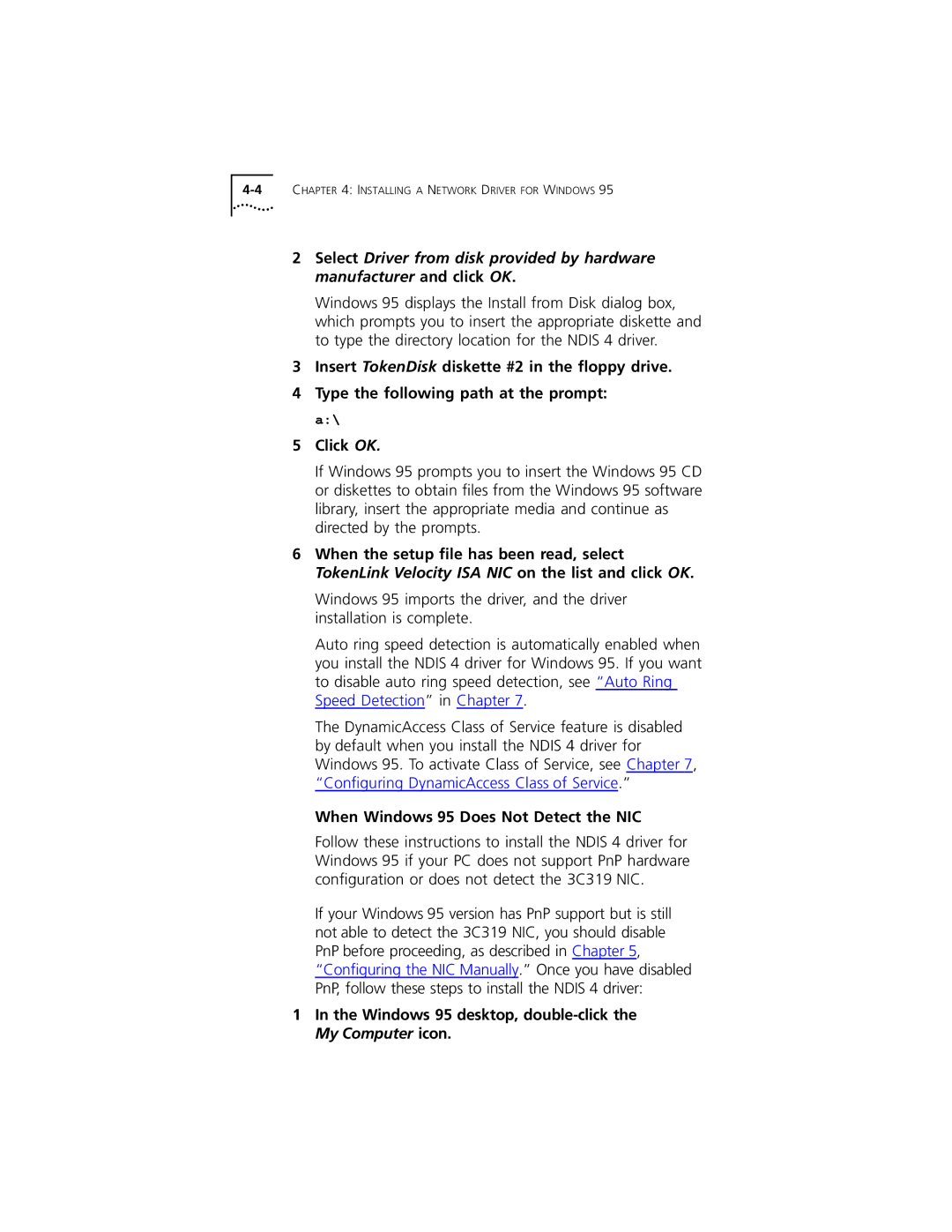2Select Driver from disk provided by hardware manufacturer and click OK.
Windows 95 displays the Install from Disk dialog box, which prompts you to insert the appropriate diskette and to type the directory location for the NDIS 4 driver.
3Insert TokenDisk diskette #2 in the floppy drive.
4Type the following path at the prompt: a:\
5Click OK.
If Windows 95 prompts you to insert the Windows 95 CD or diskettes to obtain files from the Windows 95 software library, insert the appropriate media and continue as directed by the prompts.
6When the setup file has been read, select TokenLink Velocity ISA NIC on the list and click OK.
Windows 95 imports the driver, and the driver installation is complete.
Auto ring speed detection is automatically enabled when you install the NDIS 4 driver for Windows 95. If you want to disable auto ring speed detection, see “Auto Ring Speed Detection” in Chapter 7.
The DynamicAccess Class of Service feature is disabled by default when you install the NDIS 4 driver for Windows 95. To activate Class of Service, see Chapter 7, “Configuring DynamicAccess Class of Service.”
When Windows 95 Does Not Detect the NIC
Follow these instructions to install the NDIS 4 driver for Windows 95 if your PC does not support PnP hardware configuration or does not detect the 3C319 NIC.
If your Windows 95 version has PnP support but is still not able to detect the 3C319 NIC, you should disable PnP before proceeding, as described in Chapter 5, “Configuring the NIC Manually.” Once you have disabled PnP, follow these steps to install the NDIS 4 driver: