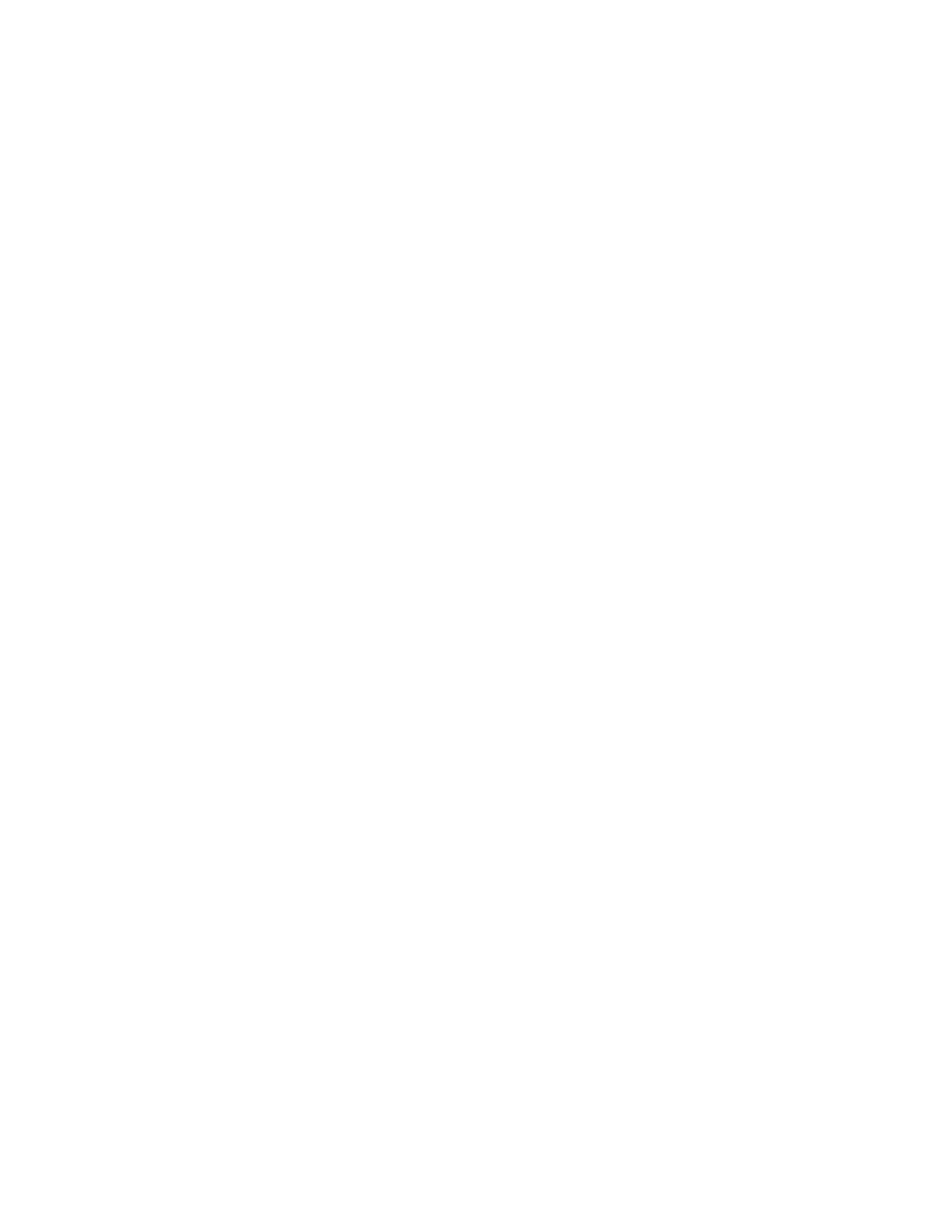User Guide
Member of the high-performance TokenLink Velocity family
For units of the Department of Defense
For civilian agencies
Lifetime Limited Warranty
Asia Italy, Greece, Spain, Portugal Malta
Australia, New Zealand
Japan
Belgium, Netherlands, Luxembourg Sweden, Finland, Norway
Contents
Installing a Network Driver for Windows NT
Configuring Dynamicaccess Class of Service
Specifications
Vii
Page
Figures
Page
Tables
Page
How to Use This Guide
About this Guide
Introduction
If you are looking for Turn to
Icon Alerts you to
Conventions
Convention Description
High-Performance Features
DynamicAccess Class of Service
Introduction
Parallel Tasking Architecture
Other Features
Full-Duplex/Dedicated Token Ring Support
Other Features
100% IBM Compatibility
Installation Requirements
3C319 NIC
Safety Precautions
Inspecting the 3C319 NIC
Inserting the 3C319 NIC
Insert the 3C319 NIC in an empty ISA or Eisa expansion slot
Before Configuring the NIC and Installing the Driver
Plug in the PC and turn the power on
Default Settings PCs without Option PCs with PnP Support
6CHAPTER 2 Installing the 3C319 NIC
NetWare Step DOS Client Windows Windows NT Others
Page
Installing Netware DOS Clients Automatically
AutoLink Software Functions
Modifying AutoLink Default Settings
Before Using the AutoLink Configuration Utility
Avoiding Memory Manager Conflicts
Insert TokenDisk diskette #1 in the floppy drive and type
Running the AutoLink Program
Type
Log in to the NetWare server with your ID and password
Enter the ring speed and configuration mode and press Enter
To accept the terms and conditions, type y
Installing a Network
Driver for Windows
Before Installing the Driver
Installing the Ndis 4 Driver for Windows
About Microsoft Windows 95 Versions
Retail Version of Windows
Installing the Ndis 4 Driver for Retail Windows
When Windows 95 PnP Detects the NIC
OSR2 Version of Windows
Finding the Windows 95 Version
When Windows 95 Does Not Detect the NIC
Windows 95 desktop, double-click the My Computer icon
Installing the Ndis 4 Driver for Windows
Install the 3C319 NIC and start the computer
Installing the Ndis 4 Driver for Windows 95 OSR2
Click Next
Installing the Ndis 4 Driver for Windows
Page
NIC Manually
At the prompt, type install Enter
Before Using the Configuration and Diagnostic Program
Configuring the 3C319 NIC in a PC Without PnP Support
To accept the displayed terms and conditions, type y
Main Menu
Press Esc to exit the Configuration and Diagnostic Program
3Com Mode IBM Mode
Press Enter
Press any key to continue
Changing Configuration Option Settings
NIC Configuration F1=Help
Changing the Configuration of Multiple NICs
Configuration Options
Configuration Mode
Plug and Play PnP
Base Address
Ring Speed
A20h
BIOS/MMIO Address Location
Shared RAM Page Size and Address Range
Other Configuration Options
Interrupt Request Level
KB / D8000-DBFFF
Configuration Options
Page
Driver for Windows NT
Installing the Ndis 4 Driver for Windows NT
Windows NT
Click OK to select the NIC
Remove the TokenDisk diskette and click Restart now
Select Network Adapter dialog box, click Have Disk
Configuring Dynamicaccess Class of Service
Before Starting Configuration
Activating Class of Service
Control Panel group, double-click the Class of Service icon
Adding Class of Service Ranges and Protocols
Click the Additional Ranges tab
2Initial Class of Service Additional Ranges Screen
Select the protocol that the application uses
Using Class of Service Advanced Options
Click OK when you are finished
Accessing Class of Service Advanced Options
4Class of Service Advanced Options Screen
Class of Service Advanced Options Settings
Fifo Packet Threshold
Concurrent UDP Streams
Low-Priority Ratio
Disable Switch Packet Prioritization
Disable Receive Packet Buffering
Auto Ring Speed Detection
Natural Packet Interval
Using Windows 95 to Access Auto Ring Speed Detection
53Com TokenLink Velocity ISA Adapter Dialog Box
Using Windows NT to Access Auto Ring Speed Detection
Disabling Auto Ring Speed Detection
Setting a Locally Administered Network Address
Page
Manually Installing Miscellaneous Network Drivers
Examining Driver Files on the TokenDisk Diskettes
TokenDisk Diskette #1 Contents
Installing the Client Driver for NetWare
Before Installing Drivers
TokenDisk Diskette #2 Contents
Network Drivers
Edit your CONFIG.SYS file and include these statements
Installing the OS/2 Network Driver for NetWare
Installing the Server Driver for NetWare
Installing the Ndis 2.01 Driver
Installing a Driver for Windows for Workgroups
Before Installing the Driver
Viewing the Driver Installation Instructions
Using IBM Drivers
Using Remote Program Load RPL
Before Using RPL
Enabling RPL
Disabling RPL
3C319 NIC LEDs
NIC LEDs
Using the Configuration and Diagnostic Program
Diagnostic Test Types
Group 1 Diagnostics
Group 2 Diagnostic
Running the Diagnostic Tests
To start the diagnostic program, type
Ring Operations Test
Select Run Tests
Changing the Test Setup
Press Enter to start the tests
Select OK and press Enter
Troubleshooting Tips
To run the tests, select Start and press Enter
Check that the ring speed 4 or 16 matches the network speed
Troubleshooting Tips
Page
Cabling
Specifications
Pin Assignments
Figure A-1DB-9 Connector Pin Assignments
Online Technical Services
World Wide Web Site
3Com Bulletin Board Service
Access by Analog Modem
Access by Digital Modem
408 654 2706 or 408 654
3ComFacts Automated Fax Service
Country Telephone Number
Telephone
Country Number
3ComForum on CompuServe Online Service
Support from Your Network Supplier
Log on to your CompuServe account
Press Return to see the 3ComForum main menu
Support from 3Com
Regional Sales Office Telephone Number 3Com GmbH
3Com Iberia
3Com Ireland
3Com Latin America
Returning Products for Repair
Country Telephone Number Fax Number
Page
Glossary
IBM mode
Full-duplex
Hexadecimal
Ieee
Lobe cable
Lobe
Network
Parallel Tasking architecture
Plug and Play PnP
Protocol
Protocol layers
Index
Numbers
TokenDisk #1 TokenDisk #2
TLNK3.DOS
TokenDisk diskette #1 contents 8-2 #2 contents
3Com Corporation Limited Warranty
FCC Class B Certification Statement
3COM END User Software License Agreement