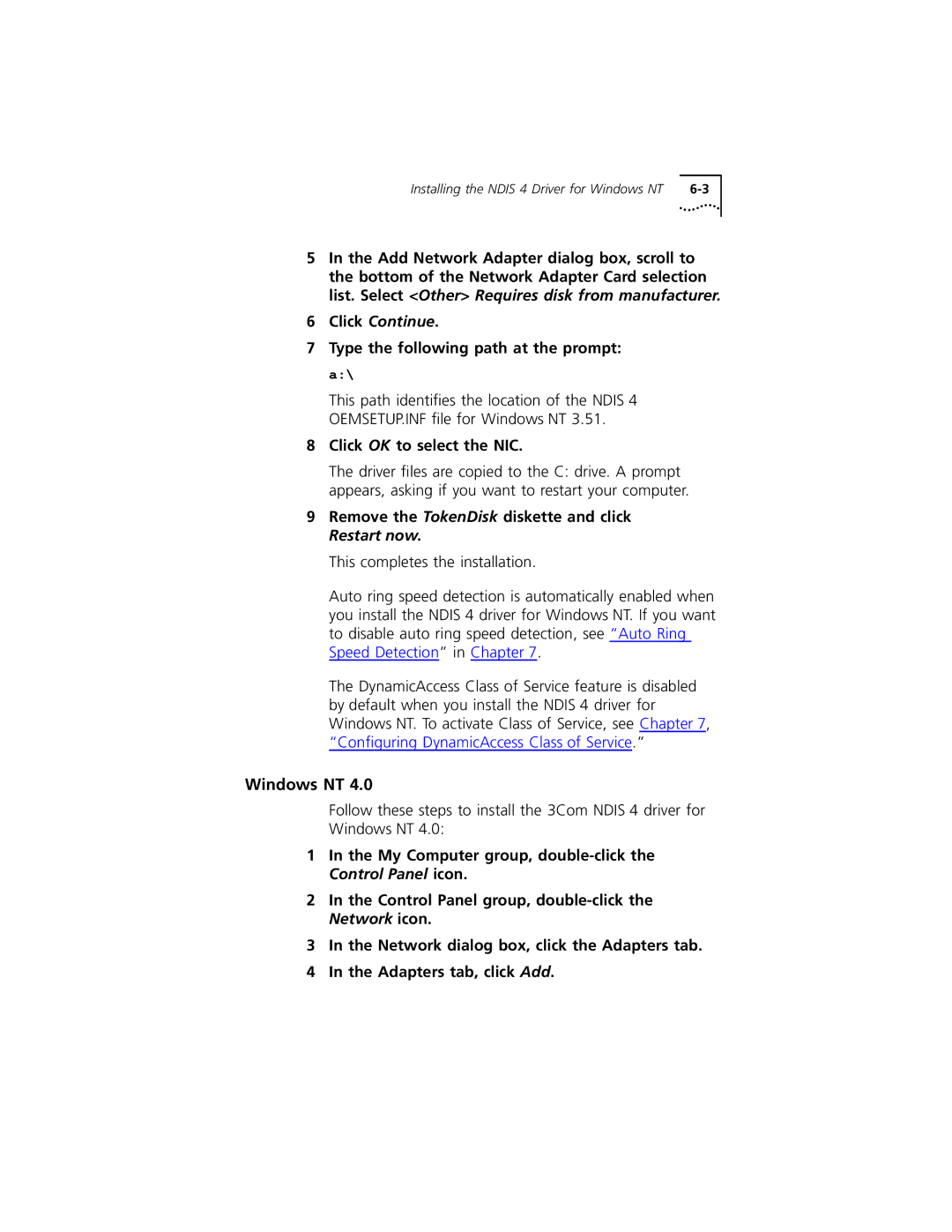Installing the NDIS 4 Driver for Windows NT |
5In the Add Network Adapter dialog box, scroll to the bottom of the Network Adapter Card selection list. Select <Other> Requires disk from manufacturer.
6Click Continue.
7Type the following path at the prompt: a:\
This path identifies the location of the NDIS 4 OEMSETUP.INF file for Windows NT 3.51.
8Click OK to select the NIC.
The driver files are copied to the C: drive. A prompt appears, asking if you want to restart your computer.
9Remove the TokenDisk diskette and click Restart now.
This completes the installation.
Auto ring speed detection is automatically enabled when you install the NDIS 4 driver for Windows NT. If you want to disable auto ring speed detection, see “Auto Ring Speed Detection” in Chapter 7.
The DynamicAccess Class of Service feature is disabled by default when you install the NDIS 4 driver for Windows NT. To activate Class of Service, see Chapter 7, “Configuring DynamicAccess Class of Service.”
Windows NT 4.0
Follow these steps to install the 3Com NDIS 4 driver for Windows NT 4.0:
1In the My Computer group,
2In the Control Panel group,
3In the Network dialog box, click the Adapters tab.
4In the Adapters tab, click Add.