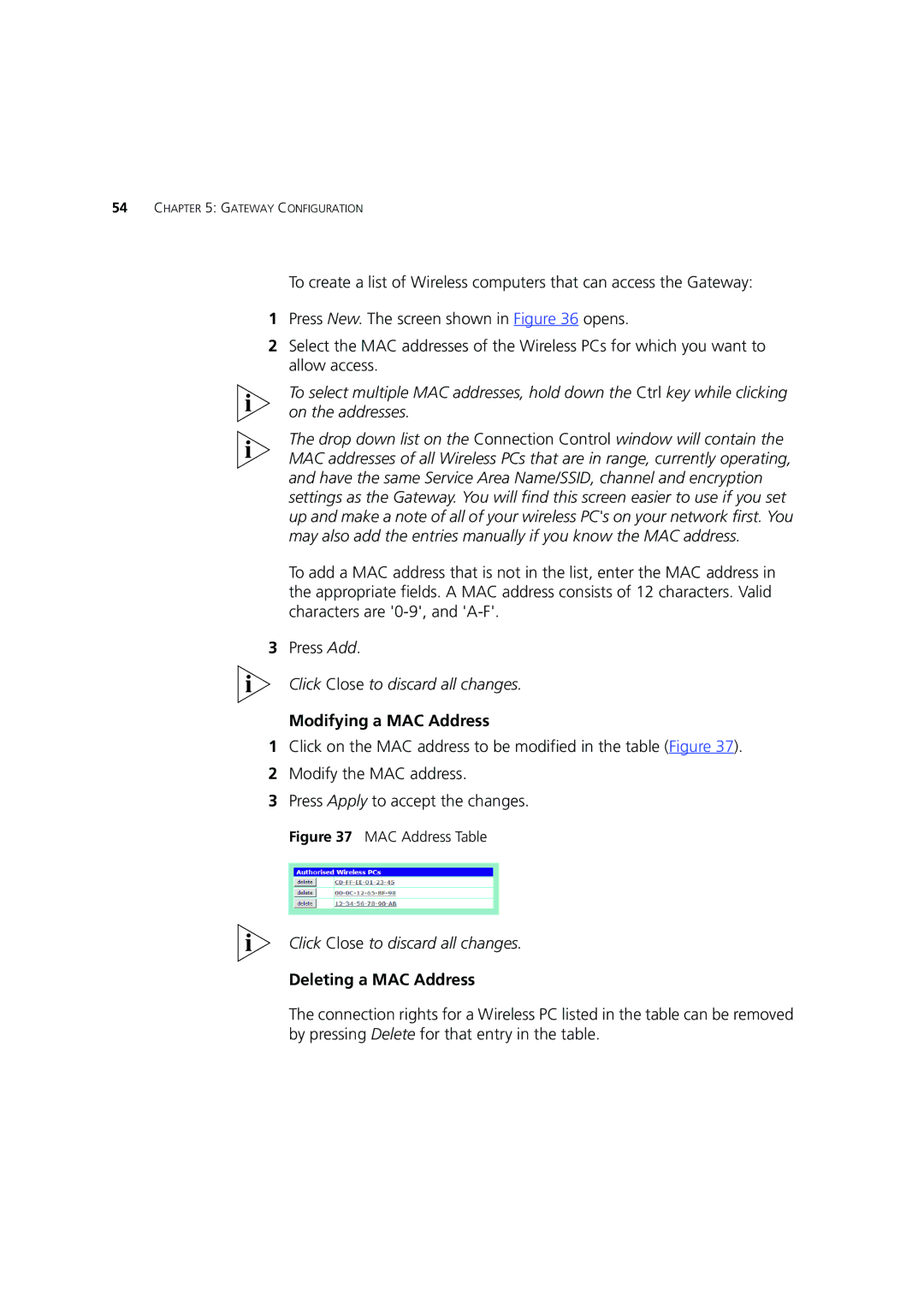54CHAPTER 5: GATEWAY CONFIGURATION
To create a list of Wireless computers that can access the Gateway:
1Press New. The screen shown in Figure 36 opens.
2Select the MAC addresses of the Wireless PCs for which you want to allow access.
To select multiple MAC addresses, hold down the Ctrl key while clicking on the addresses.
The drop down list on the Connection Control window will contain the MAC addresses of all Wireless PCs that are in range, currently operating, and have the same Service Area Name/SSID, channel and encryption settings as the Gateway. You will find this screen easier to use if you set up and make a note of all of your wireless PC's on your network first. You may also add the entries manually if you know the MAC address.
To add a MAC address that is not in the list, enter the MAC address in the appropriate fields. A MAC address consists of 12 characters. Valid characters are
3Press Add.
Click Close to discard all changes.
Modifying a MAC Address
1Click on the MAC address to be modified in the table (Figure 37).
2Modify the MAC address.
3Press Apply to accept the changes.
Figure 37 MAC Address Table
Click Close to discard all changes.
Deleting a MAC Address
The connection rights for a Wireless PC listed in the table can be removed by pressing Delete for that entry in the table.