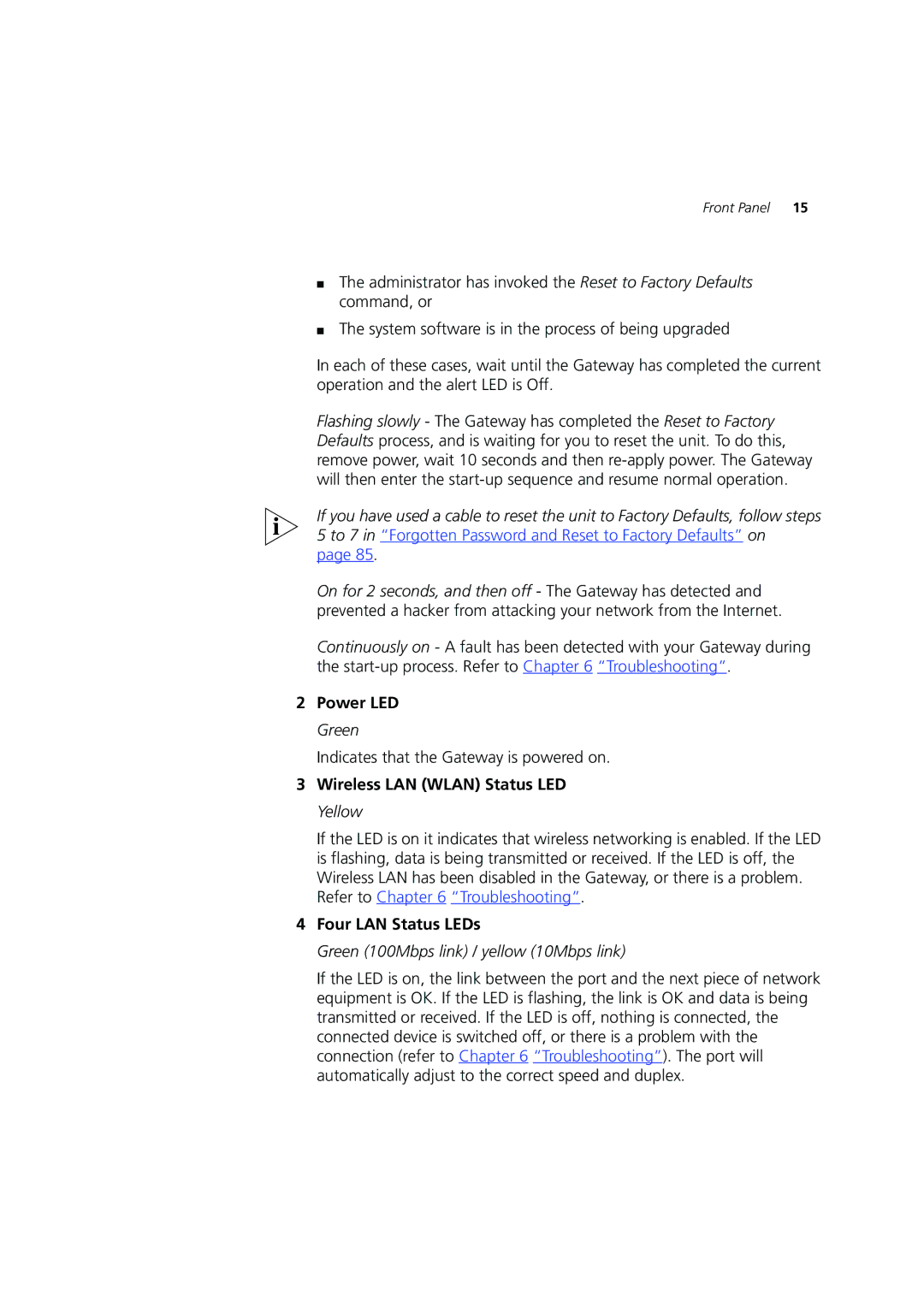Front Panel 15
■The administrator has invoked the Reset to Factory Defaults command, or
■The system software is in the process of being upgraded
In each of these cases, wait until the Gateway has completed the current operation and the alert LED is Off.
Flashing slowly - The Gateway has completed the Reset to Factory Defaults process, and is waiting for you to reset the unit. To do this, remove power, wait 10 seconds and then
If you have used a cable to reset the unit to Factory Defaults, follow steps 5 to 7 in “Forgotten Password and Reset to Factory Defaults” on
page 85.
On for 2 seconds, and then off - The Gateway has detected and prevented a hacker from attacking your network from the Internet.
Continuously on - A fault has been detected with your Gateway during the
2Power LED Green
Indicates that the Gateway is powered on.
3Wireless LAN (WLAN) Status LED Yellow
If the LED is on it indicates that wireless networking is enabled. If the LED is flashing, data is being transmitted or received. If the LED is off, the Wireless LAN has been disabled in the Gateway, or there is a problem. Refer to Chapter 6 “Troubleshooting”.
4Four LAN Status LEDs
Green (100Mbps link) / yellow (10Mbps link)
If the LED is on, the link between the port and the next piece of network equipment is OK. If the LED is flashing, the link is OK and data is being transmitted or received. If the LED is off, nothing is connected, the connected device is switched off, or there is a problem with the connection (refer to Chapter 6 “Troubleshooting”). The port will automatically adjust to the correct speed and duplex.