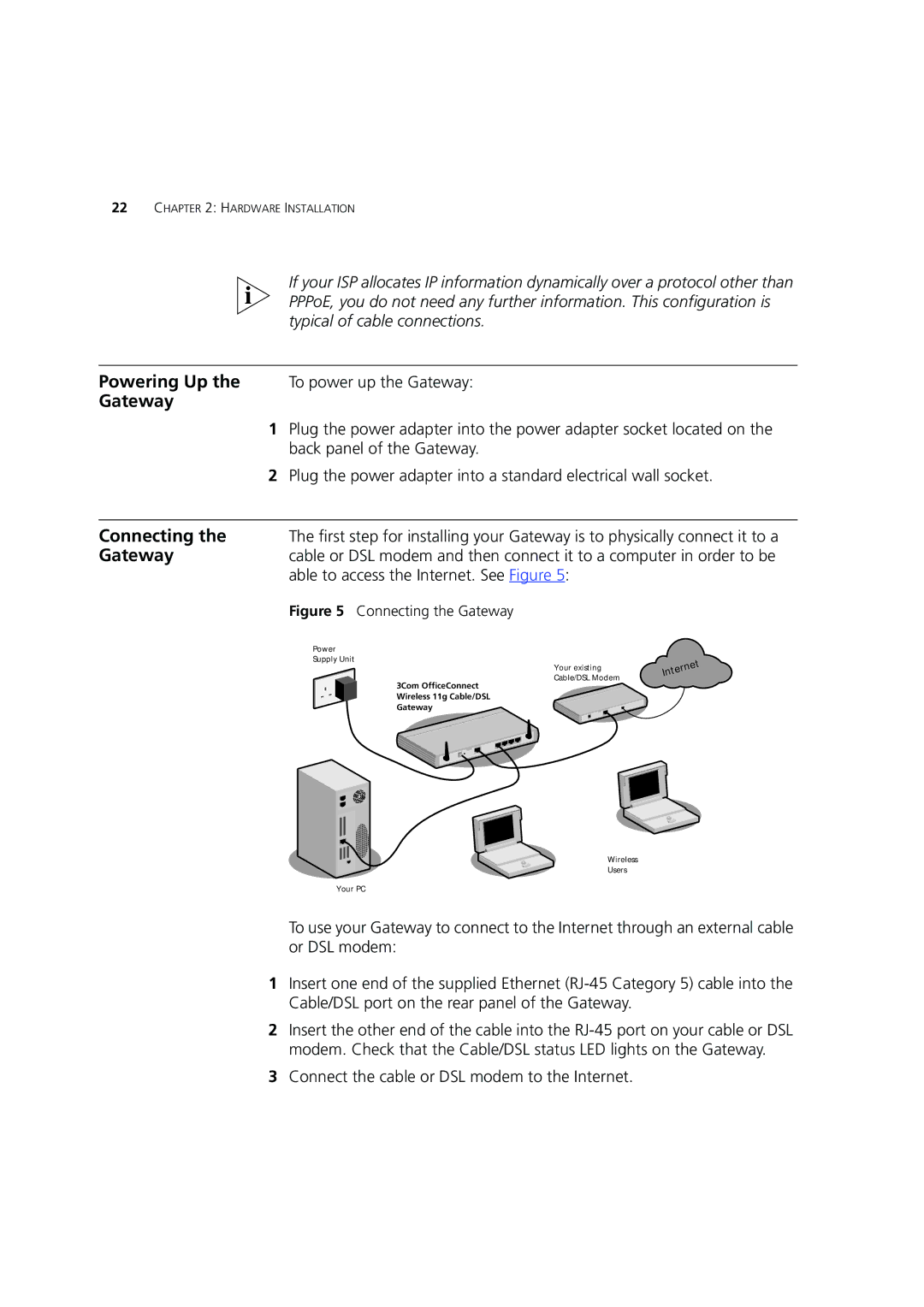22CHAPTER 2: HARDWARE INSTALLATION
| If your ISP allocates IP information dynamically over a protocol other than |
| PPPoE, you do not need any further information. This configuration is |
| typical of cable connections. |
|
|
Powering Up the | To power up the Gateway: |
Gateway |
|
| 1 Plug the power adapter into the power adapter socket located on the |
| back panel of the Gateway. |
| 2 Plug the power adapter into a standard electrical wall socket. |
|
|
Connecting the | The first step for installing your Gateway is to physically connect it to a |
Gateway | cable or DSL modem and then connect it to a computer in order to be |
| able to access the Internet. See Figure 5: |
| Figure 5 Connecting the Gateway |
Power
Supply Unit
Your existing
Cable/DSL Modem
3Com OfficeConnect
Wireless 11g Cable/DSL
Gateway
Wireless
Users
Your PC
To use your Gateway to connect to the Internet through an external cable or DSL modem:
1Insert one end of the supplied Ethernet
2Insert the other end of the cable into the
3Connect the cable or DSL modem to the Internet.