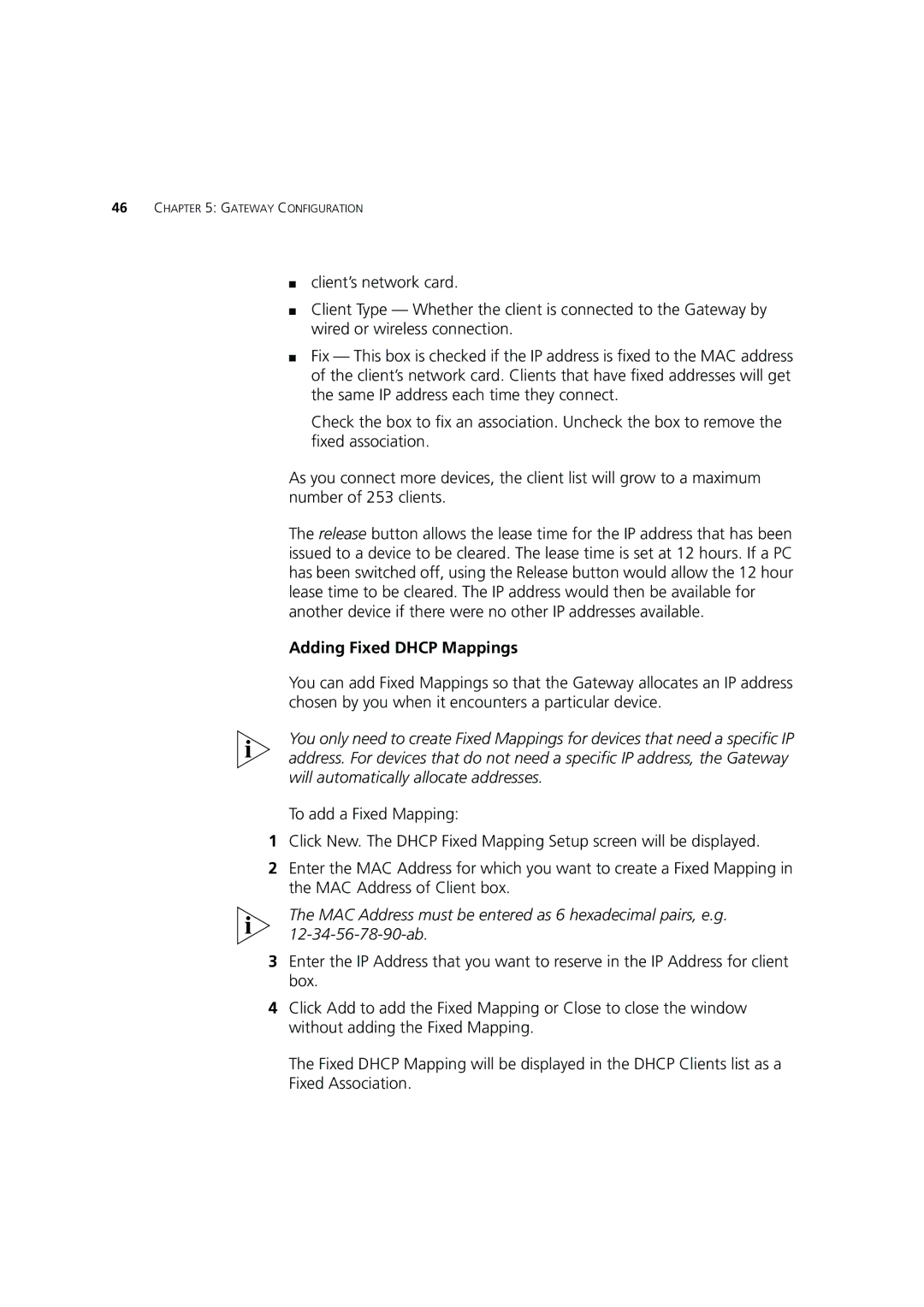46CHAPTER 5: GATEWAY CONFIGURATION
■client’s network card.
■Client Type — Whether the client is connected to the Gateway by wired or wireless connection.
■Fix — This box is checked if the IP address is fixed to the MAC address of the client’s network card. Clients that have fixed addresses will get the same IP address each time they connect.
Check the box to fix an association. Uncheck the box to remove the fixed association.
As you connect more devices, the client list will grow to a maximum number of 253 clients.
The release button allows the lease time for the IP address that has been issued to a device to be cleared. The lease time is set at 12 hours. If a PC has been switched off, using the Release button would allow the 12 hour lease time to be cleared. The IP address would then be available for another device if there were no other IP addresses available.
Adding Fixed DHCP Mappings
You can add Fixed Mappings so that the Gateway allocates an IP address chosen by you when it encounters a particular device.
You only need to create Fixed Mappings for devices that need a specific IP address. For devices that do not need a specific IP address, the Gateway will automatically allocate addresses.
To add a Fixed Mapping:
1Click New. The DHCP Fixed Mapping Setup screen will be displayed.
2Enter the MAC Address for which you want to create a Fixed Mapping in the MAC Address of Client box.
The MAC Address must be entered as 6 hexadecimal pairs, e.g.
3Enter the IP Address that you want to reserve in the IP Address for client box.
4Click Add to add the Fixed Mapping or Close to close the window without adding the Fixed Mapping.
The Fixed DHCP Mapping will be displayed in the DHCP Clients list as a Fixed Association.