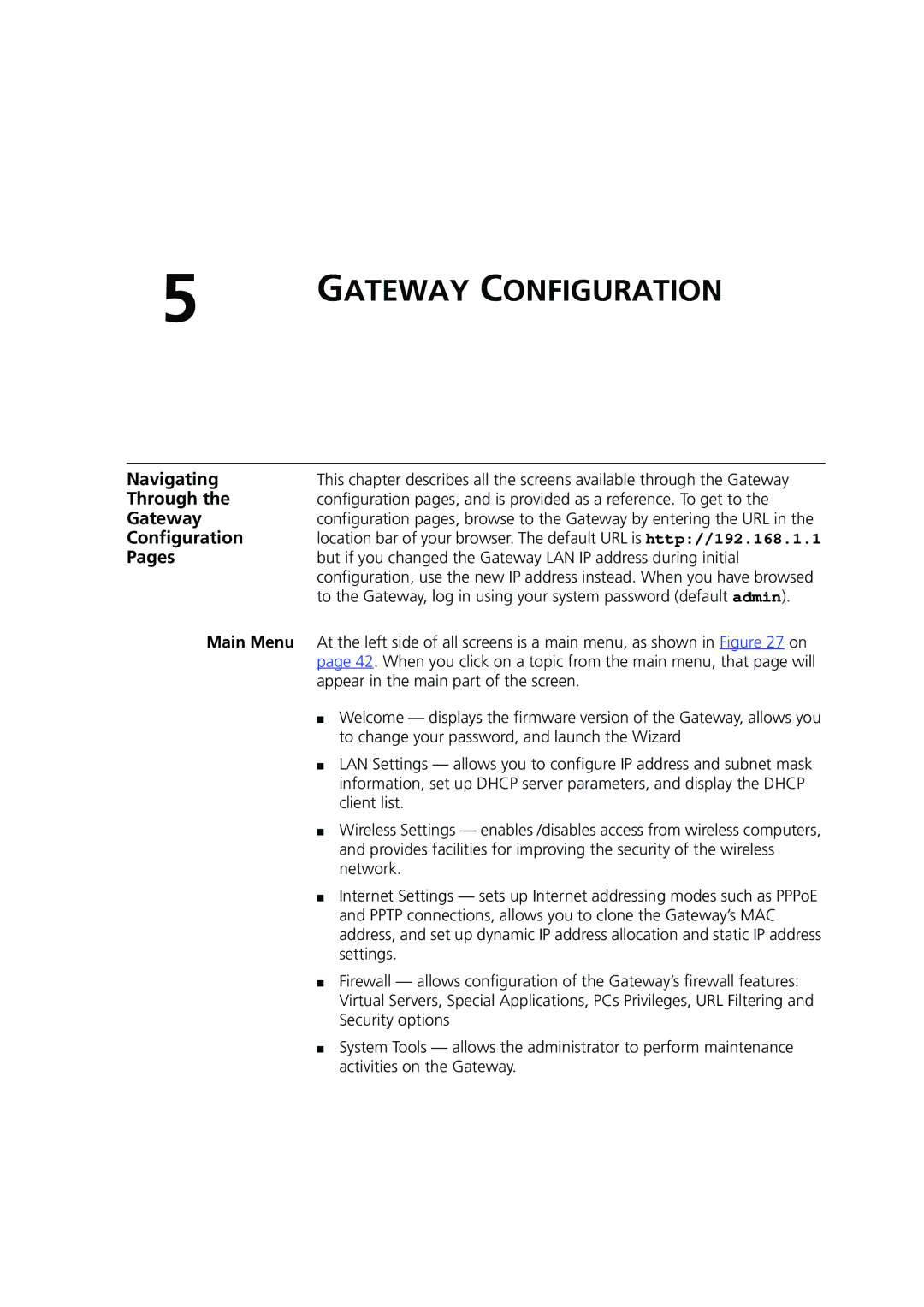5 | GATEWAY CONFIGURATION |
|
Navigating | This chapter describes all the screens available through the Gateway |
Through the | configuration pages, and is provided as a reference. To get to the |
Gateway | configuration pages, browse to the Gateway by entering the URL in the |
Configuration | location bar of your browser. The default URL is http://192.168.1.1 |
Pages | but if you changed the Gateway LAN IP address during initial |
| configuration, use the new IP address instead. When you have browsed |
| to the Gateway, log in using your system password (default admin). |
Main Menu At the left side of all screens is a main menu, as shown in Figure 27 on page 42. When you click on a topic from the main menu, that page will appear in the main part of the screen.
■Welcome — displays the firmware version of the Gateway, allows you to change your password, and launch the Wizard
■LAN Settings — allows you to configure IP address and subnet mask information, set up DHCP server parameters, and display the DHCP client list.
■Wireless Settings — enables /disables access from wireless computers, and provides facilities for improving the security of the wireless network.
■Internet Settings — sets up Internet addressing modes such as PPPoE and PPTP connections, allows you to clone the Gateway’s MAC address, and set up dynamic IP address allocation and static IP address settings.
■Firewall — allows configuration of the Gateway’s firewall features: Virtual Servers, Special Applications, PCs Privileges, URL Filtering and Security options
■System Tools — allows the administrator to perform maintenance activities on the Gateway.