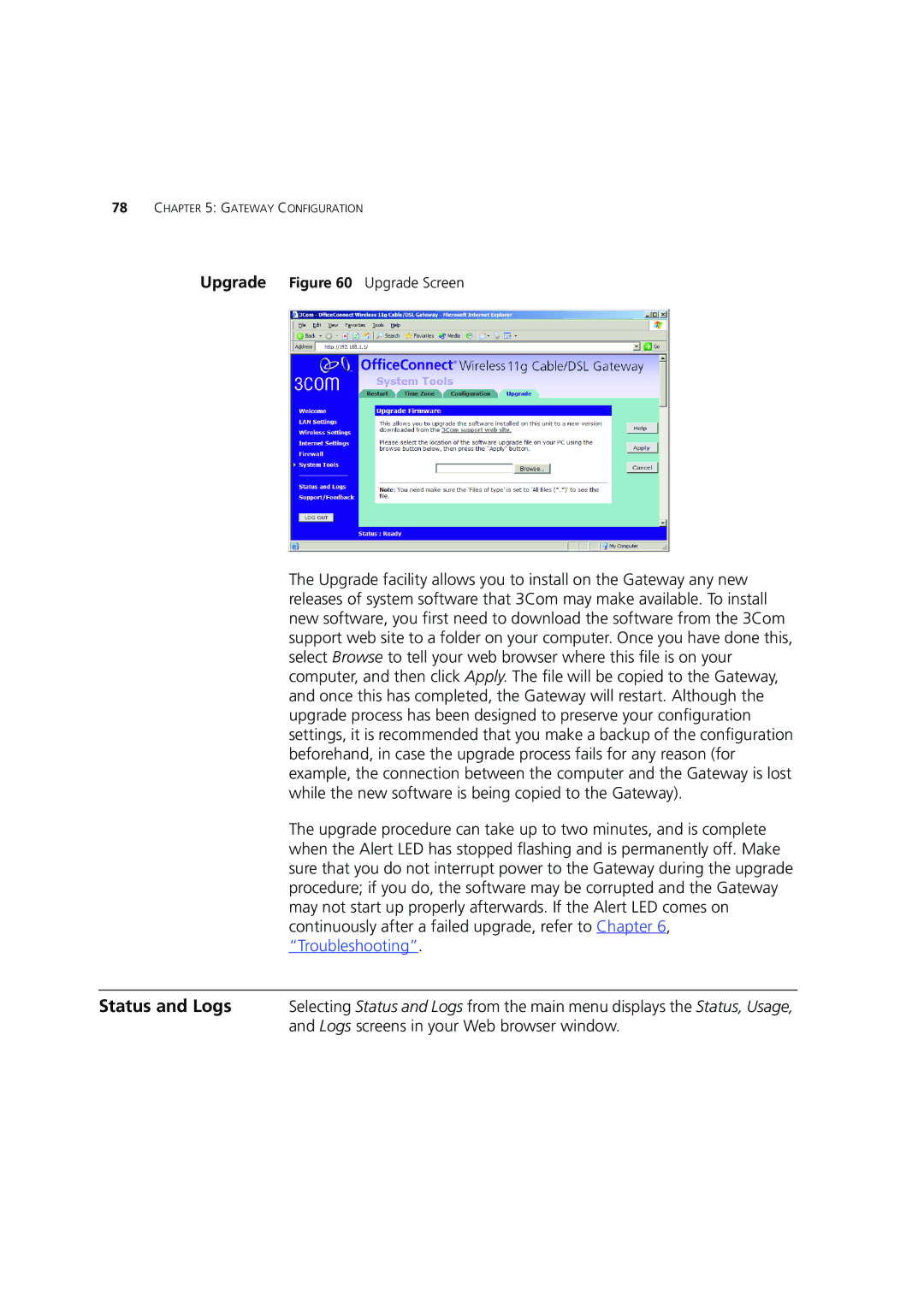78CHAPTER 5: GATEWAY CONFIGURATION
Upgrade Figure 60 Upgrade Screen
The Upgrade facility allows you to install on the Gateway any new releases of system software that 3Com may make available. To install new software, you first need to download the software from the 3Com support web site to a folder on your computer. Once you have done this, select Browse to tell your web browser where this file is on your computer, and then click Apply. The file will be copied to the Gateway, and once this has completed, the Gateway will restart. Although the upgrade process has been designed to preserve your configuration settings, it is recommended that you make a backup of the configuration beforehand, in case the upgrade process fails for any reason (for example, the connection between the computer and the Gateway is lost while the new software is being copied to the Gateway).
The upgrade procedure can take up to two minutes, and is complete when the Alert LED has stopped flashing and is permanently off. Make sure that you do not interrupt power to the Gateway during the upgrade procedure; if you do, the software may be corrupted and the Gateway may not start up properly afterwards. If the Alert LED comes on continuously after a failed upgrade, refer to Chapter 6, “Troubleshooting”.
Status and Logs | Selecting Status and Logs from the main menu displays the Status, Usage, |
| and Logs screens in your Web browser window. |