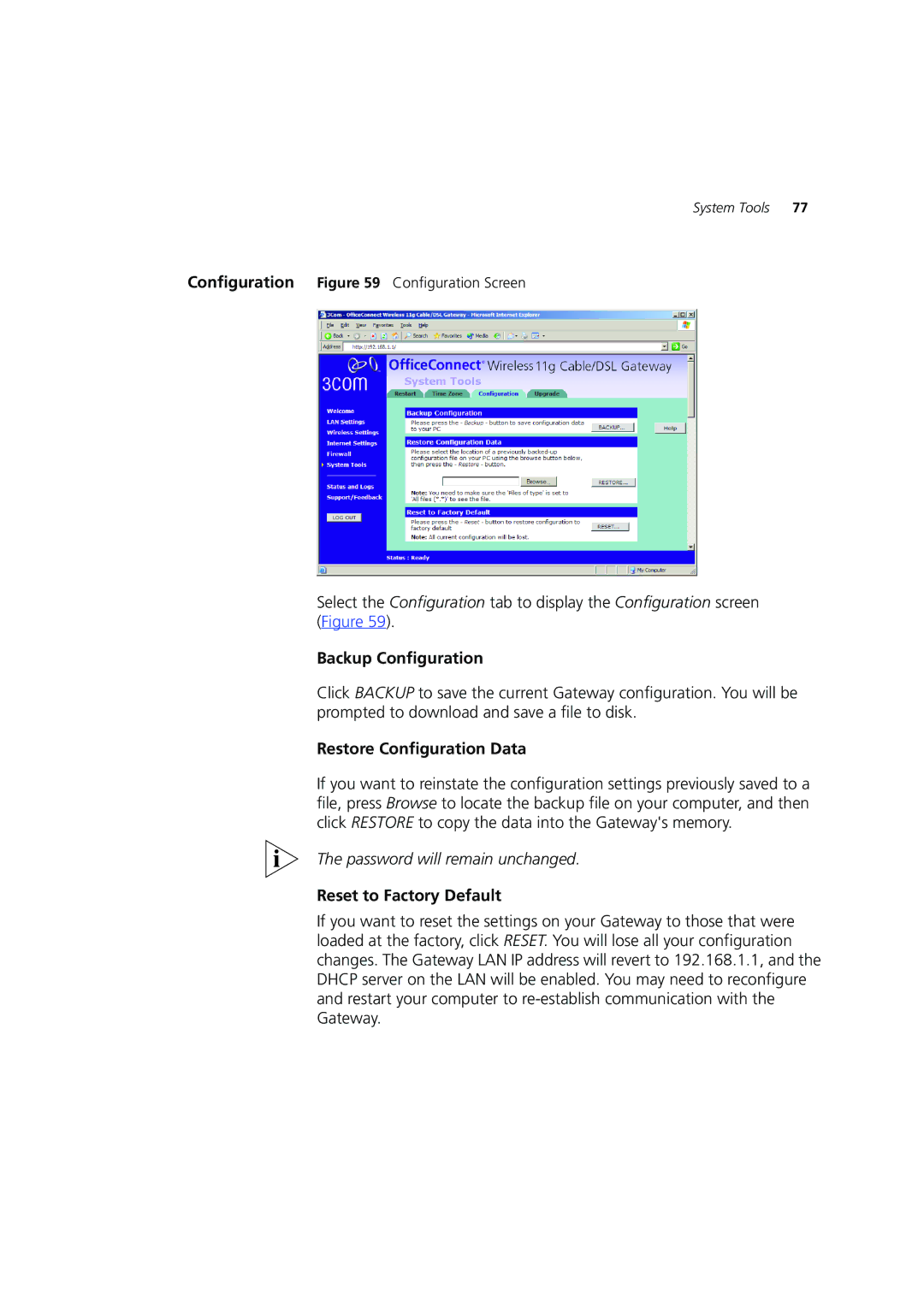System Tools 77
Configuration Figure 59 Configuration Screen
Select the Configuration tab to display the Configuration screen (Figure 59).
Backup Configuration
Click BACKUP to save the current Gateway configuration. You will be prompted to download and save a file to disk.
Restore Configuration Data
If you want to reinstate the configuration settings previously saved to a file, press Browse to locate the backup file on your computer, and then click RESTORE to copy the data into the Gateway's memory.
The password will remain unchanged.
Reset to Factory Default
If you want to reset the settings on your Gateway to those that were loaded at the factory, click RESET. You will lose all your configuration changes. The Gateway LAN IP address will revert to 192.168.1.1, and the DHCP server on the LAN will be enabled. You may need to reconfigure and restart your computer to