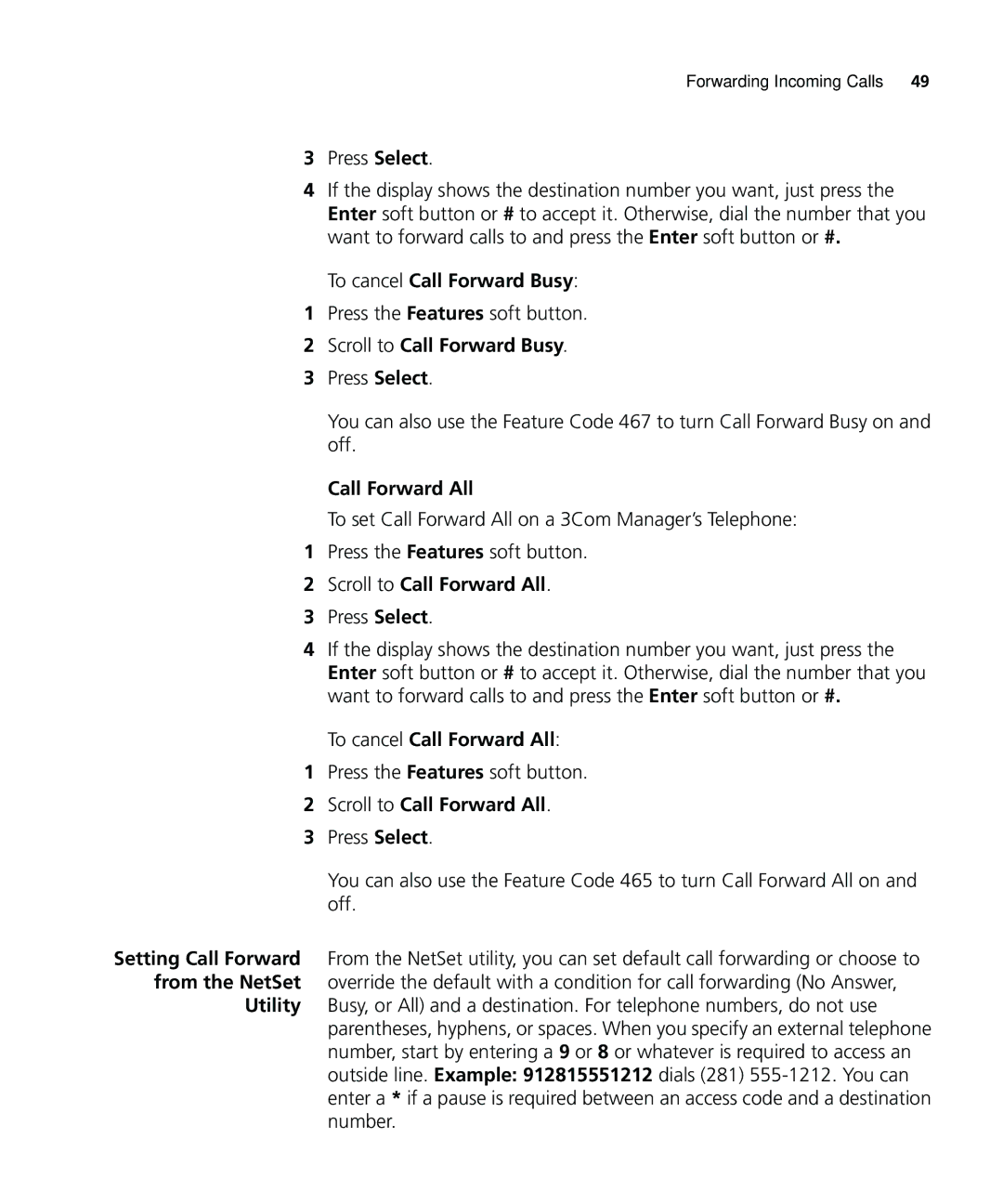900-0208 specifications
The 3Com 900-0208 is a highly regarded networking device known for its robustness and reliability. Primarily designed for small to medium-sized businesses, it effectively addresses the requirements of modern networking environments while providing exceptional performance.One of the standout features of the 3Com 900-0208 is its advanced routing capabilities. The device is equipped with a comprehensive suite of routing protocols, including RIP, OSPF, and BGP, ensuring that it can handle a variety of network topologies and complexities. This flexibility allows organizations to seamlessly integrate the device into their existing network infrastructure, enhancing overall efficiency.
In terms of connectivity, the 3Com 900-0208 supports multiple Ethernet ports, facilitating simultaneous connection to various devices. This multi-port functionality not only improves the device's performance but also enhances scalability. As businesses grow and their networking needs evolve, the 3Com 900-0208 can easily adapt to increasing demands without requiring a complete overhaul of the existing network.
Another key technology featured in the 3Com 900-0208 is its support for Virtual LANs (VLANs). This allows for the segmentation of network traffic, improving security and optimizing performance. By isolating different types of traffic, organizations can reduce congestion and ensure that critical applications maintain a consistent level of service.
The device also incorporates Quality of Service (QoS) features, enabling prioritization of network traffic. This is particularly beneficial in environments where bandwidth is shared among multiple users performing various tasks. With QoS, critical applications such as VoIP or video conferencing can be given precedence, ensuring they perform effectively, even in a high-traffic situation.
Security is another vital characteristic of the 3Com 900-0208. The device includes built-in firewall capabilities, protecting the network from potential threats while allowing for customizable security policies. Additionally, it supports VPN functionality, ensuring secure remote access for users.
In conclusion, the 3Com 900-0208 is an excellent networking solution that combines powerful features, advanced technologies, and robust security measures. Its ability to support routing protocols, VLANs, QoS, and firewall functionalities makes it an ideal choice for businesses looking to enhance their network performance and security. As organizations continue to expand and evolve, the 3Com 900-0208 offers the adaptability and reliability necessary to succeed in today’s digital landscape.