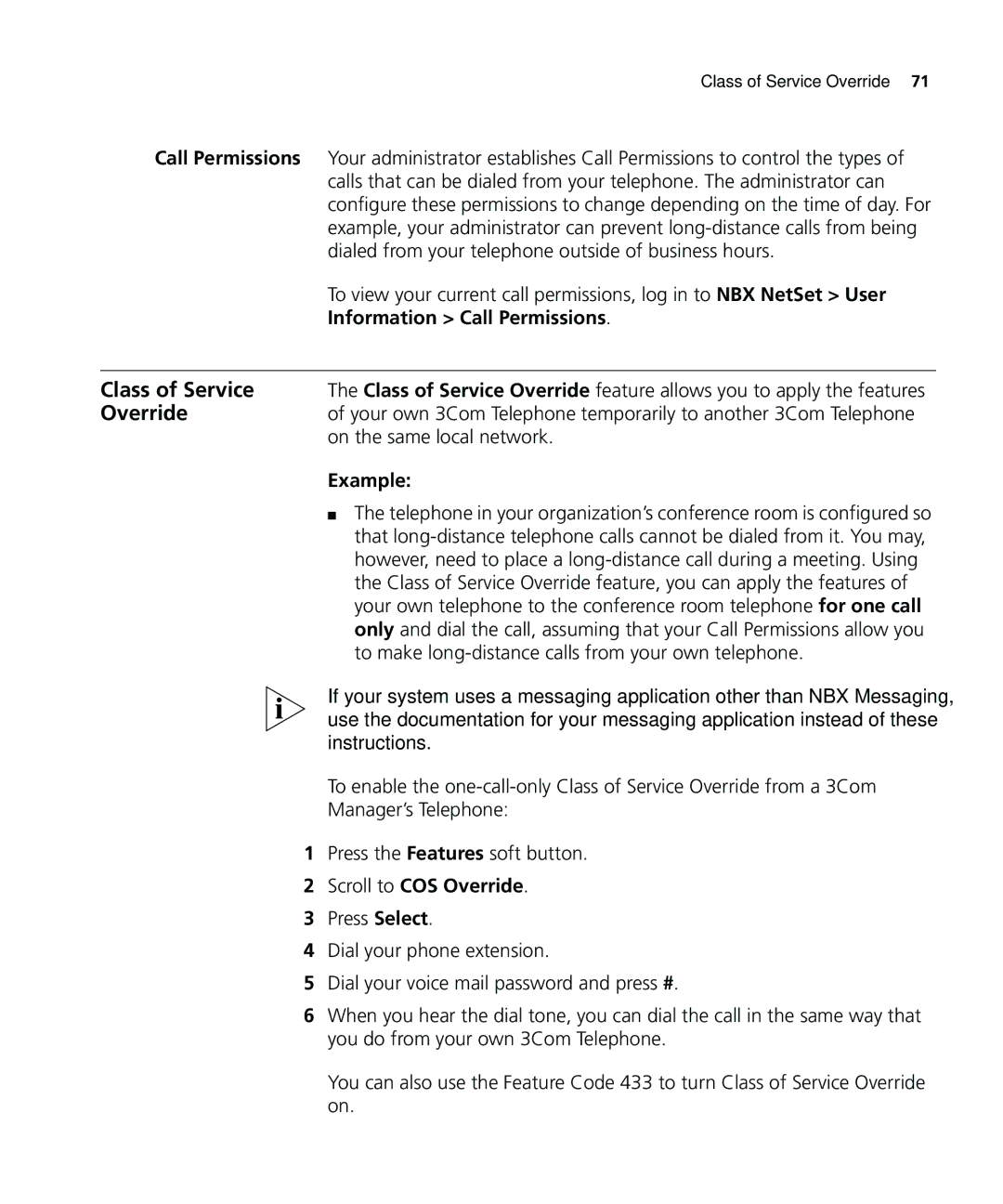System Release
NBX Networked Telephony Solutions
United States Government Legends
3Com Corporation 350 Campus Drive Marlborough, MA
Contents
Greeting-Only Mailbox Phantom Mailbox Group Mailbox
Viewing System Groups
Modifying or Deleting Personal Groups
Personalizing Your Telephone
Call Permissions Class of Service Override Using a Headset
100 Additional Applications 102
Using Unique Extensions Using Site Codes
Delayed Ringing 100
Call Pickup
Index
Page
About this Guide
Conventions
How to Use
Shows where to look for specific information in this guide
This Guide
Reference button
Documentation
VoiceTechCommComments@3com.com
Describes how to set up your first password
Setting Up Your Password and Voice Mail For the First Time
Setting Your NBX NetSet Utility and NBX Messaging Password
NBX NetSet Utility The NBX NetSet utility has two interfaces
Off-Site Notification
Utility
Navigation Icons
One-Touch Speed Dials
Guides
Frequently used features on your telephone
NBX Feature Codes Guide
Quick Reference
Getting Started
Controls
Telephone. The features are discussed after the picture
Telephone Buttons
3Com 3103 Manager’s Telephone
Label area for Access buttons See Printing Labels in Chapter
Programmable
Access Buttons
Messages Directory Call Logs Features Handset
Button indicates the status
Status Lights for
Display Panel
Speed Dial button
3COM 3103 MANAGER’S Telephone
Press Select to choose Set Contrast
Scroll to User Configuration and press Select
3COM 3103 MANAGER’S Telephone
NBX Messaging
Considerations
Password
Changing Your
Security Tips
Name
Announcement
Personal Greetings
NBX Messaging
Listening from Any Internal 3Com Telephone
Managing Messages
Messages
Your Messages
Replying to a
Message
Information About
Optionally, press one of these buttons, or proceed to step
Forwarding a
You can forward most messages, with or without comments
Dial 2 to select Create and Send a Message
Creating
Sending a Message
Follow these steps
NBX Messaging
Dial 9 for Mailbox Options
Groups
Press 1, 3, or
Dial 3 for Group Lists
Those instructions, press
Select the group to delete Click Remove Click Yes to confirm
Other Kinds
Other Ways to
Manage Your Voice
Mail Messages
Example
NBX Messaging
Standard Features
NBX NetSet System Speed Dials
Using the 3Com Telephone Display Panel
Second Call On a call
NBX NetSet utility
Dialing a Call
Redialing a Call
Forwarding
Incoming Calls
Scroll to Forward to Mail
Forward to Mail
Call Forward Busy
To view your current Forward to Mail setting, log in to
To cancel Call Forward No Answer
Scroll to Call Forward No Answer
Scroll to Call Forward All
To cancel Call Forward Busy
To cancel Call Forward All
Call Forward All
Default
Log in to NBX NetSet User Information Call Forward Override
Click Apply, and then click OK
Override
To set the call forward override
On Hold
Putting a Call
Transferring a Call
Standard Features
External parties
Establishing a
Conference Call
Scroll to Conference Call Drop
That You Called your call is answered by someone else
On a 3Com Manager’s Telephone Press the Right soft button
Hold
More About
Conference Calls
Standard Features
Personalizing Your Telephone
Log in to NBX NetSet Ringer Tones
Ringer Tones
Speed Dials
Select NBX NetSet Speed Dials Personal
To assign or change a personal speed dial number
Special Case
One-Touch speed dials use Access buttons
One-Touch
Log in to NBX NetSet Speed Dials One Touch
To print labels for your telephone or attendant console
Log in to NBX NetSet Speed Dials Personal or System-wide
If you selected Pager for Method in step
Check Enabled
Number/Address field
Off-Site Notification
Additional Notes
If you specify Pager or VoiceMail for the first attempt
If you specify EMail for the first attempt
Telephone
Resetting the Off-Site Notification Cycle
Do Not Disturb
Managing Off-site
Press Select
To cancel Do Not Disturb
Scroll to Do Not Disturb
Your Telephone
NBX NetSet User Information Feature Settings
Preventing
Unauthorized Use
Information Call Permissions
Class of Service
Override
Call Permissions
Using a Headset
Using Hands Free Active on Intercom
Personalizing Your Telephone
Getting More from Your Telephone System
Listening to Your Messages in Your E-mail
Identity telephone number from anyone you call
Caller ID
Scroll to Account Code
Clir for All External Calls
Group you belong to
Call Pickup
Calls ringing on that user’s telephone
Ext
Using One-Touch Pickup
Log in to NBX NetSet User Information Call Pickup
Scroll to Pickup, Directed
Groups, and Calling
Automatic Call
Distribution
Groups, Hunt
Log in to NBX NetSet User Information ACD Groups
To log in to an ACD group using the NBX NetSet utility
To log out of an ACD group using the NBX NetSet utility
Page
Sample Hunt Group Configuration
Scroll to Hunt Group Login Enabled
Click the Logout all button
Log in to NBX NetSet Hunt Groups
Monitoring
To access the agent’s extension during these calls
Supervisory
Scroll to Supervisory Monitoring
Getting More from Your Telephone System
Supervisory Monitoring
Give during your announcement
Default Call Park Extension Numbers
System Default Extension Numbers
Call Park
You can
Paging
Simultaneous Paging
Feature Digit dial plan Default codes External Paging
Paging Codes
Internal Paging
Configurable
Log on to NetSet User Information Call Permissions
To find out if you have permission to configure operators
Configuring the Operator Destinations
Viewing Your Operator Permissions
Message
Using Message
Waiting Indicator to
Sending an MWI
Getting More from Your Telephone System
Dialing a Call to a Remote Office
Scroll to MWI to Phone Cancel
Using Unique Extensions to Dial Remote Offices
Using Site Codes to Dial Remote Offices
Example
Scroll to Switching a Call from Tone to Pulse Mode
Additional Applications
NBX Tones
Feature Codes
Codes
Using Feature
To Phone Cancel
Feature Feature Code See Caller ID Restriction
Clir Next Call Class of Service Override
Message Waiting Indicator
Volume Up or Down
NBX Feature Codes See Monitor, Whisper, Barge-In
Your new password + #
Password Change
Feature Codes
3COM 3105
For 3Com 1105 Attendant Console buttons and controls
3Com Attendant Console
Selected
Attendant Console until the top of the cover pops off
Opening
Attendant Console
Label Cover
Software
Complement
Attendant
Button Purpose Shortcut
Attendant Software Buttons and Keyboard Shortcuts
Keyboard
3COM 3105 and 1105 Attendant Consoles
Connectors
Connecting
Underside of the 3Com 3102 Business Telephone
Attaching the Support Bracket
Attaching Adjusting Articulating Support Bracket
Lock tab
Adjusting the Support Bracket
Moving Your
Cleaning Your
Troubleshooting
Problems
Messaging and clear the Greeting Only Mailbox
Mailbox . Log in to NBX NetSet NBX
Forwarding Incoming Calls in Chapter
NBX NetSet User Information Call Forward
Appendix a Telephone Installation and Maintenance
Index
Contrast
127
MWI
129
Index