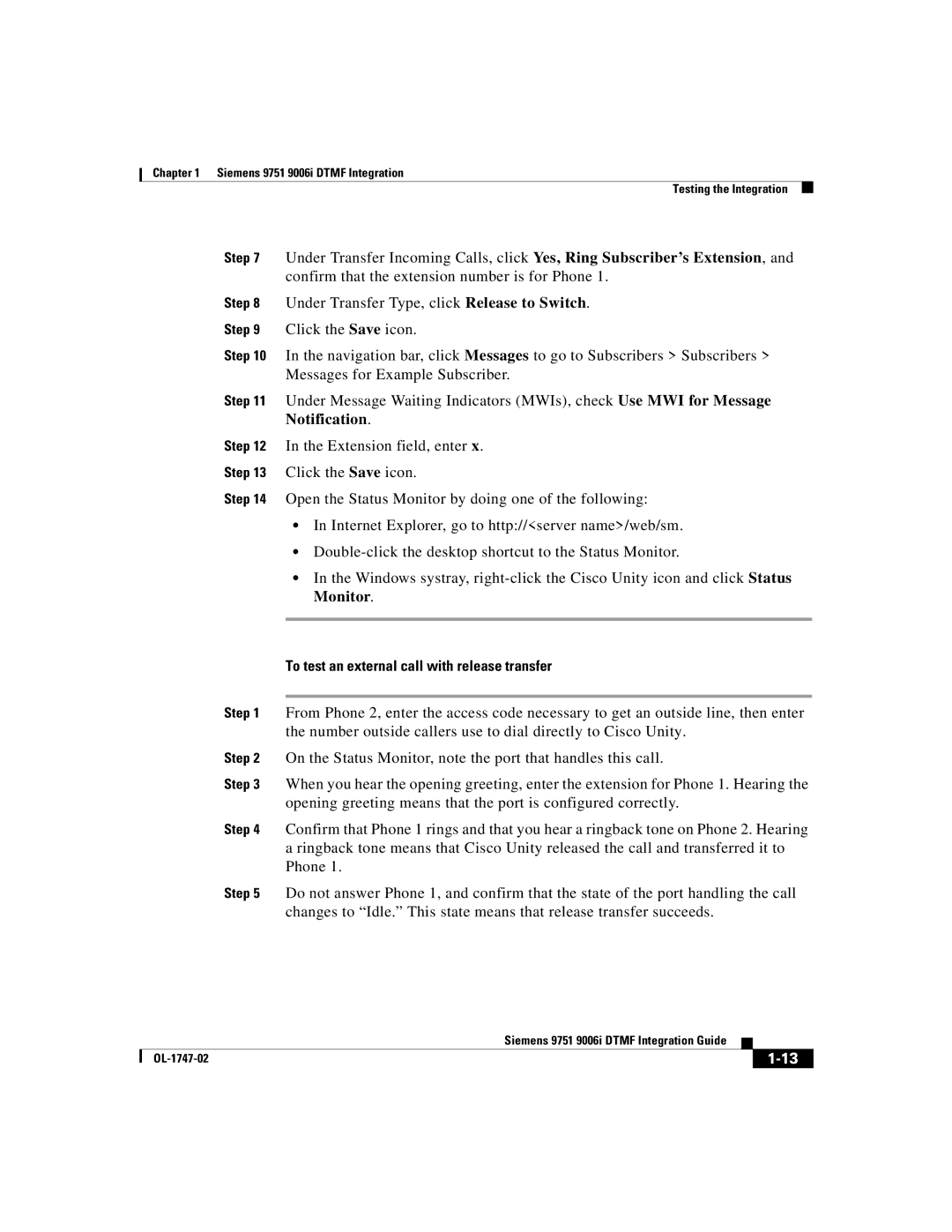Chapter 1 Siemens 9751 9006i DTMF Integration
Testing the Integration
Step 7 Under Transfer Incoming Calls, click Yes, Ring Subscriber’s Extension, and confirm that the extension number is for Phone 1.
Step 8 Under Transfer Type, click Release to Switch.
Step 9 Click the Save icon.
Step 10 In the navigation bar, click Messages to go to Subscribers > Subscribers > Messages for Example Subscriber.
Step 11 Under Message Waiting Indicators (MWIs), check Use MWI for Message Notification.
Step 12 In the Extension field, enter x.
Step 13 Click the Save icon.
Step 14 Open the Status Monitor by doing one of the following:
•In Internet Explorer, go to http://<server name>/web/sm.
•
•In the Windows systray,
To test an external call with release transfer
Step 1 From Phone 2, enter the access code necessary to get an outside line, then enter the number outside callers use to dial directly to Cisco Unity.
Step 2 On the Status Monitor, note the port that handles this call.
Step 3 When you hear the opening greeting, enter the extension for Phone 1. Hearing the opening greeting means that the port is configured correctly.
Step 4 Confirm that Phone 1 rings and that you hear a ringback tone on Phone 2. Hearing a ringback tone means that Cisco Unity released the call and transferred it to Phone 1.
Step 5 Do not answer Phone 1, and confirm that the state of the port handling the call changes to “Idle.” This state means that release transfer succeeds.
|
| Siemens 9751 9006i DTMF Integration Guide |
|
|
|
|
| ||
|
|
| ||
|
|
|