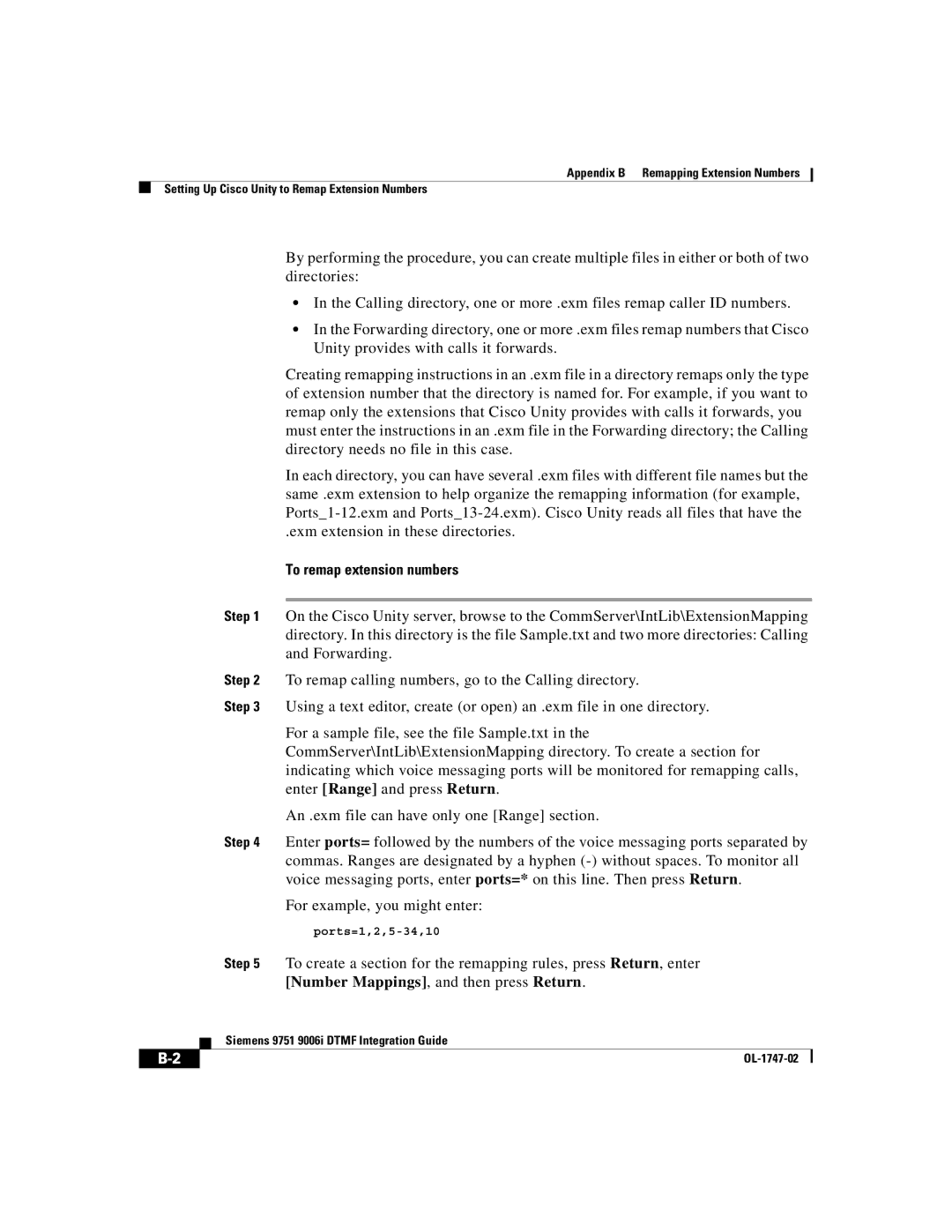Appendix B Remapping Extension Numbers
Setting Up Cisco Unity to Remap Extension Numbers
By performing the procedure, you can create multiple files in either or both of two directories:
•In the Calling directory, one or more .exm files remap caller ID numbers.
•In the Forwarding directory, one or more .exm files remap numbers that Cisco Unity provides with calls it forwards.
Creating remapping instructions in an .exm file in a directory remaps only the type of extension number that the directory is named for. For example, if you want to remap only the extensions that Cisco Unity provides with calls it forwards, you must enter the instructions in an .exm file in the Forwarding directory; the Calling directory needs no file in this case.
In each directory, you can have several .exm files with different file names but the same .exm extension to help organize the remapping information (for example,
.exm extension in these directories.
To remap extension numbers
Step 1 On the Cisco Unity server, browse to the CommServer\IntLib\ExtensionMapping directory. In this directory is the file Sample.txt and two more directories: Calling and Forwarding.
Step 2 To remap calling numbers, go to the Calling directory.
Step 3 Using a text editor, create (or open) an .exm file in one directory.
For a sample file, see the file Sample.txt in the CommServer\IntLib\ExtensionMapping directory. To create a section for indicating which voice messaging ports will be monitored for remapping calls, enter [Range] and press Return.
An .exm file can have only one [Range] section.
Step 4 Enter ports= followed by the numbers of the voice messaging ports separated by commas. Ranges are designated by a hyphen
For example, you might enter:
Step 5 To create a section for the remapping rules, press Return, enter [Number Mappings], and then press Return.
| Siemens 9751 9006i DTMF Integration Guide |
|