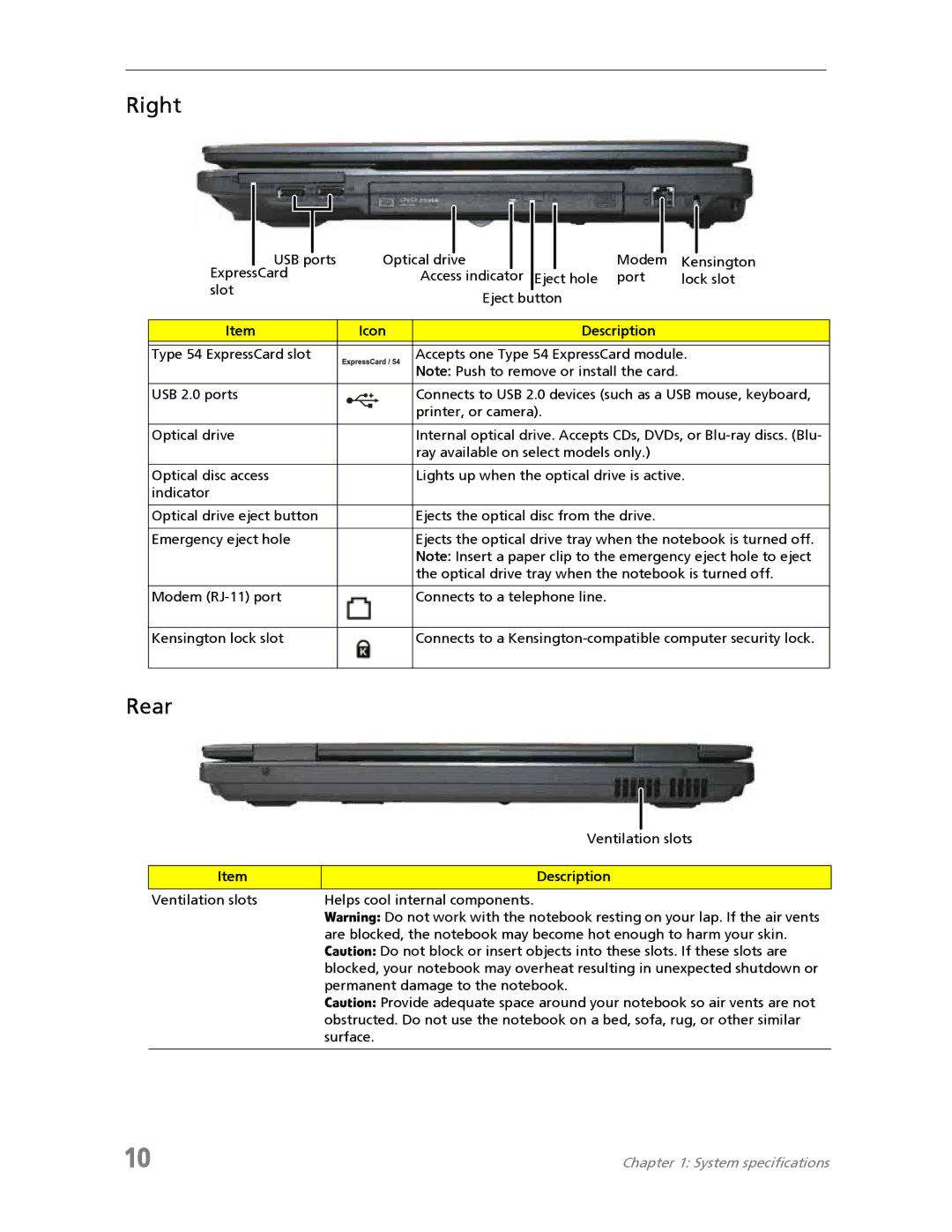Right
USB ports | Optical drive |
| Modem | Kensington |
ExpressCard | Access indicator | Eject hole | port | lock slot |
slot | Eject button |
|
| |
|
|
| ||
Item | Icon | Description |
| |
Type 54 ExpressCard slot | Accepts one Type 54 ExpressCard module. | |||
| Note: Push to remove or install the card. |
| ||
USB 2.0 ports | Connects to USB 2.0 devices (such as a USB mouse, keyboard, | |||
| printer, or camera). |
|
| |
Optical drive | Internal optical drive. Accepts CDs, DVDs, or |
| ray available on select models only.) |
Optical disc access | Lights up when the optical drive is active. |
indicator |
|
Optical drive eject button | Ejects the optical disc from the drive. |
Emergency eject hole | Ejects the optical drive tray when the notebook is turned off. |
| Note: Insert a paper clip to the emergency eject hole to eject |
| the optical drive tray when the notebook is turned off. |
Modem | Connects to a telephone line. |
Kensington lock slot | Connects to a |
Rear
| Ventilation slots |
|
|
Item | Description |
Ventilation slots | Helps cool internal components. |
| Warning: Do not work with the notebook resting on your lap. If the air vents |
| are blocked, the notebook may become hot enough to harm your skin. |
| Caution: Do not block or insert objects into these slots. If these slots are |
| blocked, your notebook may overheat resulting in unexpected shutdown or |
| permanent damage to the notebook. |
| Caution: Provide adequate space around your notebook so air vents are not |
| obstructed. Do not use the notebook on a bed, sofa, rug, or other similar |
| surface. |
|
|
10 | Chapter 1: System specifications |