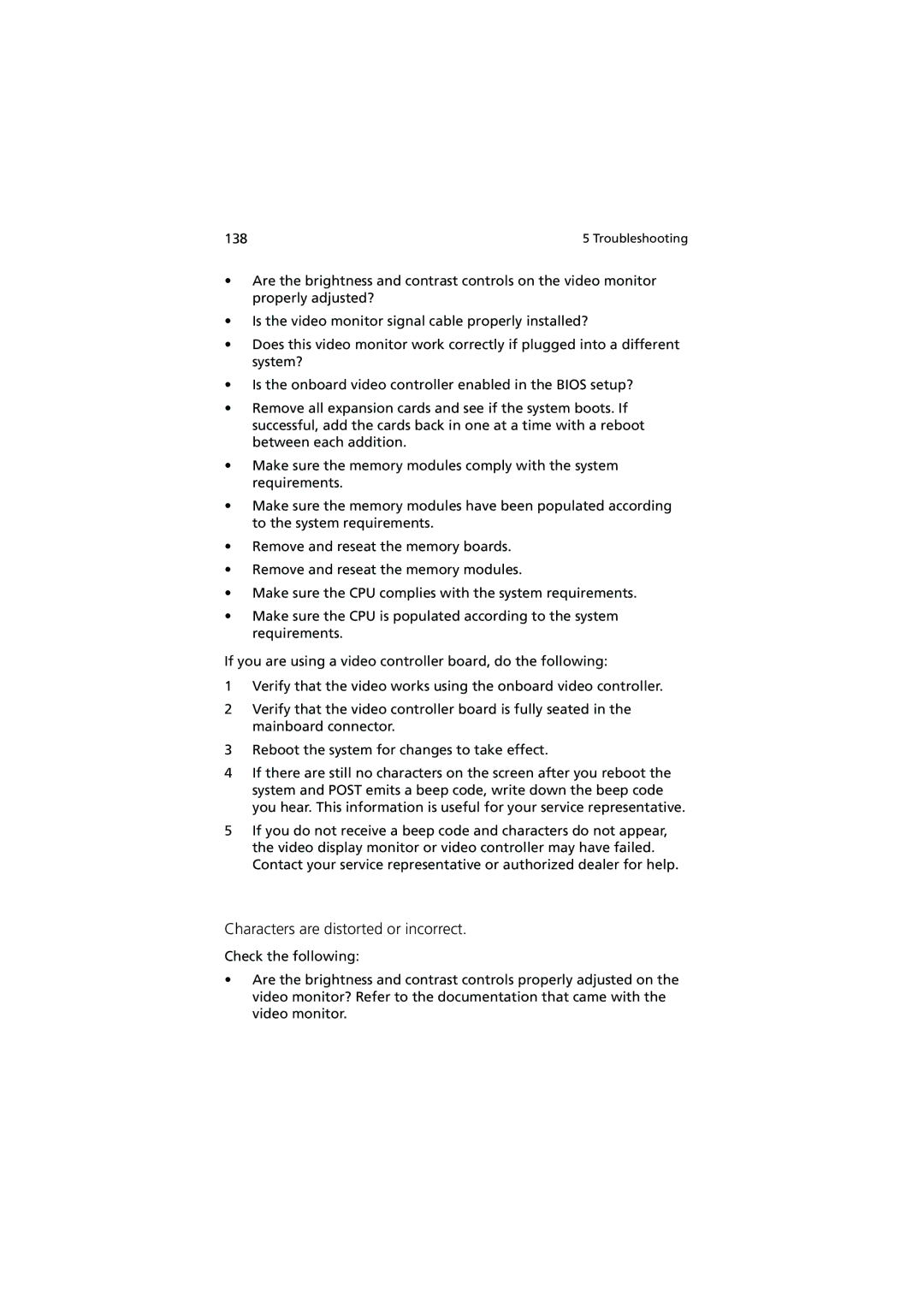138 | 5 Troubleshooting |
•Are the brightness and contrast controls on the video monitor properly adjusted?
•Is the video monitor signal cable properly installed?
•Does this video monitor work correctly if plugged into a different system?
•Is the onboard video controller enabled in the BIOS setup?
•Remove all expansion cards and see if the system boots. If successful, add the cards back in one at a time with a reboot between each addition.
•Make sure the memory modules comply with the system requirements.
•Make sure the memory modules have been populated according to the system requirements.
•Remove and reseat the memory boards.
•Remove and reseat the memory modules.
•Make sure the CPU complies with the system requirements.
•Make sure the CPU is populated according to the system requirements.
If you are using a video controller board, do the following:
1Verify that the video works using the onboard video controller.
2Verify that the video controller board is fully seated in the mainboard connector.
3Reboot the system for changes to take effect.
4If there are still no characters on the screen after you reboot the system and POST emits a beep code, write down the beep code you hear. This information is useful for your service representative.
5If you do not receive a beep code and characters do not appear, the video display monitor or video controller may have failed. Contact your service representative or authorized dealer for help.
Characters are distorted or incorrect.
Check the following:
•Are the brightness and contrast controls properly adjusted on the video monitor? Refer to the documentation that came with the video monitor.