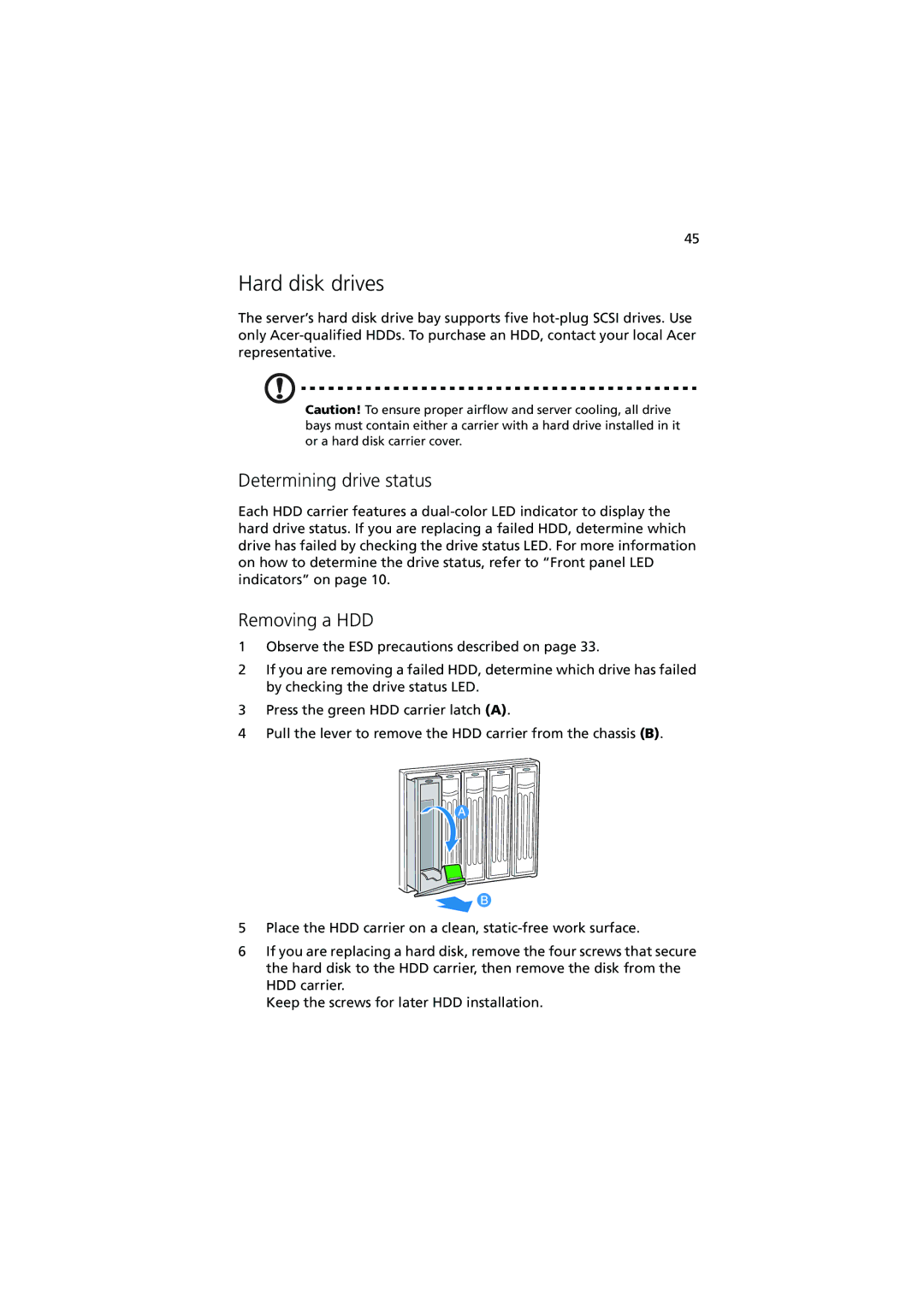45
Hard disk drives
The server’s hard disk drive bay supports five
Caution! To ensure proper airflow and server cooling, all drive bays must contain either a carrier with a hard drive installed in it or a hard disk carrier cover.
Determining drive status
Each HDD carrier features a
Removing a HDD
1Observe the ESD precautions described on page 33.
2If you are removing a failed HDD, determine which drive has failed by checking the drive status LED.
3Press the green HDD carrier latch (A).
4Pull the lever to remove the HDD carrier from the chassis (B).
5Place the HDD carrier on a clean,
6If you are replacing a hard disk, remove the four screws that secure the hard disk to the HDD carrier, then remove the disk from the HDD carrier.
Keep the screws for later HDD installation.