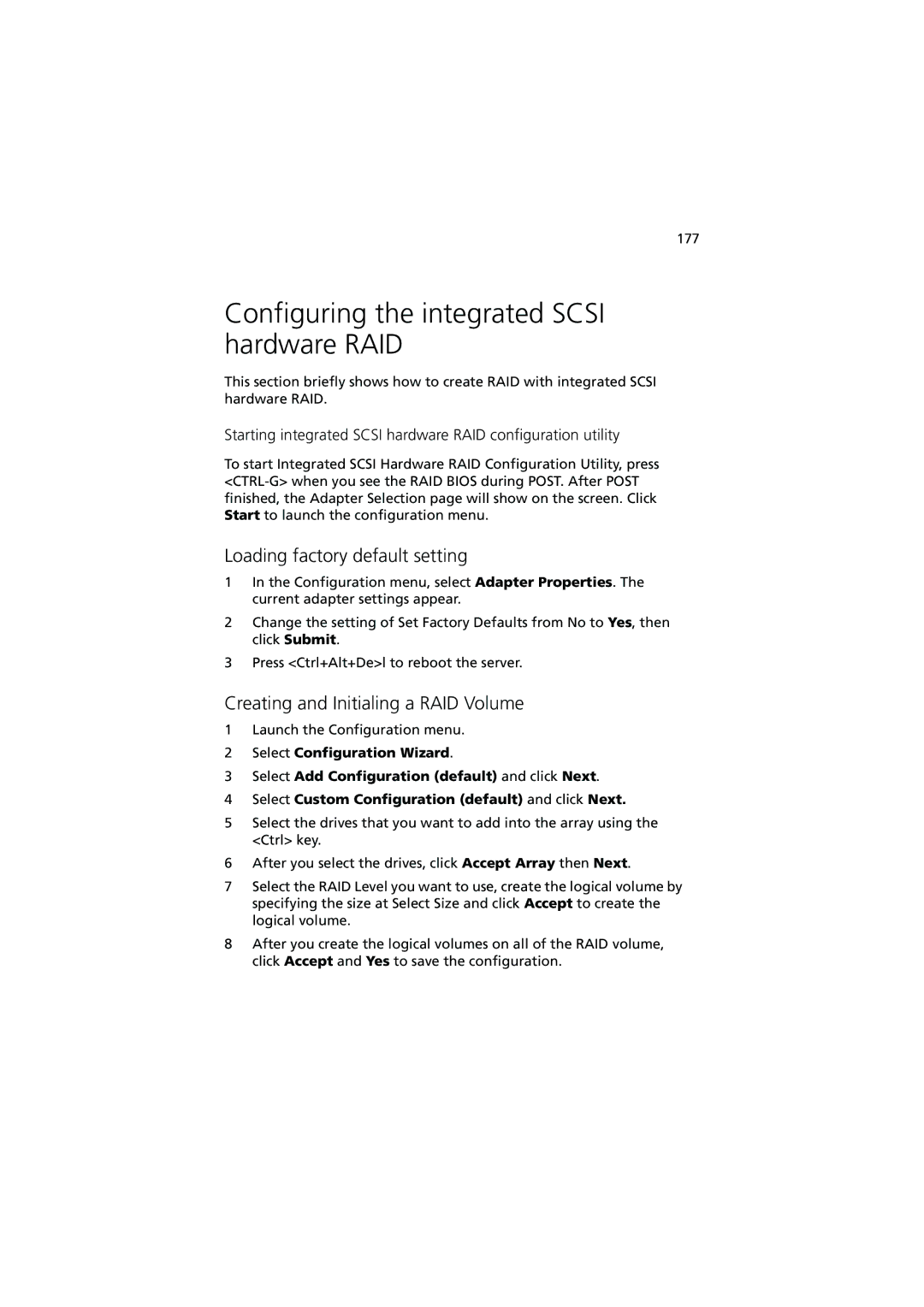177
Configuring the integrated SCSI hardware RAID
This section briefly shows how to create RAID with integrated SCSI hardware RAID.
Starting integrated SCSI hardware RAID configuration utility
To start Integrated SCSI Hardware RAID Configuration Utility, press
Loading factory default setting
1In the Configuration menu, select Adapter Properties. The current adapter settings appear.
2Change the setting of Set Factory Defaults from No to Yes, then click Submit.
3Press <Ctrl+Alt+De>l to reboot the server.
Creating and Initialing a RAID Volume
1Launch the Configuration menu.
2Select Configuration Wizard.
3Select Add Configuration (default) and click Next.
4Select Custom Configuration (default) and click Next.
5Select the drives that you want to add into the array using the <Ctrl> key.
6After you select the drives, click Accept Array then Next.
7Select the RAID Level you want to use, create the logical volume by specifying the size at Select Size and click Accept to create the logical volume.
8After you create the logical volumes on all of the RAID volume, click Accept and Yes to save the configuration.