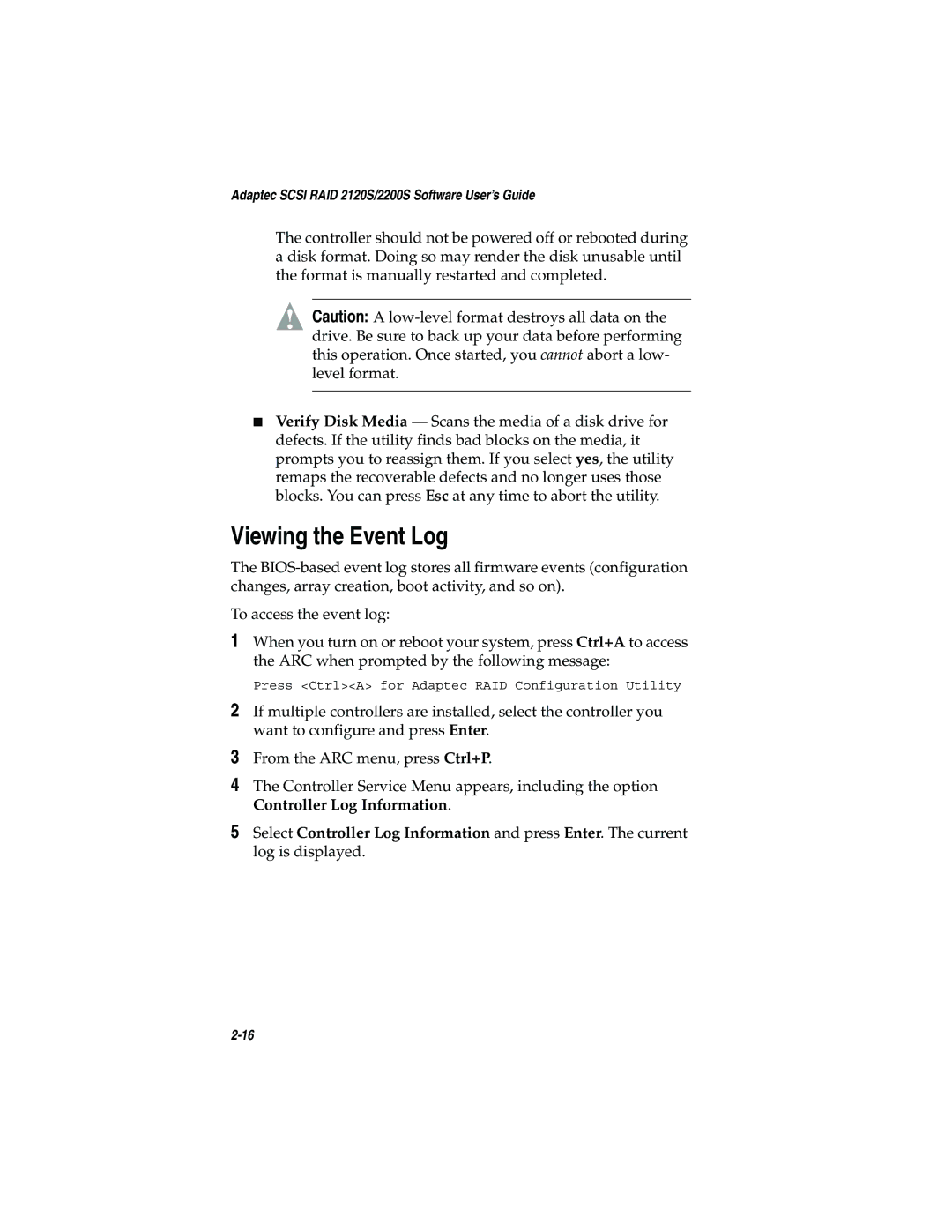Adaptec SCSI RAID 2120S/2200S Software User’s Guide
The controller should not be powered off or rebooted during a disk format. Doing so may render the disk unusable until the format is manually restarted and completed.
!Caution: A
■Verify Disk Media — Scans the media of a disk drive for defects. If the utility finds bad blocks on the media, it prompts you to reassign them. If you select yes, the utility remaps the recoverable defects and no longer uses those blocks. You can press Esc at any time to abort the utility.
Viewing the Event Log
The
To access the event log:
1When you turn on or reboot your system, press Ctrl+A to access the ARC when prompted by the following message:
Press <Ctrl><A> for Adaptec RAID Configuration Utility
2If multiple controllers are installed, select the controller you want to configure and press Enter.
3From the ARC menu, press Ctrl+P.
4The Controller Service Menu appears, including the option Controller Log Information.
5Select Controller Log Information and press Enter. The current log is displayed.