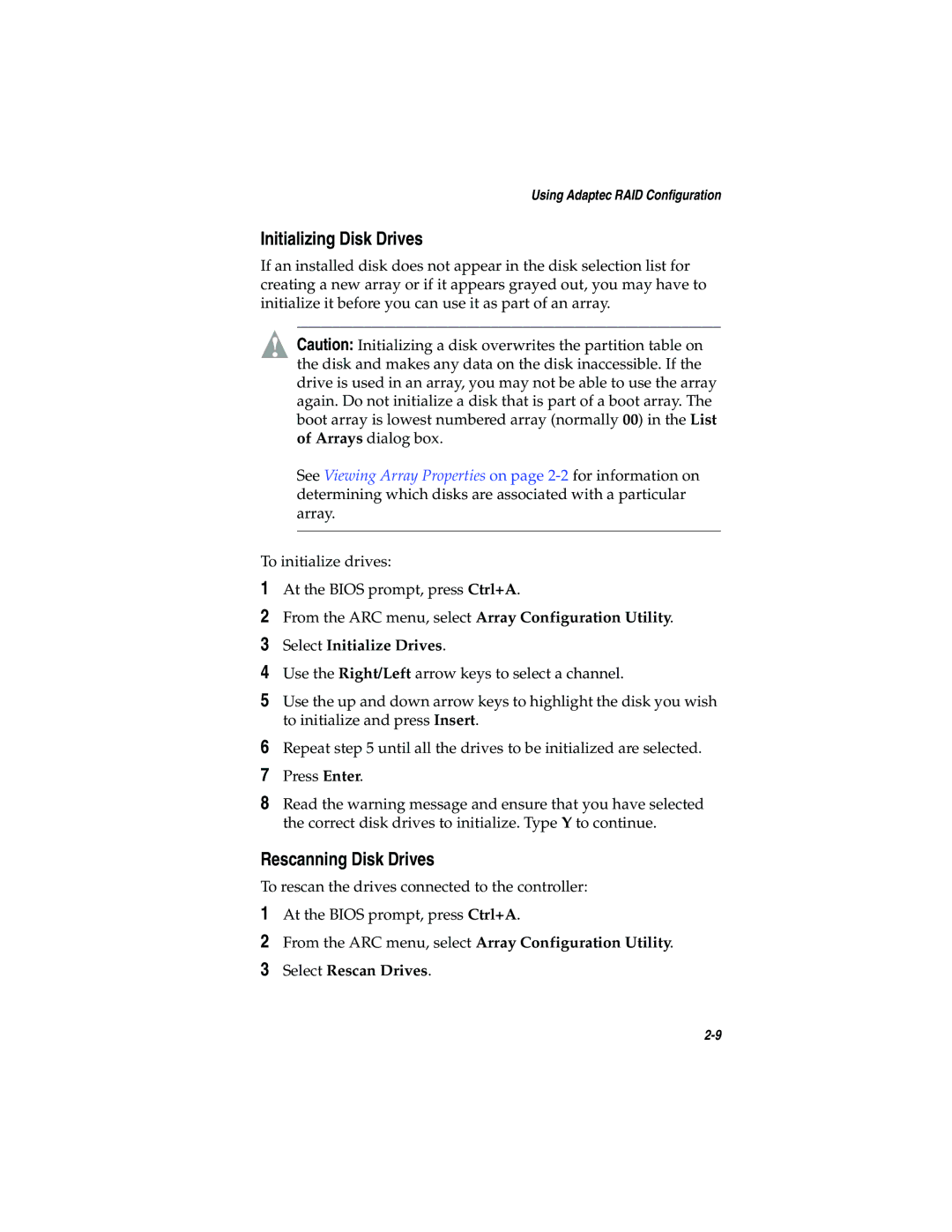Using Adaptec RAID Configuration
Initializing Disk Drives
If an installed disk does not appear in the disk selection list for creating a new array or if it appears grayed out, you may have to initialize it before you can use it as part of an array.
!Caution: Initializing a disk overwrites the partition table on the disk and makes any data on the disk inaccessible. If the drive is used in an array, you may not be able to use the array again. Do not initialize a disk that is part of a boot array. The boot array is lowest numbered array (normally 00) in the List of Arrays dialog box.
See Viewing Array Properties on page
To initialize drives:
1At the BIOS prompt, press Ctrl+A.
2From the ARC menu, select Array Configuration Utility.
3Select Initialize Drives.
4Use the Right/Left arrow keys to select a channel.
5Use the up and down arrow keys to highlight the disk you wish to initialize and press Insert.
6Repeat step 5 until all the drives to be initialized are selected.
7Press Enter.
8Read the warning message and ensure that you have selected the correct disk drives to initialize. Type Y to continue.
Rescanning Disk Drives
To rescan the drives connected to the controller:
1At the BIOS prompt, press Ctrl+A.
2From the ARC menu, select Array Configuration Utility.
3Select Rescan Drives.